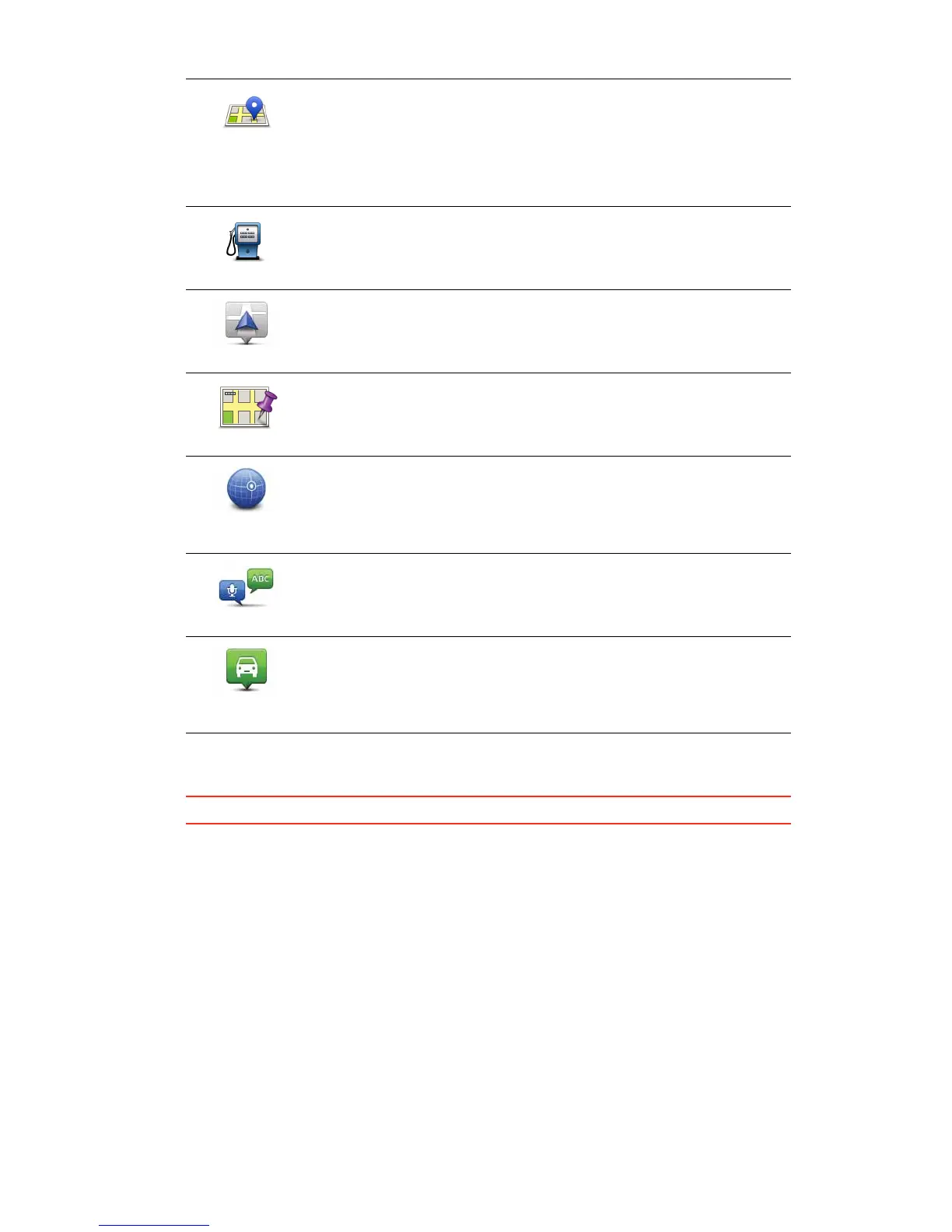88
7. Your PRO suggests a name for your new Favourite. To enter a new name, there is no
need to delete the suggested name, you just start typing.
7LS It is a good idea to give your Favourite a name that is easy to remember.
8. Tap 2..
Your new favourite appears in the list.
After you have added two or more Favourites, you are asked whether you make regular
trips to the same locations. If you tap <(6, you can enter these destinations as your
favourite destinations. Every t ime you switch on your device, you can immediately
select one of these locations as your destination.To change these destinations or select
a new destinat ion, tap 6WDUWXSVHWWLQJV in the Settings menu, then select $VNIRUD
GHVWLQDWLRQ.
8VLQJD)DYRXULWH
You can use a Favourite as a way of navigating to a place without having to enter the
address. To navigate to a Favourite, do the following:
1. Tap the screen to bring up the Main Menu.
/RFDO6HDUFK
Tap this button to use TomTom Local Search with TomTom Places to
find locations such as shops and businesses and save them as
Favourites.
For example, if you are looking for a swimming pool near your
current location, enter ’swim ming pool’ and choose the best search
result.
3RLQWRI,QWHUHVW
If you visit a POI you particularly like, for example a restaurant, you
can add it as a Favourite.
0\ORFDWLRQ
Tap this button to add your current location as a Favourite.
For example, if you stop somewhere interesting, while you are there
you can tap this button to create the Favourite.
3RLQWRQPDS
Tap this button to create a Favourite using the Map Browser.
Select the location of the Favourite using the cursor, then tap 'RQH.
/DWLWXGH
/RQJLWXGH
Tap this button to create a Favourite by entering lat itude and
longitude values.
6SRNHQDGGUHVV
Tap this button to create a Favourite by saying the address.
3RVLWLRQRIODVW
VWRS
Tap this button to select your last recorded position as your
destination.
