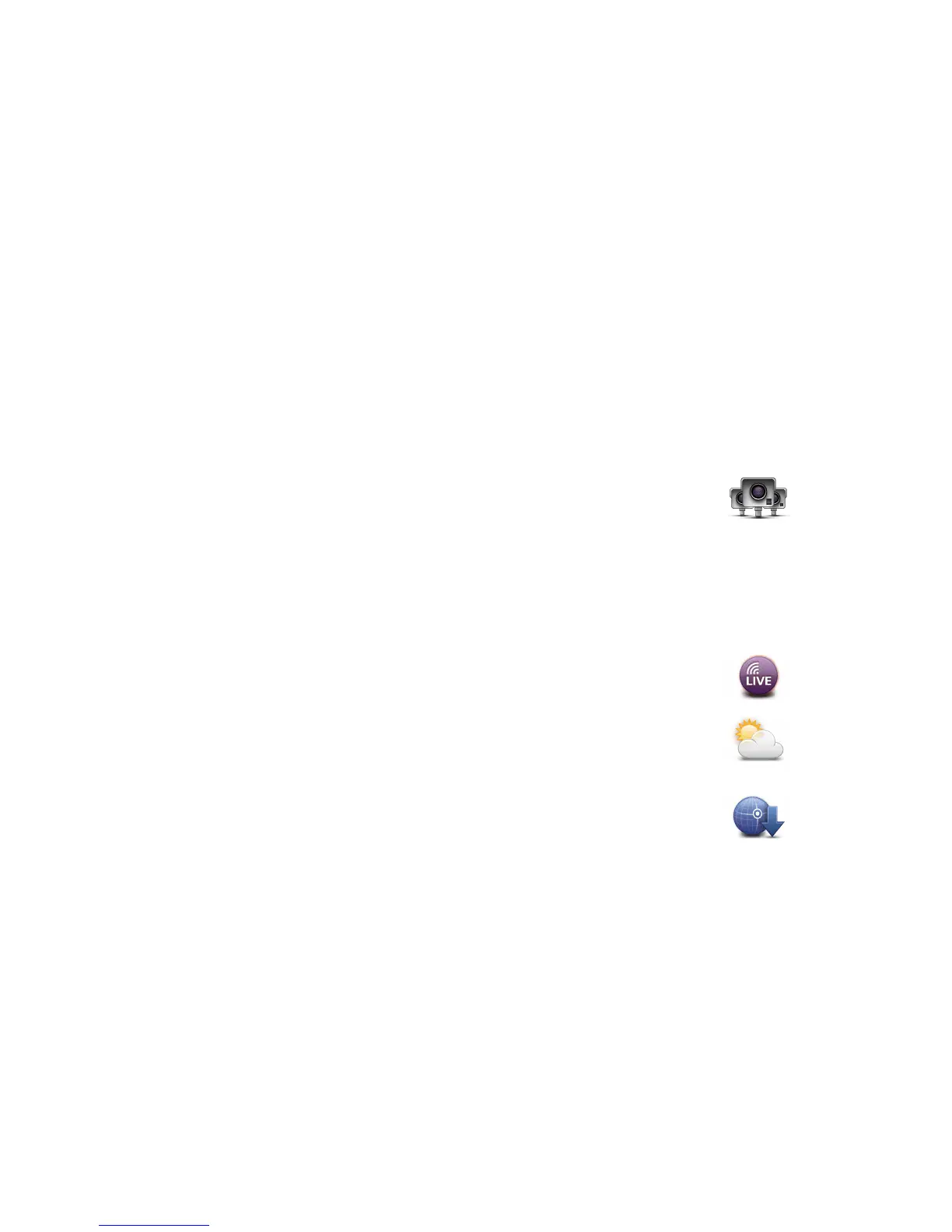91
8VLQJORFDOVHDUFK
To find a location using local search and plan a route there, follow the steps below. In this
example, you search for a supermarket near to your current position.
1. Tap the screen to bring up the Main Menu, then tap 1DYLJDWHWR.
2. Tap the /RFDO6HDUFK button.
3. Tap 6HDUFKQHDU\RX.
4. Type ’supermarket’ then tap 2..
The locations that match your search are shown in a list with their distance from your
current location.
5. Tap one of the locations in the list.
The location is shown on the map.
Tap 6KRZLQIR to see more information about this location.
6. Tap 6HOHFW.
Choose whether you want to navigate there, show the location on a map, travel via that
location or add it as a favourite.
$ERXW6SHHG&DPHUDV
The Speed Cameras service warns you about the following roadside camera
locations:
• Speed camera locations.
• Accident blackspot locations.
• Mobile speed camera locations.
• Average speed camera locations.
• Toll road camera locations.
• Traffic light camera locations.
2WKHUVHUYLFHV
The following services are also available on your TomTom PRO:
:HDWKHU
The Weather service gives you five-day weather reports for any location on
your map.
4XLFN*36IL[
70
The following information applies only to TomTom PRO 9xxx devices.
QuickGPSfix contains information about GPS satellite positions which helps your
TomTom PRO find your position faster.
