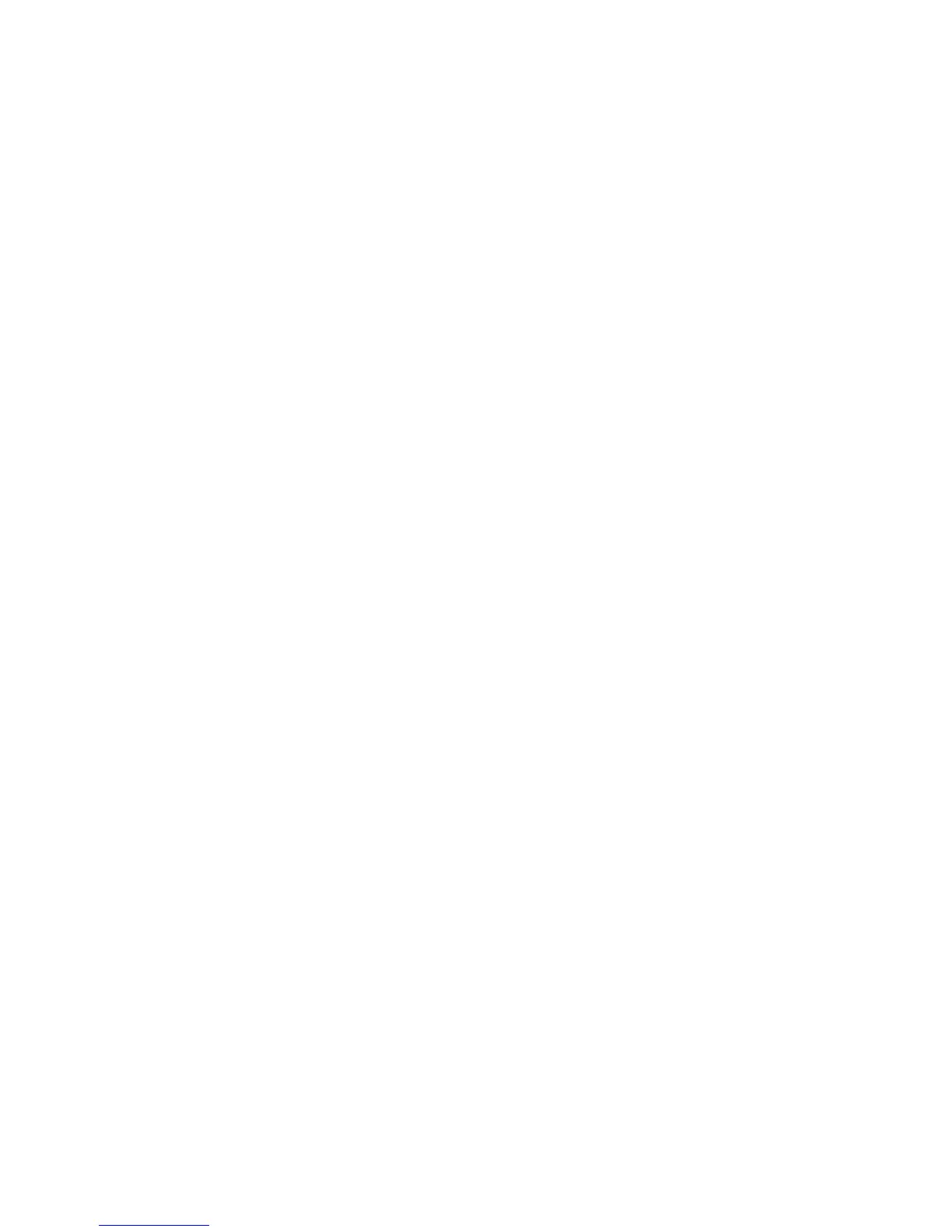Tap the ar
row to choose from the complete list of categories. Select the category from
the list or start to type the name of the category and select it when it appears in the list.
7. Tap Parking garage.
8. From the list of POIs shown, select the POI you want to navigate to.
The table below explains the distances listed next to each POI.
If you know the name of the POI, tap Find and type the name. Select it from the list when
it is shown.
The next screen shows more detailed information including the location of the POI on
the map and the phone number of the POI, if available.
Tap Select to confirm you want to plan a route to this POI.
Once you have selected a POI, the route to the POI is calculated by your TomTom
START.
POI near you
Distance from your current location
POI in city Distance from the city center
POI near Home Distance from your Home location
POI along route Distance from a location on your route
POI near destina-
tion
Distance from your destination
