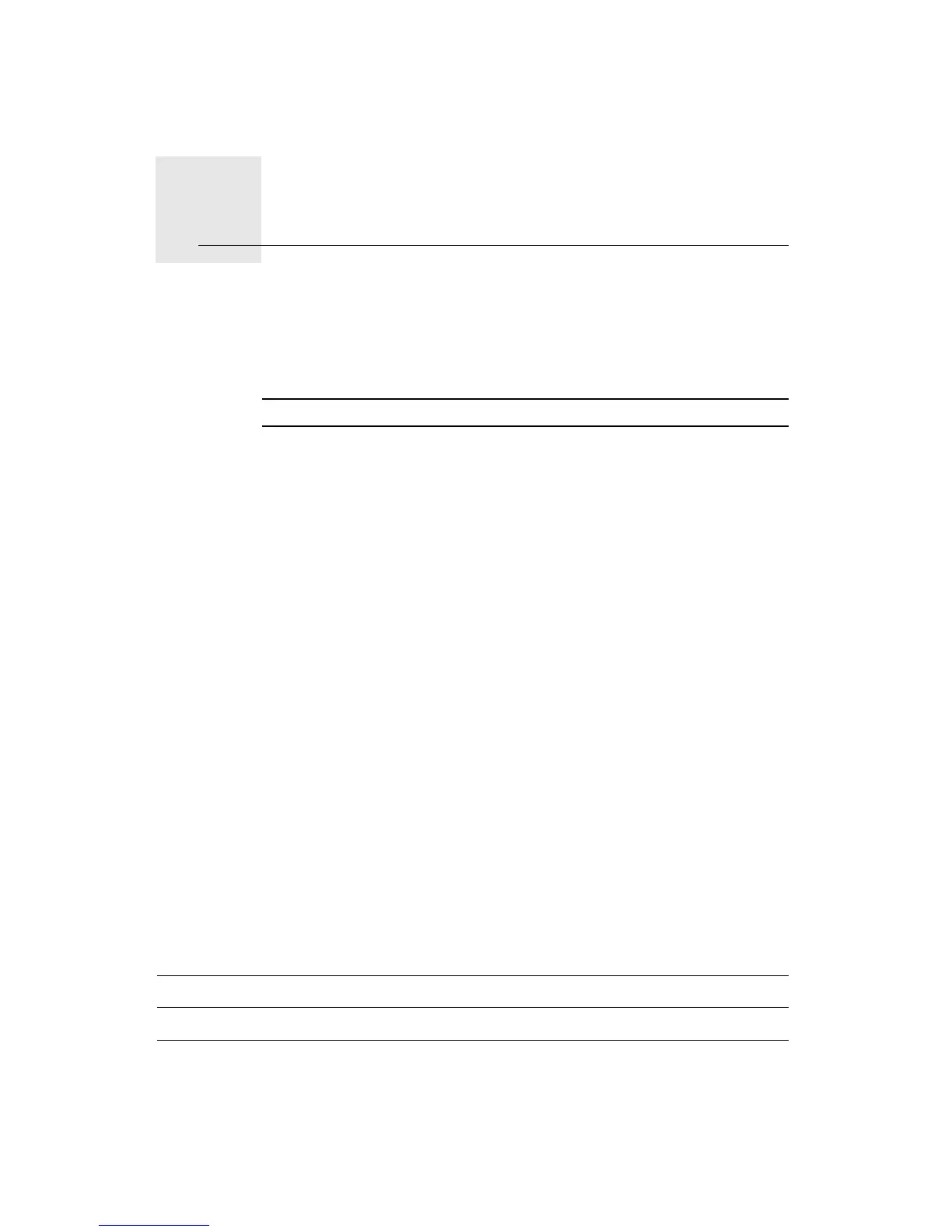Help12.
30
Help
Help provides an easy way to contact and plan a route to locations that pro-
vide emergency services, such as a hospital or to other specialist services.
For example, if you are involved in a car accident, you could use Help to call
the nearest hospital and tell them your exact location.
Note: Information may not be available for all services in all countries.
How do I use Help to phone a local service?
You can use Help to plan a route to local services, make contact by phone and
inform the service about the precise details of your current location.
When you search for a service centre, you are shown a list of the nearest serv-
ices. Select one of the services in the list to view their address and phone
number and to see your current location on the map.
To use Help to locate an emergency service, contact them by phone and plan
a route to the emergency service location, do the following:
1. Tap the screen to bring up the Main Menu.
2. Tap help.
3. Tap Phone for help.
4. Select the type of service you require. For this example, tap Nearest hospi-
tal.
5. Select a service from the list. The nearest service is shown at the top of the
list. For this example, tap the one at the top of the list.
Your current location is shown on the map together with the phone number
of the service. This helps you to explain where you are when you call the
service for help.
6. To plan a route from your current location to the service location, tap Nav-
igate there.
Your navigation device starts guiding you to your destination.
Options
Phone for help
Tap this button to view the location and contact details for a service.
Drive to help
Tap this button to plan a route by car to a service.
