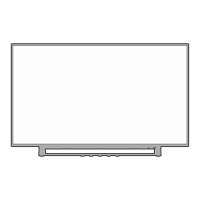ELECTRICAL ADJUSTMENTS
2-9: VERTICAL SIZE
1.
2.
3.
4.
Receive the monoscope pattern.
Using the remote control, set the brightness and contrast
to normal position.
Activate the adjustment mode display of Fig. 1-1 and
press the channel button (07) on the remote control to
select “V. SIZE”.
Press the VOL. UP/DOWN button on the remote control
until the SHIFT quantity of the OVER SCAN on upside
and downside becomes 9 ± 2%.
2-8: VERTICAL POSITION
1.
2.
3.
4.
Receive the monoscope pattern.
Using the remote control, set the brightness and contrast
to normal position.
Activate the adjustment mode display of Fig. 1-1 and
press the channel button (05) on the remote control to
select “V. POSI”.
Press the VOL. UP/DOWN button on the remote control
until the horizontal line becomes fit to the notch of the
shadow mask.
2-11: SUB BRIGHTNESS
1.
2.
3.
4.
5.
Activate the adjustment mode display of Fig. 1-1 and
press the channel button (16) on the remote control to
select “BRI. CENT”.
Press the VOL. UP/DOWN button on the remote control
until the brightness step No. becomes “50”.
Receive a broadcast and check if the picture is normal.
Press the INPUT button on the remote control to set to
the AV mode. Then perform the above adjustments 1~3.
Press the INPUT button on the remote control to set to
the CS mode. Then perform the above adjustments 1~3.
2-10: VERTICAL LINEARITY
NOTE: Adjust after performing adjustments in section 2-9.
After the adjustment of Vertical Linearity, reconfirm
the Vertical Position and Vertical Size adjustments.
Receive the monoscope pattern.
Using the remote control, set the brightness and contrast
to normal position.
Activate the adjustment mode display of Fig. 1-1 and
press the channel button (09) on the remote control to
select “V. LIN”.
Press the VOL. UP/DOWN button on the remote control
until the SHIFT quantity of the OVER SCAN on upside
and downside becomes minimum.
1.
2.
3.
4.
2-7: HORIZONTAL SIZE
1.
2.
3.
4.
Receive the monoscope pattern.
Using the remote control, set the brightness and contrast
to normal position.
Activate the adjustment mode display of Fig. 1-1 and
press the channel button (06) on the remote control to
select “H. SIZE”.
Press the VOL. UP/DOWN button on the remote control
until the SHIFT quantity of the OVER SCAN on right and
left becomes 11 ± 1%.
2-12: TINT/COLOR CENT
1.
2.
3.
4.
5.
6.
7.
8.
9.
10.
11.
12.
13.
14
15.
16.
Fig. 2-1
Receive the color bar pattern. (RF Input)
Connect the oscilloscope to TP806.
Using the remote control, set the brightness, contrast,
color and tint to normal position.
Activate the adjustment mode display of Fig. 1-1 and
press the channel button (26) on the remote control to
select “TINT”.
Press the VOL. UP/DOWN button on the remote control
until the section “A” becomes a straight line
(Refer to Fig. 2-1).
Connect the oscilloscope to TP804.
Press the CH DOWN button 2 times to set to “COL.
CENT” mode.
Adjust the VOLTS RANGE VARIABLE knob of the
oscilloscope until the range between white 100% and
0% is set to 4.4 scales on the screen of the oscilloscope.
Press the VOL. UP/DOWN button on the remote control
until the red color level is adjusted to 115 ± 10% of the
white level. (Refer to Fig. 2-2)
Receive the color bar pattern. (Audio Video Input)
Press the INPUT button on the remote control to set
to the AV mode. Then perform the above adjustments
2~9.
Press the INPUT button on the remote control to set to
the CS mode.
Activate the adjustment mode display of Fig. 1-1 and
press the channel button (26) on the remote control to
select “TINT”.
Press the VOL. UP/DOWN button on the remote control
until the tint step No. becomes “50”.
Press the CH DOWN button 2 times to set to
“COL.CENT” mode.
Press the VOL. UP/DOWN button on the remote control
until the color step No. becomes “62”.
“A”
Fig. 2-2
White 100%
RED Level
100%

