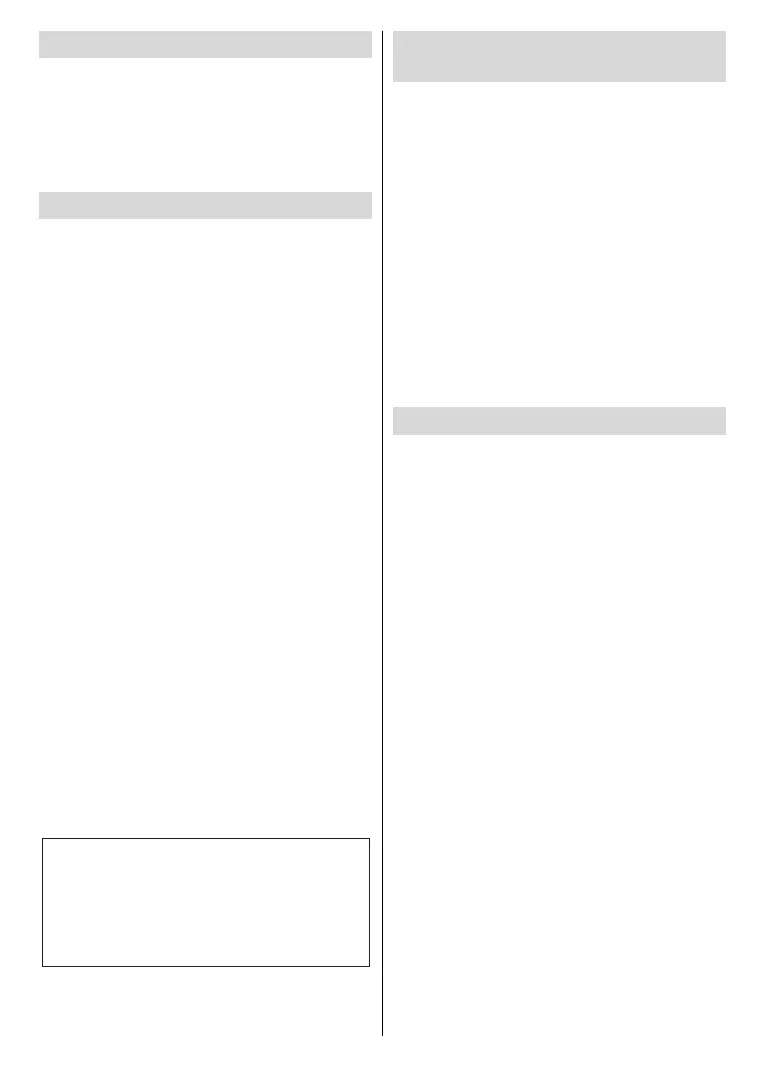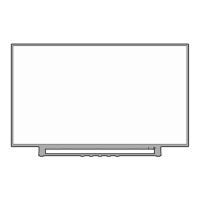English - 4 -
Accessories Included
Remote Control
Batteries: 2 x AAA
Power Cord
P-clip x2
Stand x2
Screw x2
Feature Overview
Multi Media Player
Browse the media content stored on USB devices
that are connected to your TV or on mobile devices
that are connected to the same network as your TV
using the MMP app
Common Interface
Decode encrypted digital TV channels with a Condi-
tional Access Module (CAM) and a card provided by
a digital TV service operator
USB Recording
Record your favourite TV and radio programmes
Electronic Programme Guide
Display the scheduled digital TV and radio programmes
CEC
Control basic functions of the connected HDMI-CEC
compatible audio/video devices with the remote
control of the TV
HbbTV
Access to HbbTV services (services are dependant
on broadcast)
Apps
Access the applications installed on your TV, add
more from the market
Google Cast
With the built-in Google Cast technology you can
cast the content from your mobile device straight to
your TV.
Voice Search
built-in microphone
Bluetooth
®
Connect audio devices, keyboards, game controllers
or remote controller wirelessly to your TV.
High Dynamic Range (HDR) / Hybrid
Log-Gamma (HLG)
Using this feature the TV can reproduce greater
dynamic range of luminosity by capturing and then
promises better picture quality thanks to brighter, more
realistic highlights, more realistic colour and other
intended to achieve, showing the hidden areas of
dark shadows and sunlight with full clarity, colour
and detail. HDR/HLG content is supported via native
and market applications, HDMI, USB inputs and
over DVB-S broadcasts. When the input source is
set to the related HDMI input press the Menu button
and set the HDMI EDID Version option in the TV
Options>Settings>Device Preferences>Inputs
menu as EDID 2.0 or Auto EDID in order to watch
HDR/HLG content, if the HDR/HLG content is received
through an HDMI input. The source device should
also be at least HDMI 2.0a compatible in this case.
Dolby Vision
Dolby Vision™ delivers a dramatic visual experience,
astonishing brightness, exceptional contrast, and vivid
colour, that brings entertainment to life. It achieves this
stunning image quality by combining HDR and wide
colour gamut imaging technologies. By increasing the
brightness of the original signal and using a higher
dynamic colour and contrast range, Dolby Vision
presents amazing true-to-life images with stunning
detail that other post-processing technologies in the
via native and market applications, HDMI and USB in-
puts. When the input source is set to the related HDMI
input press the Menu button and set the HDMI EDID
Version option in the TV Options>Settings>Device
Preferences>Inputs menu as EDID 2.0 or Auto
EDID in order to watch Dolby Vision content, if the
Dolby Vision content is received through an HDMI
input. The source device should also be at least
HDMI 2.0a compatible in this case. In the Picture
Mode
available if Dolby Vision content is detected: Dolby
Vision Bright, Dolby Vision Dark and Dolby Vision
Vivid. All allow the user to experience the content in
ambient lighting conditions. To change the Picture
Mode setting press the Menu button while watching
the Dolby Vision content and go to Picture menu.
While watching Dolby Vision Content via an applica-
you will not be able to access the Picture menu and
set the Picture Mode.
