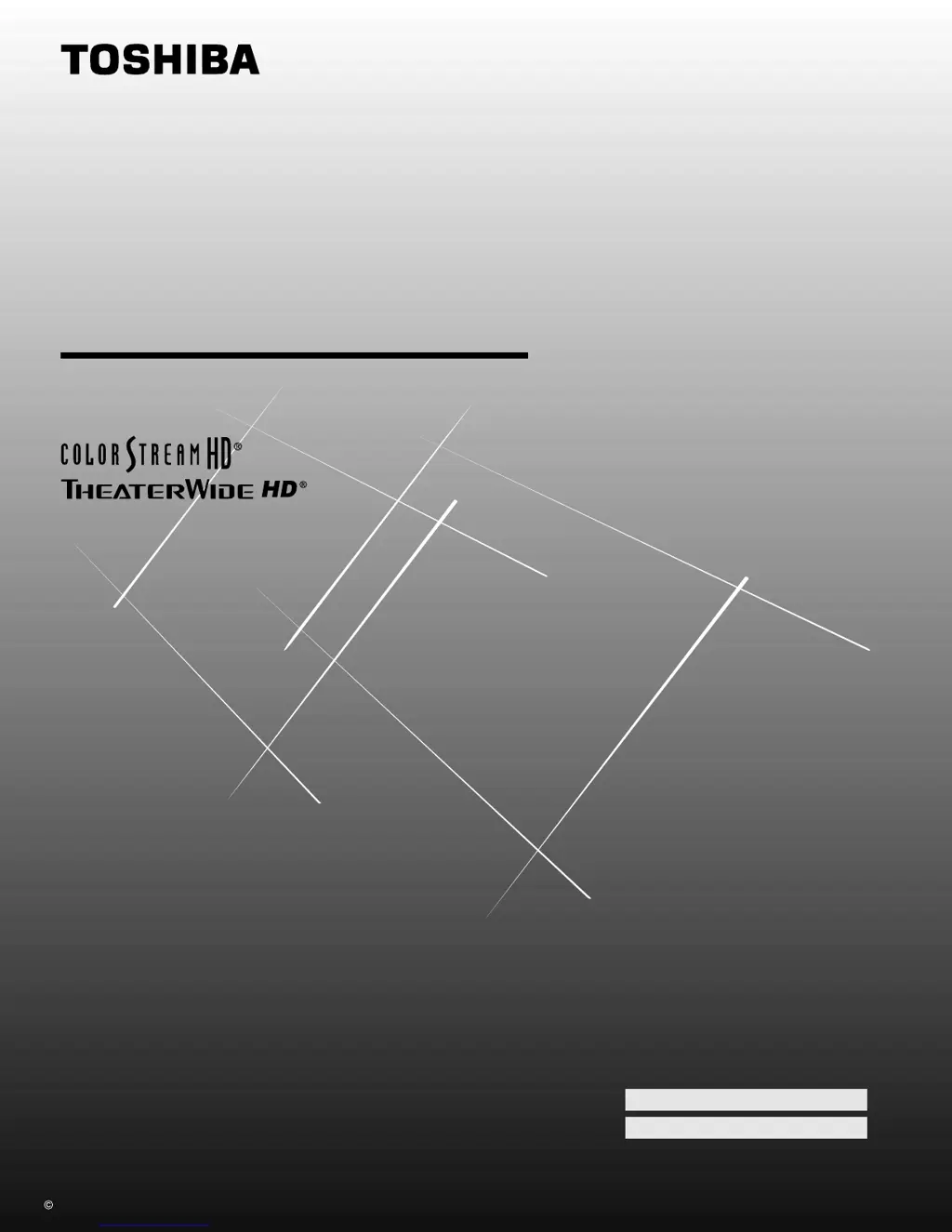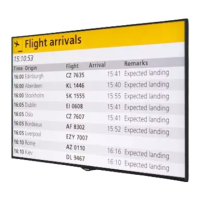What to do if Toshiba Monitor doesn't turn on with the remote?
- SstevensinghAug 15, 2025
If your Toshiba monitor isn't powering on with the remote, first ensure the monitor's power cord is securely plugged into a working power outlet. If all indicators are off, try pressing the power button directly on the monitor. Also, make sure to replace the remote batteries with new ones, as worn-out batteries can prevent the remote from functioning correctly.