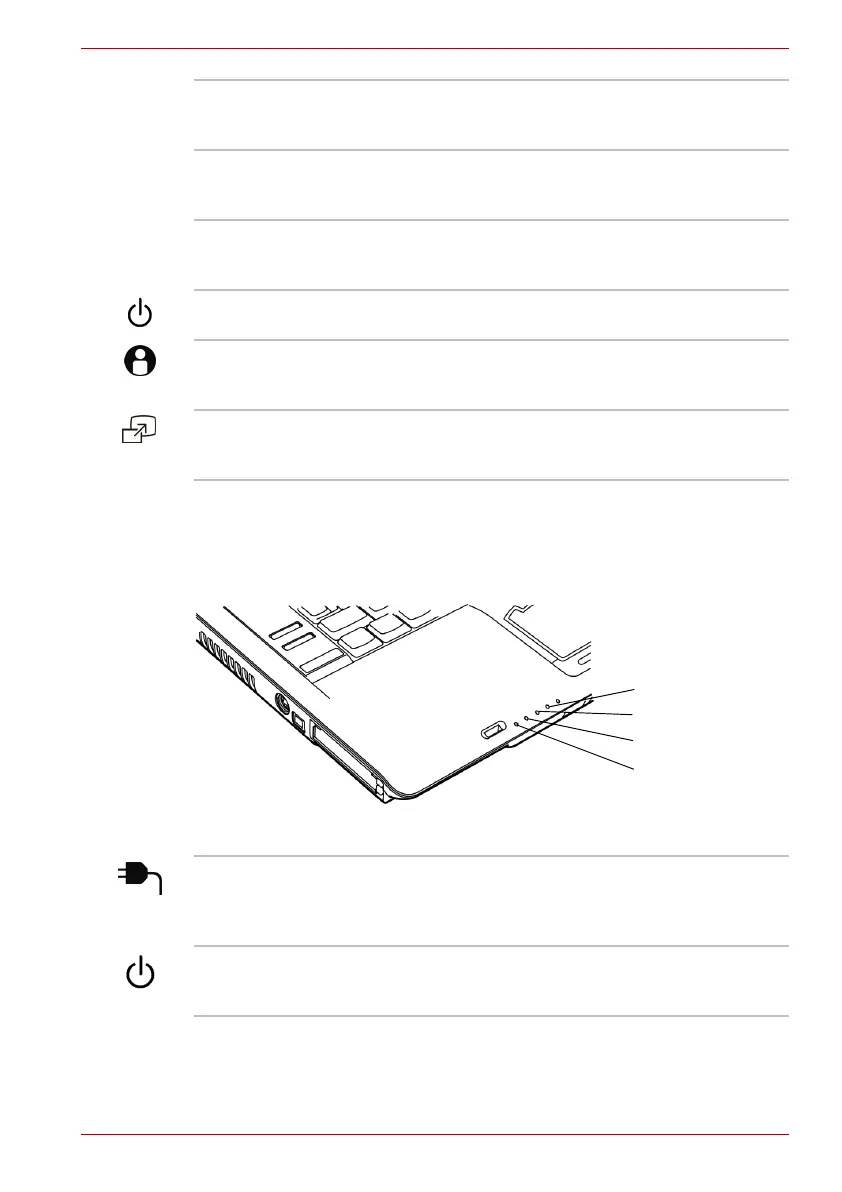User’s Manual 2-8
The Grand Tour
System indicators
The figure below shows the system indicators, which light when various
computer operations are in progress.
Systems indicators
Accu Point
Control
buttons
Control buttons below the keyboard let you select menu
items or manipulate text and graphics designated by the
on-screen pointer.(Provided with some models)
Touch Pad Moves the pointer and selects or activates items on the
screen. Can be set to perform other mouse functions,
such as scrolling, selecting and double-clicking.
Touch Pad
Control
Buttons
Function like the left and right buttons on an external
mouse.
Power button Press the power button to turn the computer’s power on
and off. The Power button LED indicates the status.
TOSHIBA
Assist button
Press this button to launch an application automatically.
The default is TOSHIBA Assist.
(Provided with some models)
TOSHIBA
Presentation
button
Press this button to change internal display, external
display, simultaneous display or multi-monitor display.
(Provided with some models)
DC IN
Power
Disk
Main battery
DC IN The DC IN indicator glows when DC power is supplied
from the AC power adaptor. If the adaptor’s output
voltage is abnormal or if the power supply malfunctions,
this indicator flashes.
Power The Power indicator glows when the computer is on. If
you turn off the computer in Standby mode, this indicator
blinks amber while the computer shuts down.
