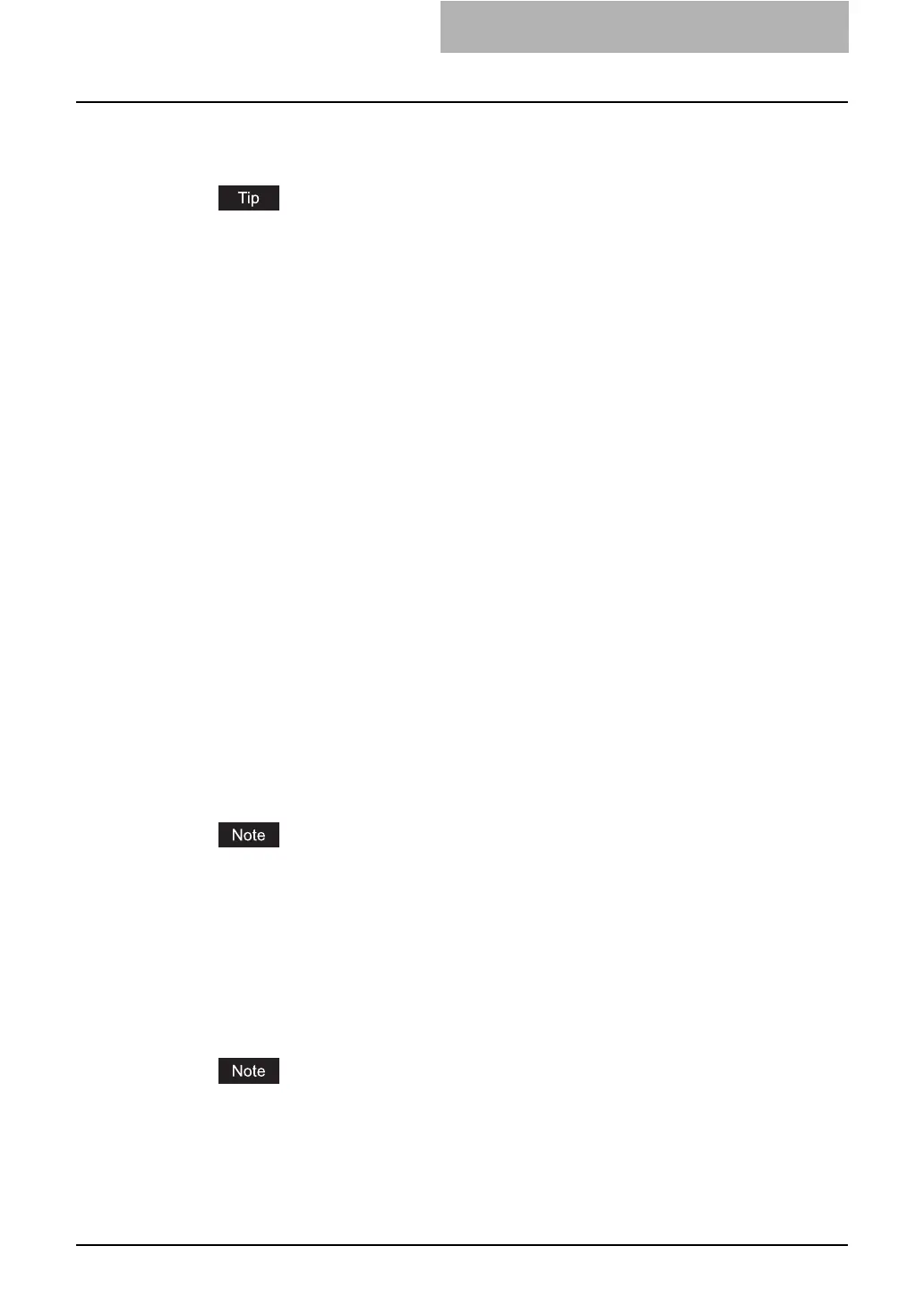Setting up NetWare Print Server 19
2
Select “NDPS Broker” and click [OK].
y The Create NDPS Broker Object dialog box appears.
If the NetWare file server has been installed as supporting the NDPS service, the NDPS
Broker is created as default. In this case, you can use the default NDPS Broker.
3
Specify the “NDPS Broker Name” and “RMS Volume” options, and
click [Create].
y The NDPS Broker is created.
4
Click the [Object] menu and select [Create].
y The New Object dialog box appears.
5
Select “NDPS Manager” and click [OK].
y The Create NDPS Manager Object dialog box appears.
6
Specify the “NDPS Manager Name”, “Resident Server”, and “Data-
base Volume” option, and click [Create].
y The NDPS Manager is created.
7
After creating the NDPS Broker and NDPS Manager, please load the
NDPS Broker and NDPS Manager by entering the following com-
mands in the Console screen of the NetWare server.
load broker [Created NDPS Broker Name]
load NDPSM [Created NDPS Manager Name]
8
Double-click the NDPS Broker object that you created.
y The NDPS Broker dialog box appears.
9
Click [Resource Management (RMS)].
10
Click [Add Resources...].
y The Manage Resources dialog box appears.
If the [Add Resources...] button is disabled, make sure that the broker is loaded. This
button will be enabled only when the broker is loaded.
11
Select the applicable OS icon in the “Resource Types” list, and
click [Add...].
y The Add Resources dialog box appears.
12
Click [Browse].
y The Select Printer Driver dialog box appears.
The [Browse] button may not be available according to the Support Pack version. If the
[Browse] button is disabled, specify “/DISABLETLSMGR” option when starting the
nwadmin32.exe.
