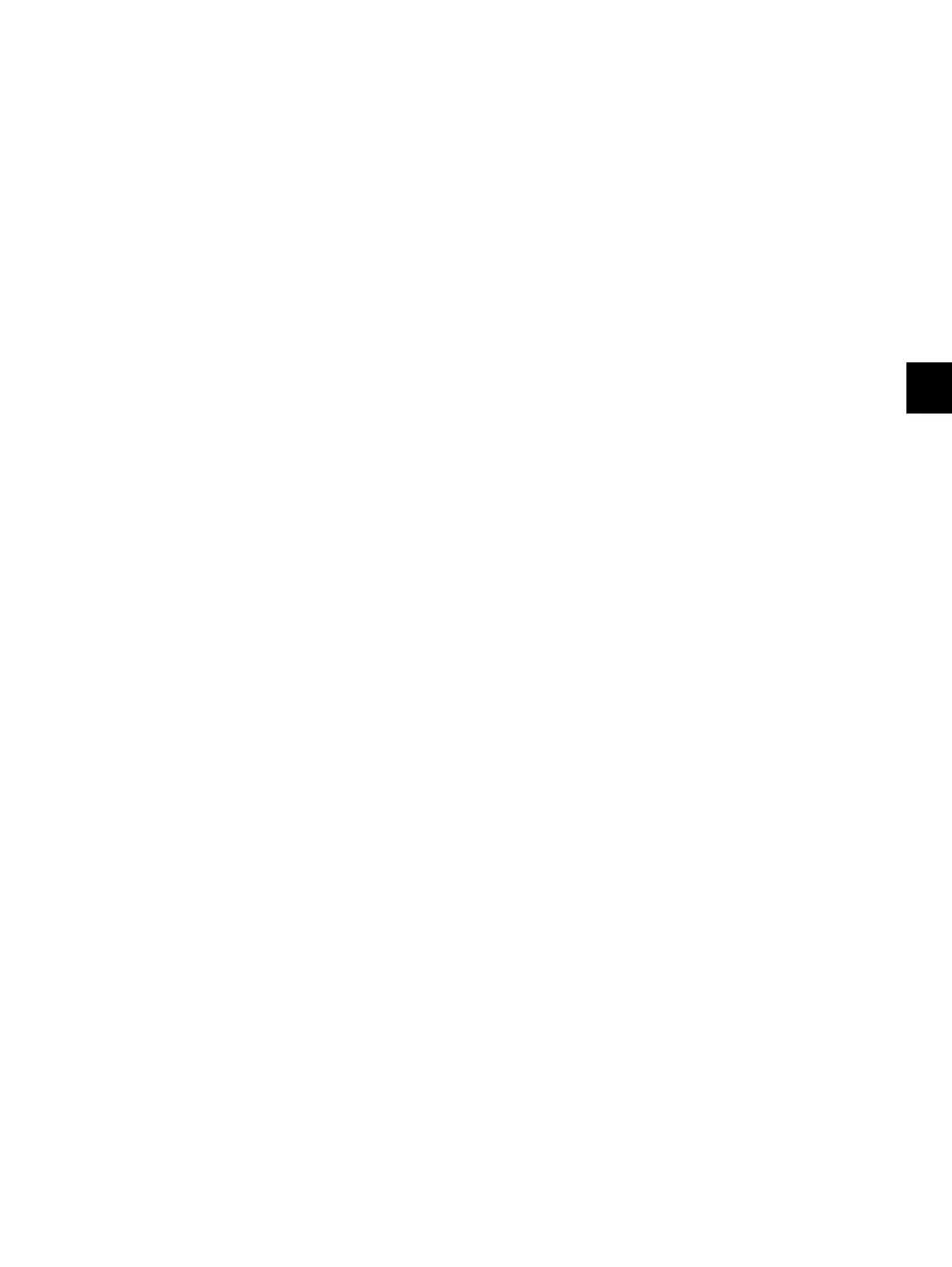6
© 2008 - 2011 TOSHIBA TEC CORPORATION All rights reserved e-STUDIO2020C/2330C/2820C/2830C/3520C/3530C/4520C
ERROR CODE AND TROUBLESHOOTING
6 - 33
[E061]Incorrect paper size setting for 1st drawer
[E062]Incorrect paper size setting for 2nd drawer
[E063]Incorrect paper size setting for PFP upper drawer
[E064]Incorrect paper size setting for PFP lower drawer
[E065]Incorrect paper size setting for bypass tray
If any paper remains in the equipment or drawer, remove it. Match the paper size of the drawer
setting and the one in the drawer.
* Paper size detection is performed at the first sheet of paper when the drawer is opened or
closed, or when the power of the equipment is turned ON.
[E090]Image data delay jam
1. Remove the paper remained in front of the registration sensor.
2. Check if the error is cleared by turning the power OFF and then back ON.
3. Check if the connectors connecting the SYS board, IMG board and LGC board are disconnected.
4. Check if the connectors connecting the IMG board and SLG board are disconnected.
5. Check if the connectors of the HDD are disconnected.
6. Check if the page memory is correctly connected to the connector on the SYS board.
7. Replace the page memory.
8. Replace the HDD, SYS board, IMG board and LGC board.
[E091]Motor on time-out jam
1. Check if there is any paper in the equipment. Remove it if there is.
2. Check if the error is cleared by turning the power OFF and then back ON.
3. Check if the connectors connecting the SYS board, IMG board and LGC board are disconnected.
4. Check if the connectors connecting the IMG board and SLG board are disconnected.
5. Check if the connectors of the HDD are disconnected.
6. Replace the HDD, SYS board, IMG board and LGC board.
[E0A0]Image transport ready time-out jam
1. Remove the paper remained in front of the registration sensor.
2. Check if the error is cleared by turning the power OFF and then back ON.
3. Check if the connectors on the LGC board are disconnected.
4. Replace the LGC board.
