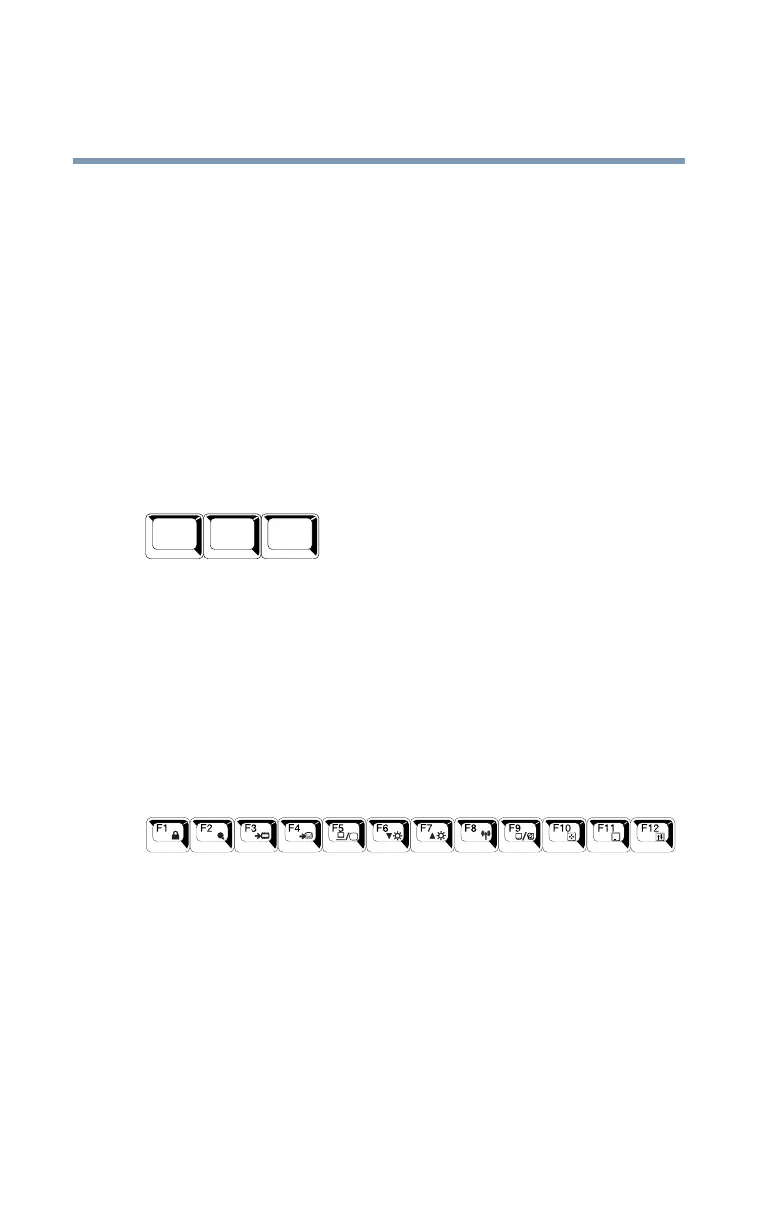88
Learning the Basics
Using the keyboard
5.375 x 8.375 ver 2.3
Your computer’s keyboard has only one Enter and one Ctrl key.
Most of the time, this does not matter. However, some
programs assign separate functions to the right and left
Ctrl
and
Alt keys, or to the regular and numeric pad Enter keys on
the full-sized keyboard. Using the
Fn key, you can simulate
these separate keys, as follows:
❖ Press Fn and Ctrl simultaneously to simulate the Ctrl key on
the right side of the enhanced keyboard.
❖ Press Fn and Enter simultaneously to simulate the Enter key
on the numeric pad of the enhanced keyboard.
Ctrl, Fn, and Alt keys
Sample Ctrl, Fn, and Alt keys
The
Ctrl, Fn, and Alt keys do different things depending on the
program you are using. For more information, see your
program documentation.
Function keys
The function keys (not to be confused with the Fn key) are the
12 keys at the top of the keyboard.
Sample function keys
F1 through F12 are called function keys because they execute
programmed functions when pressed. Used in combination
with the
Fn key, function keys marked with icons execute
specific functions on the computer. For example,
Fn+F9 turns
off the TouchPad. For more information, see “Fn-esse®” on
page 159, or “Hot Keys” on page 234.
Alt
Ctrl
Fn
