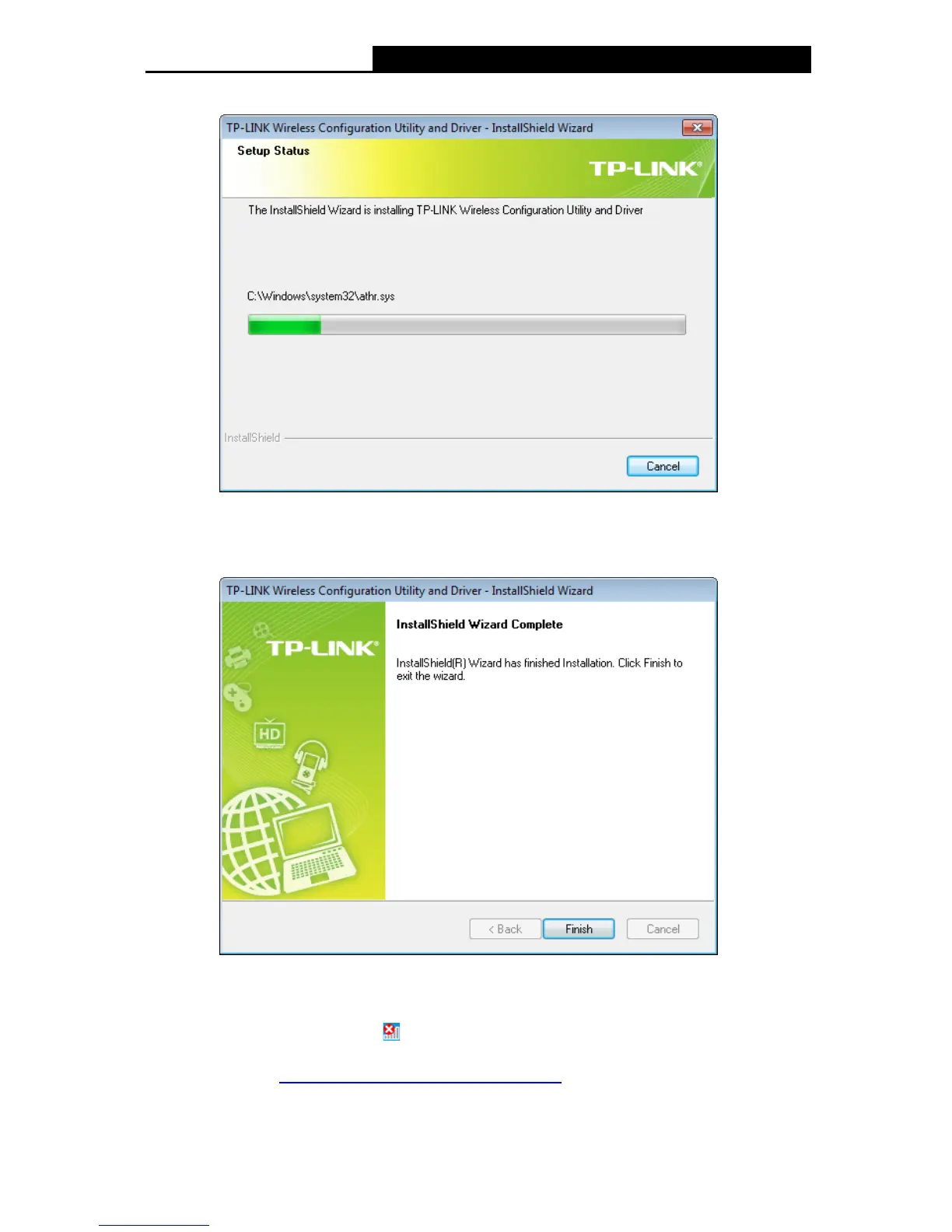6. The utility and drivers will install. It may take 1~2 minutes.
Figure 2-7
7. After all the steps above, you will see the screen below. Click Finish to complete the setup.
Figure 2-8
8. After installation, the utility configuration page will automatically pop up as shown in the
following figure and the icon
will appear in your system tray. If your system doesn’t
support the utility, the utility configuration page will not appear. To connect to a network,
please refer to Chapter 3 Connect to a Wireless Network.