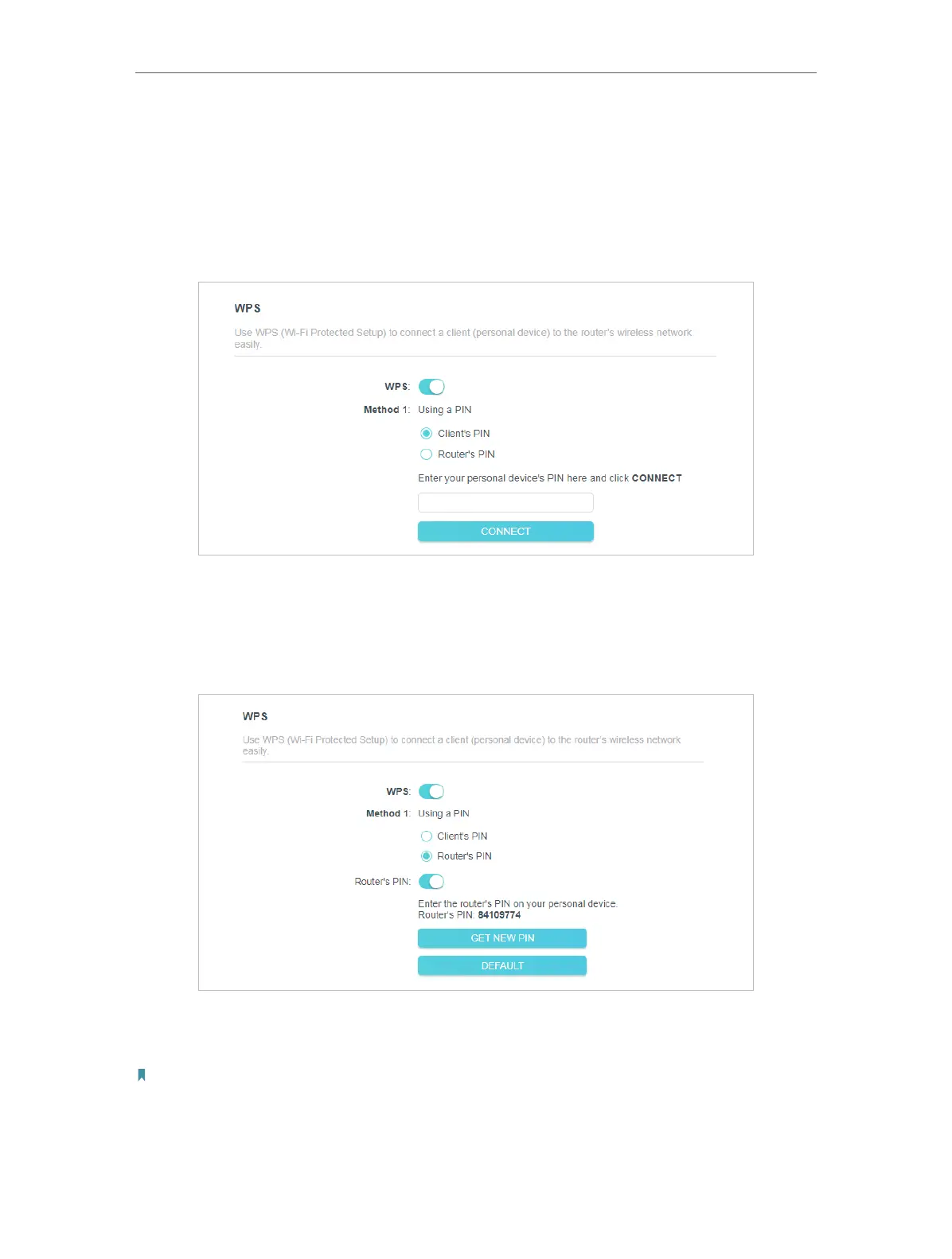85
Chapter 5
Congure the Router in WISP Mode
3. Follow one of the following three methods to connect your client device to the
router’s Wi-Fi network.
Method ONE: Using a PIN
• Connects vis the Client’s PIN
1. Keep the WPS Status as Enabled and select Client’s PIN.
2. Enter the PIN of your device and click CONNECT. Then your device will get connected
to the router.
• Connects vis the Router’s PIN
1. Keep the WPS Status as Enabled and select Router’s PIN.
2. Enter the PIN on your personal device. You can use the default PIN or generate a new
one.
Note:
PIN (Personal Identification Number) is an eight-character identification number preset to each router. WPS supported
devices can connect to your router with the PIN. The default PIN is printed on the label of your router.
