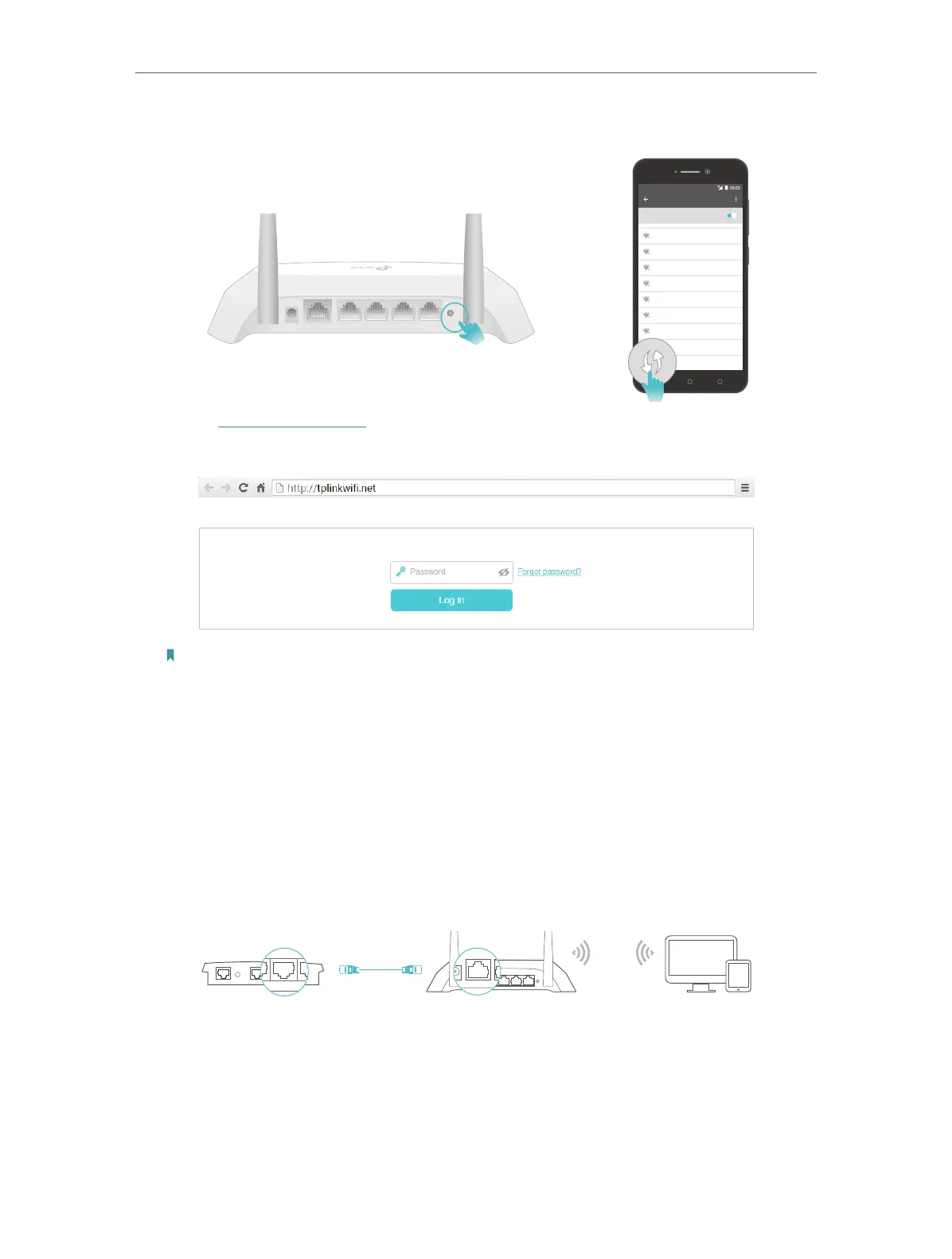9
Chapter 2
Connect to the Internet
2 ) Immediately press the WPS button on your router.
WLAN
On
TP-Link
HomeNetwork
Oce
TP-Link_123
TP-Link_ABC
MyHome
Test
WPS/
RESET
2 3WAN 1 4
POWER
Close to
3. Enter http://tplinkwifi.net in the address bar of a web browser. Use admin for
password, and then click Login.
Note:
If the above screen does not pop-up, it means that your IE Web-browser has been set to a proxy. Go to menu Tools
> Internet Options > Connections > LAN Settings, in the screen that appears, untick the Using Proxy checkbox,
and click OK.
4. Enjoy! For wireless devices, you may have to reconnect to the wireless network if you
have customized the SSID (wireless name) and password during the configuration.
2. 2. 2. Access Point Mode
This mode transforms your existing wired network to a wireless network.
DevicesRouterWired Router
Ethernet4Ethernet3Ethernet1Ethernet2Internet
WA N
1. Connect the power adapter to the router.
2. Connect the router to your wired host router’s Ethernet port via an Ethernet cable
as shown above.
