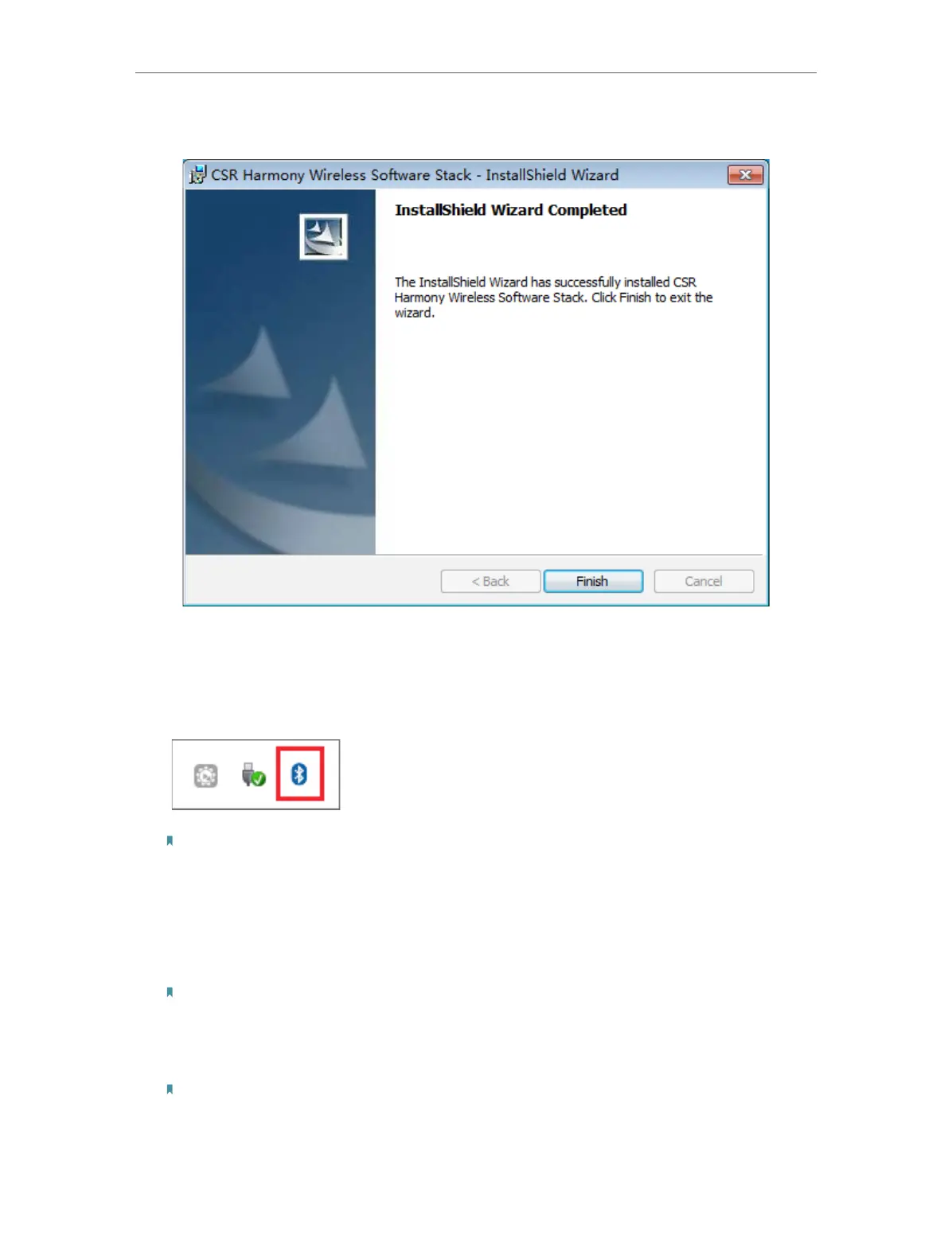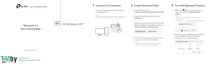5
Installation Guide
9. When the finish screen appears, click Finsh.
10. Restart your computer.
11. After restarting the computer, you will find a Bluetooth icon in the menu bar, which
means the driver has been installed successfully.
Note: If there is no Bluetooth icon appears, please restart your computer again or reinstall the driver.
3. Pair With Your Bluetooth Devices
1. Rigth-click the Bluetooth icon in the menu bar and select Add Bluetooth Devices,
for example, Audio/Video devices.
Note: Make sure your Bluetooth device is set to be discoverable.
2. Select the found-out device from the list and click Next.
3. Click Finish when completing the pairing.
Note:
During the pairing you may be prompted to enter the pairing code. You need to enter the identical code to
both devices. If you pair the earphones that do not enable to enter a code, please try to use the combination
of 0000 or 1234, or have a look at the manual of your paired device.
