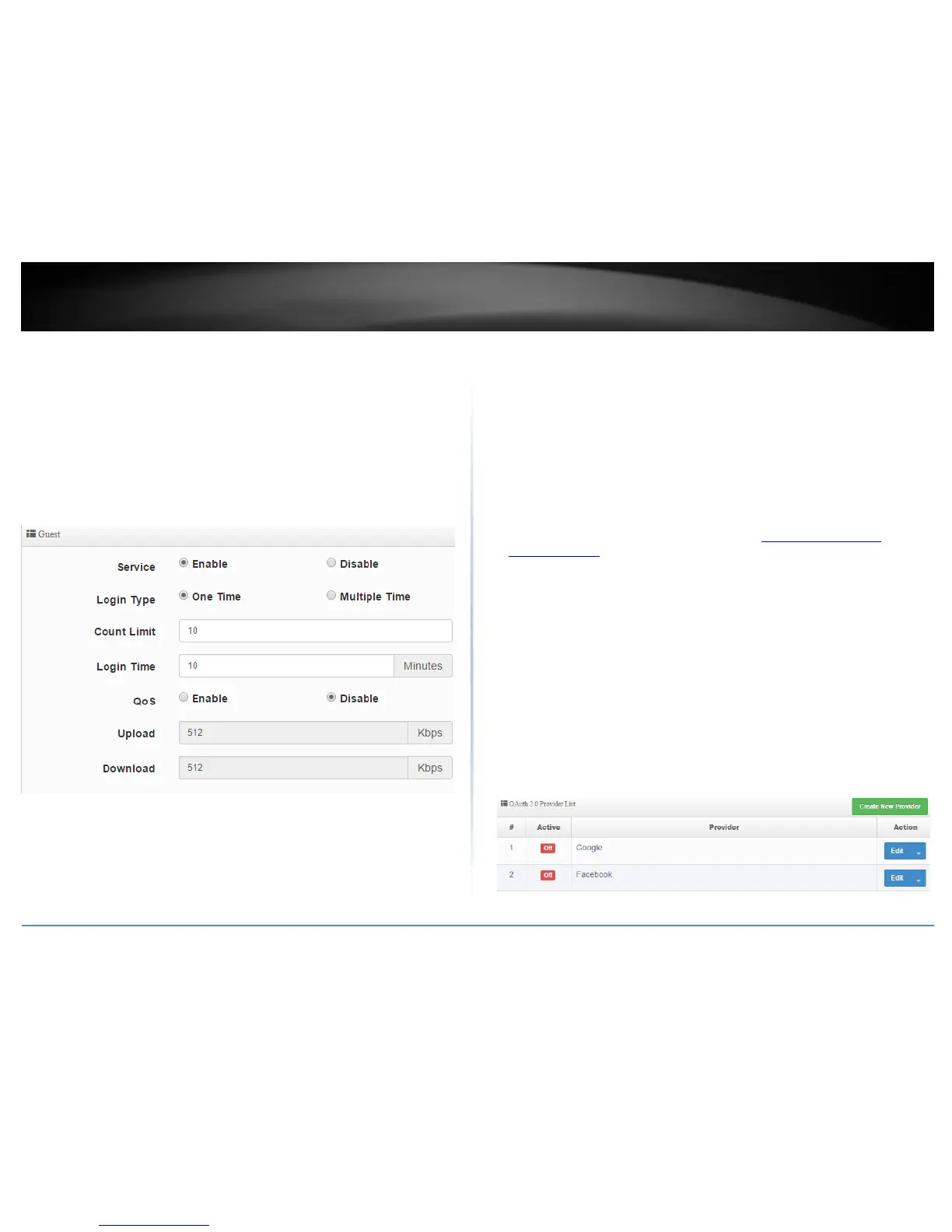Service – Enable or disable the guest authentication function.
Login Type:
o One Time – Allows a single user account to be logged in only one instance.
o Multiple Time – Allows a single user account to be logged in at multiple
instances.
Count Limit – Specifies the maximum amount of connected users at any given
time. Once the maximum is reached, other users will not be able to log on until of
the existing users logs out or disconnects.
Login Time - Specifies the maximum amount of time users can be logged on
before automatically disconnected.
QoS – Allows use to specify the maximum total amount of upload and download
bandwidth allowed for guest authenticated users in Kbps.
OAuthentication 2.0
System > Authentication > VLAN # > OAuth 2.0
OAuthentication is an open standard for authorization for allowing users to authenticate
to third-party websites using their Microsoft, Google, Facebook, Twitter accounts etc.
without exposing their passwords. Additionally, these providers may allow for methods
of creating a custom walled garden/splash page. By default, Google and Facebook
provider entries have already been created but you may add more providers to the list.
Assuming you have the developer API account and splash page already set up with your
provider.
1. Log into your access point management page (see “Access your access point
management page” on page 28).
2. Click System, click on Authentication, and in the first entry VLAN 0, in the Action
column, and click on drop-down list and click OAuth 2.0. Review the settings and click
Save to apply the changes.
Create New Provider – Click this option to create a new provider if it is not listed
in the table.
Provider – Enter the provider name to easily identify.
Active – Enable or disable OAuth 2.0 authorization with the provider.
Client ID – Enter the client ID used with the provider.
Client Secret – Enter the client secret or password used with the provider.
Advanced – Click the Advanced button to specify the Scope, Auth URL, Token
URL, User Info URL, and Revoke URL used for the provider.
Walled URL – Enter in the URLs used for your walled garden with the providers
and click Add to add them to the list.
