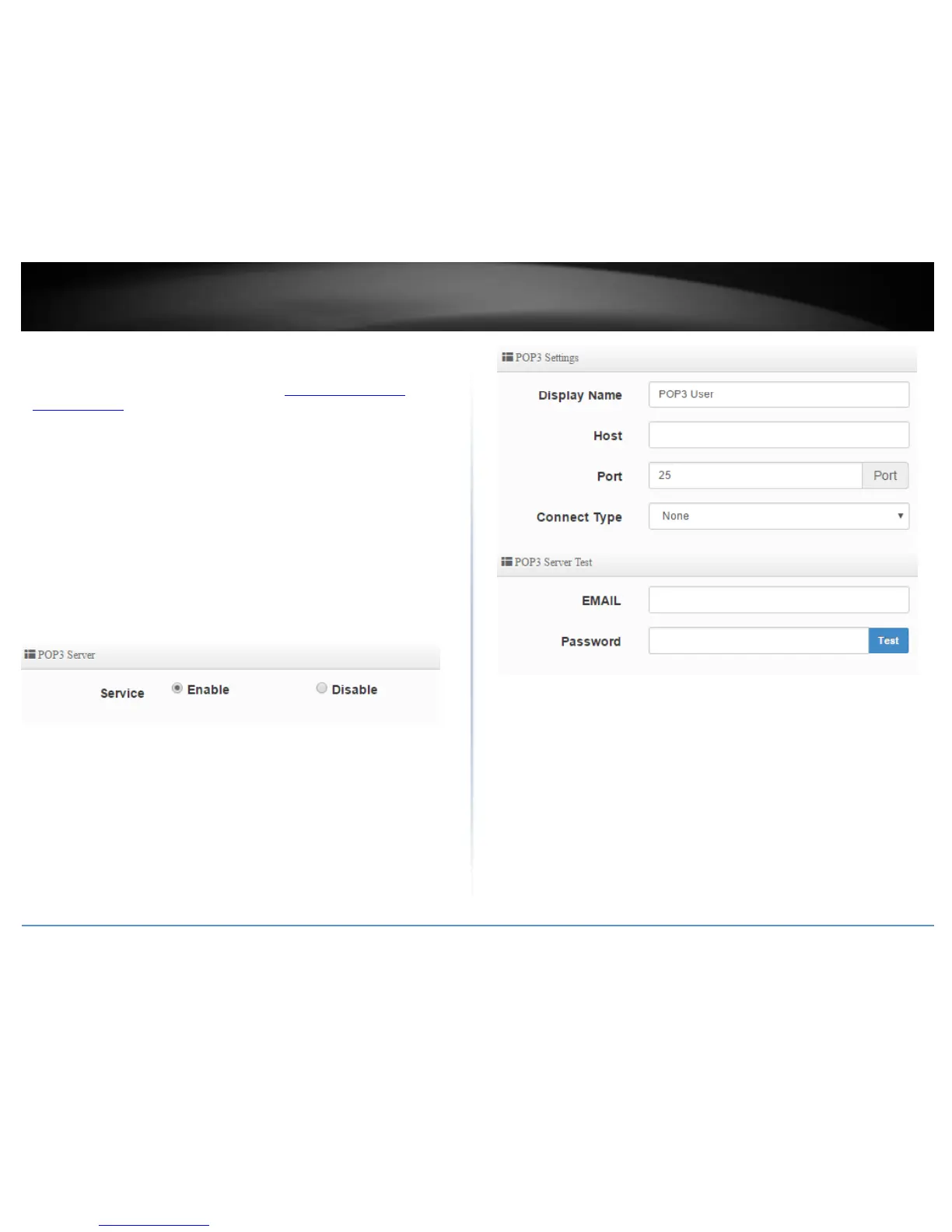POP3 Server
System > Authentication > VLAN # > POP3
1. Log into your access point management page (see “Access your access point
management page” on page 28).
2. Click System, click on Authentication, and in the first entry VLAN 0, in the Action
column, and click on drop-down list and click POP3 Server. Review the settings and
click Save to apply the changes.
Service – Enable or disable POP3.
Display Name – Enter the name displayed for the POP3 user.
Host – Enter the server domain or IP address.
Port – Enter the port used for incoming POP3 traffic. Default for POP3 is port 110.
Connect Type – Click the drop-down and select the connection type used for
POP3 incoming services, none, STARTTLS, or SSL/TTL.
POP3 Server Test
Email – To test the POP3 server settings, enter the email address used to test the
settings.
Password – to test the POP3 server settings, enter the along with the email
account used to test the settings.
