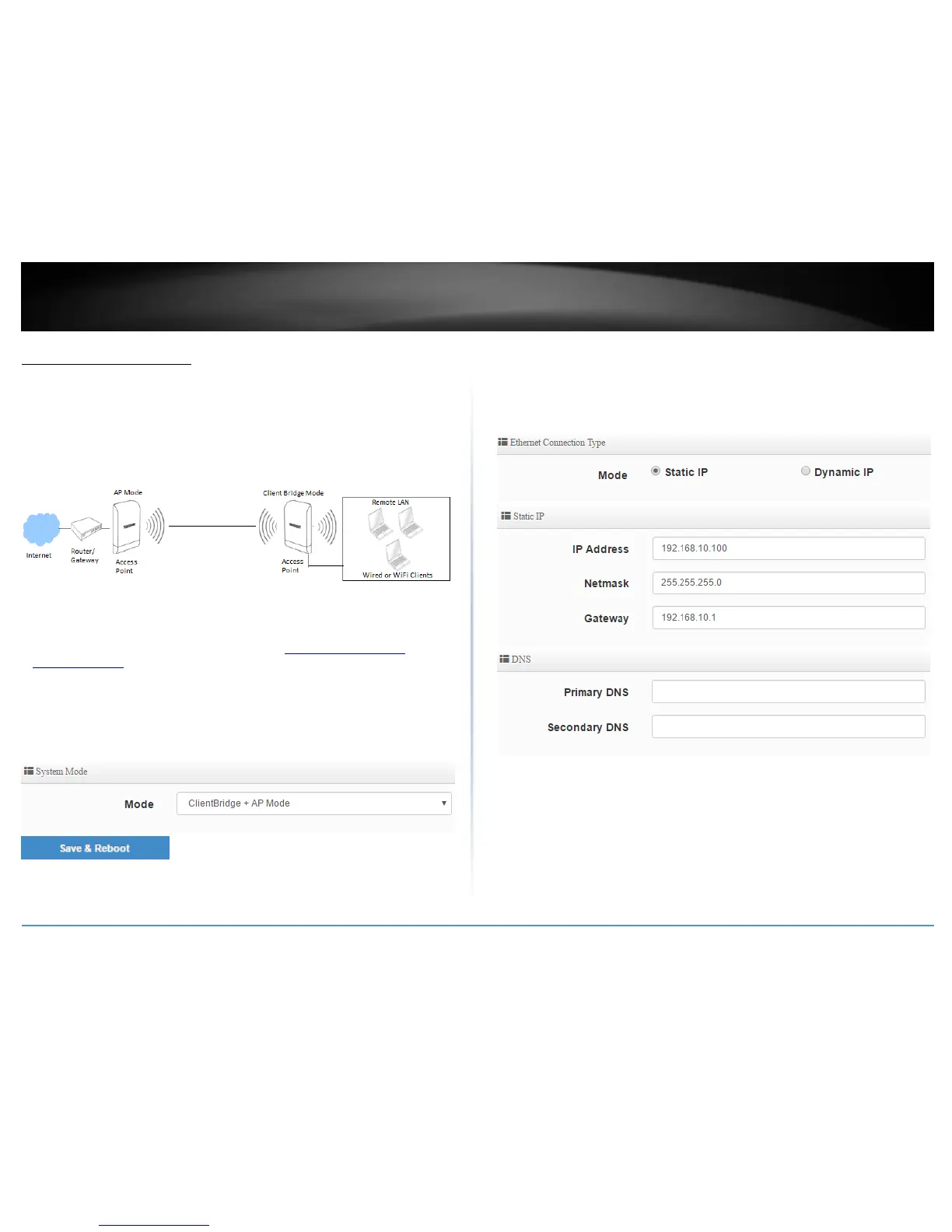Client Bridge + AP Mode
Client Bridge mode functions similar to that of a wireless client adapter like the one built
into your notebook PC or mobile device. It wireless connects to a wireless network
provided by a wireless AP or router and bridges this connection to the device Ethernet
ports. Additionally, in Client Bridge mode, the device can function as an AP and create
another wireless network to also bridge over it’s connection from the wireless AP or
router.
Set the device to Client Bridge + AP mode
System > Mode Setup
1. Log into your access point management page (see “Access your access point
management page” on page 28).
2. Click System and click on Mode Setup.
3. Select Client Bridge + AP Mode in the mode drop down list. Then click Save &
Reboot.
Set the device IP address settings
System > LAN Setup
To set the IP address, gateway, and DNS settings, click on System and click on LAN
Setup. Click Save when you have completed your settings.
