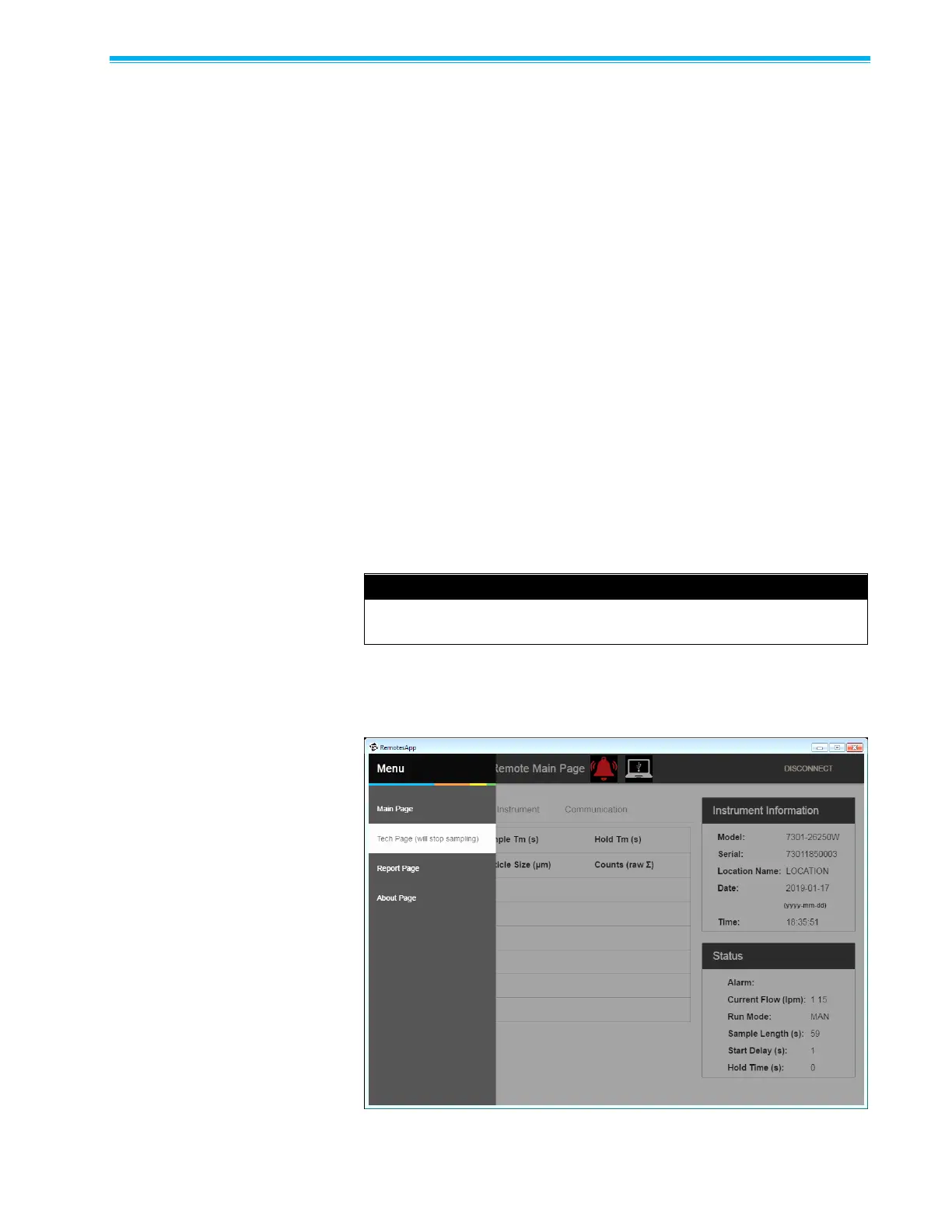3–6 AeroTrak
®
+ Remote Particle Counter Operation Manual
Configur ing the Par ticle C ounter
In addition to global settings such as IP address, time, date, and location,
there are configuration settings that control sampling characteristics.
Although these are typically set by FMS Software, they can also be set
using the Configuration Utility.
All units ship with the default measurement settings for sample interval
and delay time.
• Sample time: 60 seconds
• Hold time: 0 seconds
• Delay time: 0 seconds
Your device settings can be configured using the Configuration Utility on
a Windows
®
operating system computer. To connect your Particle
Counter with the Configuration Utility, you will need the following:
• A Windows
®
operating system computer or laptop with a USB port
• A USB-C cable
• Particle Counter to be configured
Connect the Particle Counter to the Windows
®
operating system
computer using the USB-C cable. The USB-C cable will power the
particle counter.
USB-C power is designed for instrument configuration viewing and
setup, not for operation.
Launch the App and you will arrive at the Main Page. Open the menu at
the upper left-hand corner and click on Tech Page. This will stop the
instrument from sampling.