- 20 -
Troubleshooting
Menu Description
---SIM Card
SIM card number. Sometimes needed to troubleshoot an account. Not applicable to
CDMA radios
---Version
TL880LE module firmware version and sub-version. Example: 181a; 181 = module
firmware version, a = subversion
---Advanced - Network Use only when instructed by Alarm.com Technical Support.
--Z-Wave Setup
1
This menu is used to add, remove, and troubleshoot Z-Wave devices and
networks. To control Z-Wave devices via the Alarm.com website and smart phone
apps, you will also need to enable Z-Wave services on the account
--Number of Z-Wave
Devices
2
The total number of Z-Wave devices currently known to the module
--Add Z-Wave Device
1
Press [*] to enter Z-Wave Add Mode. Make sure the device being added is powered
up and within 3 to 6 feet of the panel. Refer to the manufacturer’s instructions for
button presses required to enroll devices
---Remove Z-Wave Device
1
Press [*] to remove an existing Z-Wave device, or to “reset” a Z-Wave device that
was previously learned into a different Z-Wave network. Previously enrolled
devices must be reset before they can be enrolled into the module
---Z-Wave Home ID
1
Press [*] to query the Z-Wave network Home ID. If the ID is 0, verify that the
module has communicated with Alarm.com and that the Alarm.com account is set
up for Z-Wave.
---Extended Range Option Press [*] to enable/disable extended range
---Communications Test Press [*] to perform ADC communication test
User functions
Press [*][6][Master Code] to enter User Functions menu. Then scroll to Interactive Services.
Menu Description
--Alarm.com Module Status See Installer Programming section
---Radio See Installer Programming section
---LTE Freq. See Installer Programming section
--SN See Installer Programming section
---SIM card See Installer Programming section
---Version See Installer Programming section
---Advanced - Network See Installer Programming section
--Z-Wave Setup
1
See Installer Programming section
---Number of Z-Wave Devices
1
See Installer Programming section
---Add Z-Wave Device
1
See Installer Programming section
---Remove Z-Wave Device
1
See Installer Programming section
---Z-Wave Home ID
1
See Installer Programming section
--Communication Test See Installer Programming section
1
Refer to the Home Automation installation instructions and guides on the Alarm.com Dealer Site for more
information on Z-Wave enrollment and troubleshooting.
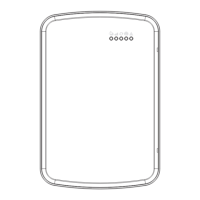
