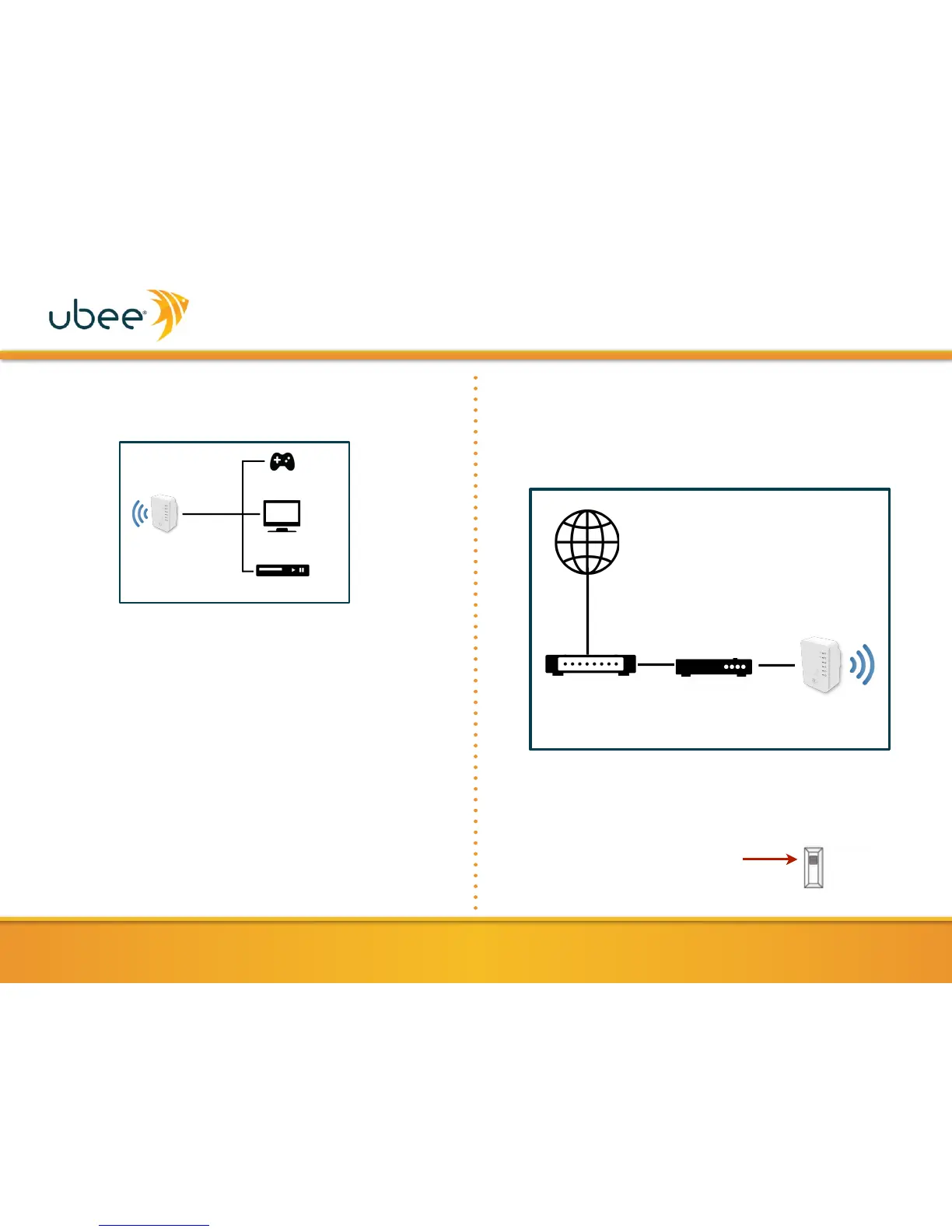Internet
Cable Modem Router
Ubee
UBH1706
UBH1706-AA00 Quick Installation Guide
10. Use the Ethernet cable to connect the UBH1706 to the
Ethernet port of the networking device for which you want to
enable wireless capability.
11. Congratulations! You are now ready to use the wireless
network.
NOTE: If you wish to repeat the setup process, or if you experienced
trouble logging into the web user interface, reset the UBH1706 to factory
default settings. To do this, press and hold the WPS button on the device
for 10 seconds until the Power LED is blinking.
(4)
ACCESS POINT (AP) MODE SETUP
The UBH1706 can act as a wireless access point (AP). Connect it to
a broadband router or modem with Internet access and provide
wireless service to wireless-enabled clients such as smartphones,
game consoles or smart TVs.
Wireless Access
Point Mode
Connect to a Broadband Router to
create a Wireless AP
Follow the procedure below for Access Point (AP) mode setup.
Please ensure that your computer is in DHCP client mode,
obtaining its IP address automatically from a DHCP server.
1.
Switch the UBH1706 to AP mode.
Ubee
UBH1706
Game Console
Smart TV
DVD/Blu-Ray Player
or
or
