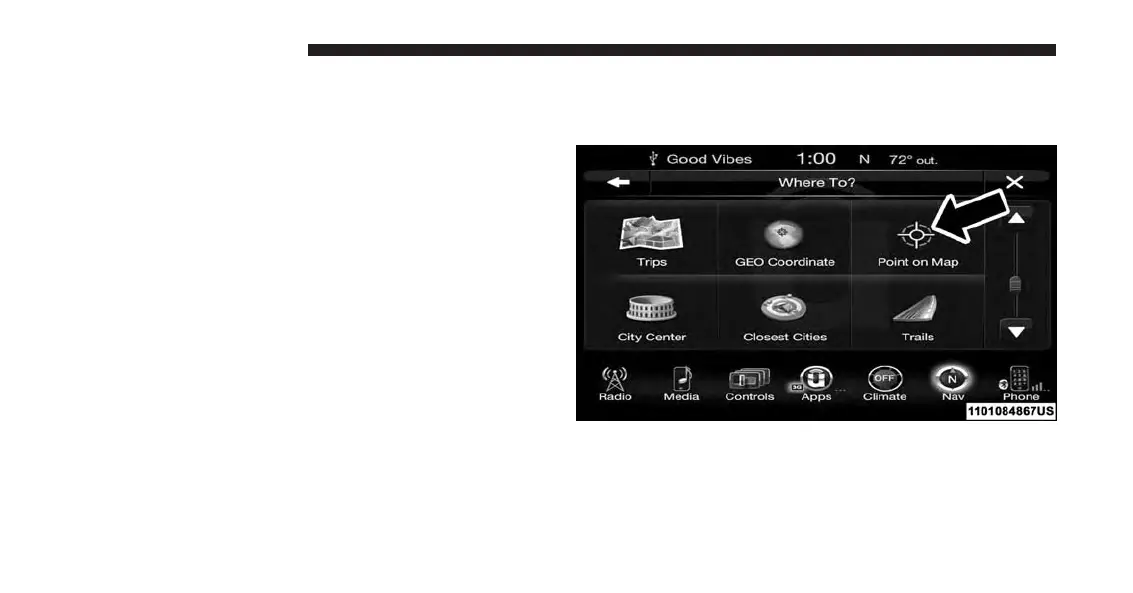5. Press “OK” to confirm the destination.
6. Press the “Yes” button on the touchscreen to confirm
your destination and begin your route.
If you are currently on a route guidance and you select a
Geo Coordinate, the system will ask you to choose one of
the following:
• Cancel previous route
• Add as first destination
• Add as last destination
NOTE: You can press the “back arrow” button on the
touchscreen to return to the previous screen or the “X”
button on the touchscreen to exit.
Where To? — Point on Map
To enter a destination by Point on Map, follow these
steps:
1. While in the Nav Main Menu, press the “Where To?”
button on the touchscreen then press the “Point on
Map” button on the touchscreen.
2. Use the touchscreen to drag the center of the cross
over the desired destination.
180 UCONNECT 8.4A/8.4AN
