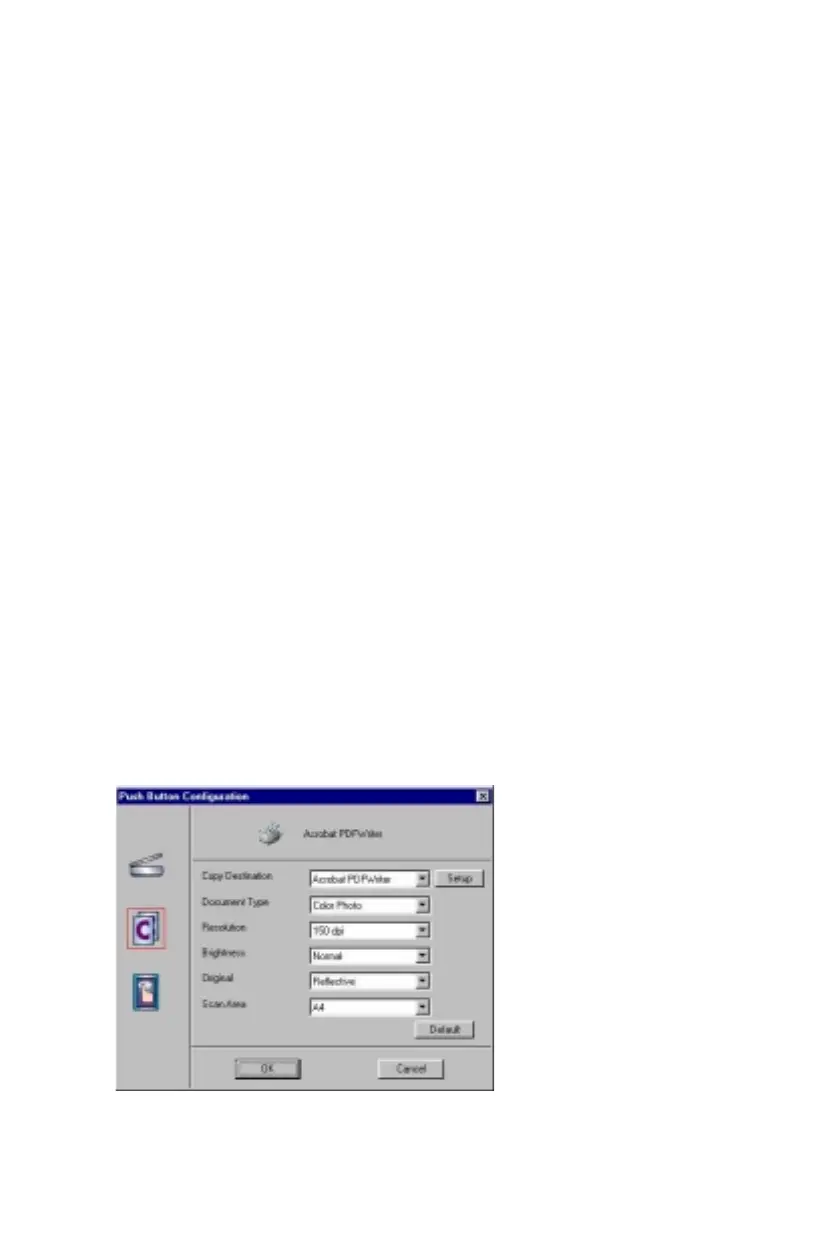54
5.
Select the desired resolution by clicking on the arrow to the
right of the Resolution field and choosing one of presets from
the drop-down menu.
6.
Select a scanning intensity level (brightness) by clicking on the
arrow to the right of the Brightness field and choosing the
desired brightness level from the drop-down menu.
7.
Indicates the type of material the original image is printed on.
Select either Reflective or Transmissive by clicking the arrow
to the right of the Original field.
8.
Select the size of the original image by clicking on the arrow to
the right of the Scan Area field.
9.
Click the
OK
button to save the Scan push button configuration
settings. These settings will be used whenever you press the
Scan button on the front of the scanner.
NOTE:
You can also click the Default button to return the values
in each field to the default settings. Then click
OK
.
Configuring the Copy Button Values
1.
Click the
Copy
icon to open the window that contains the
variables you are adjusting.
