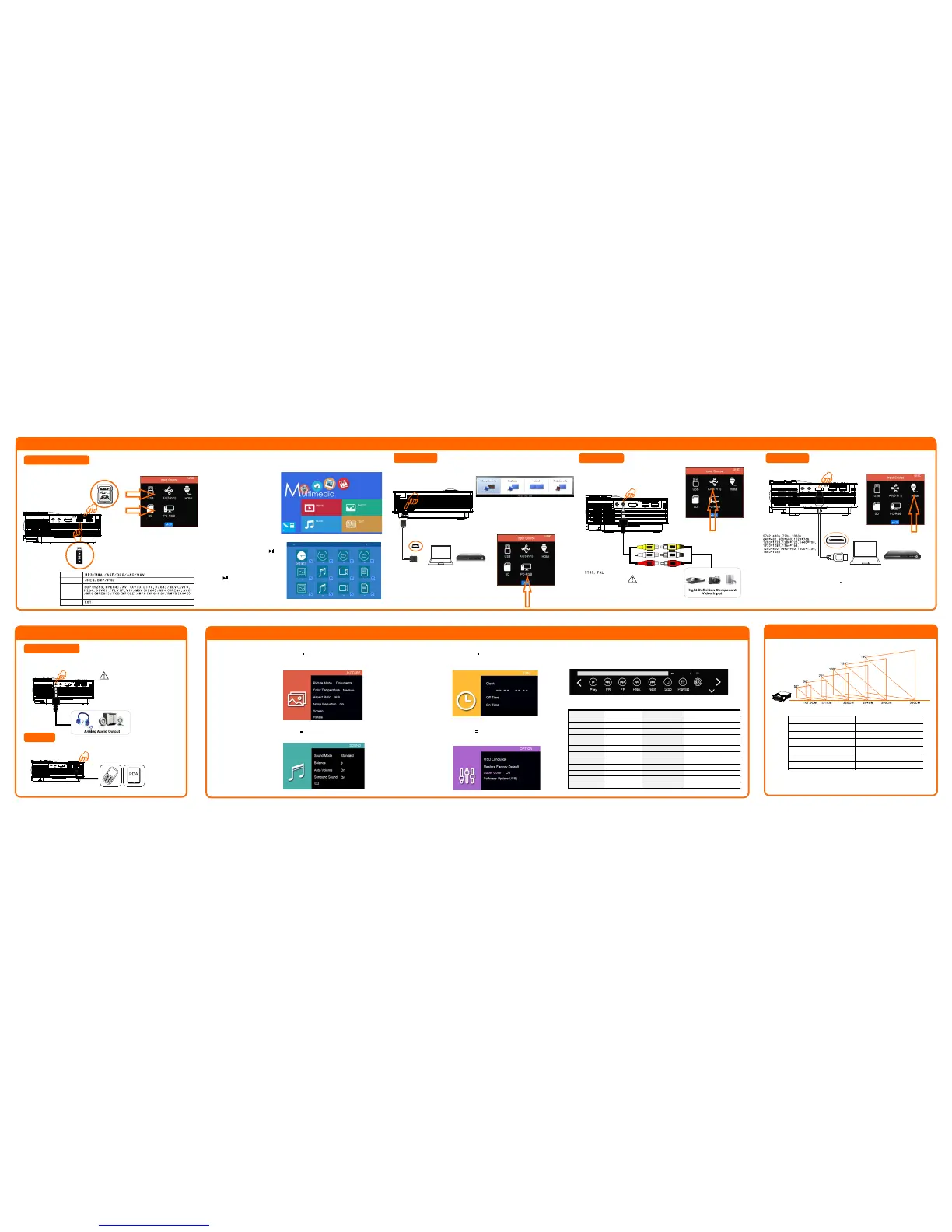Product connection
Multimedia input
Inser t the USB or SD ca rd into relevant position a s showed in pi cture belo w.
Choos e relevant s ignal source
(Defa ult setting is USB input)
Multi media supp ort format
Audio
Pictu re
Video
TXT
Selec t relevant icon and
enter i nto the submenu.
Movie f or video fil es
Pic for p icture files
Music f or audio fil e display
TXT for txt files display
Press “ OK” to choos e the files
you nee d to play, and press t o
displ ay.
If you wa nt to play cer tain files,
press e nter to conf irm, and then
press t o display.
AV input
Choos e AV input, and connect proje ctor as
showe d below
AV format supported
Yellow-Video
White- Audio
Red---Audio
HDMI input
Choose HDMI inpu t, then connect pr ojector as showed below
File supported
Thisprojectors upport MHL cable and I-push co nnection.
Detailed using m ethod please refer to MHL and I-push user
guide.
Product connection
5.Audioout
Can connect with 3 .5mm head phone or similar audio devices.
This projector d id not support
Dolby audio form at for patent
issues.
Others
While working, 5 V out can be used to c harge cellph one or tablet .
Menu Operation
Pic menu operation:
Image s ystem TFT LCD Color 16.7M
Brightn ess 800 lumens Keyst one correction Κ15
Contrast ratio 8001 Power supply 100V-240V 50/60HZ
Native resolution 800*480RGB Power cons umption 55W(Max)
Suppo rted
resolution
1920*1080 Input USB/AV/SD/HDMI/IR
Lamp LED Output 5V out-500mA
Life 20000hours Speaker 8├( 0U
Lens F=125 Syst em Mu ltimedia
Operation Manual Languages su pported Chines,English etc.
Projection distance 1.07-3.8m Product size 201mm*153mm*67.5mm
Projection size 34-130” N.W 1kg
As pect ratio 4:3/16:9 Oth er Multi-funtions keyboards
Specification
Specification
Projection size
Play menu operation
Option menu operation
Press “ Menu” on the r emote control, or “ ” on the proj ector to get
OSD, an d then press “ ◄/►"until you get option me nu. then Use “ ▼/▲”to
choos e the submen u you need to adjus t.
Avai lable adju sting item s are:
Langu age setting,
resto re factory s ettings
Super c olor
Softw are update .
Time menu operation
Press “ Menu” on the r emote control, or “ ”on the pro jector to ge t
OSD, an d then press “ ◄/►"un til you get ti me menu. the n
Use “▼/ ▲”to cho ose the subm enu you need t o adjust.
Avai lable adju sting item s are:
Clock , off t ime, on time
Sound menu operation
Press “ Menu” on the r emote control, or “ ” on the proj ector to get O SD,
and the n press “◄/►"until y ou get sound m enu. Then use “▼/ ▲”t o
choos e the submen u you need to
adjus t.
Avai lable adju sting item s are:
Sound m ode, balan ce, auto
volum e on/off, surround
sound : on/off
and EQ.
Press “ Menu” on the r emote control, or “ ” on the proj ector to get
OSD, an d then press “ ◄/►"un til you get pi cture menu . then use
“▼ /▲”to choos e the submen u you need to ad just.
Avai lable adju sting item s are:
pictu re mode, color temperatur e
aspec t ratio, noise reduction
scree n , rotate .
While p lay videos by USB or SD, press “ok” button, t hen we can get a s ubmenu.
By usin g this menu, y ou can achieve mo st of the play f unction yo u need.
Yellow
white
red
Video
Audio
Audio
Thanks for choosing projector UC40. During use if you
have any question, please feel free to contact the seller.
We will be pleased to offer you any help y ou need.
Distance
Projection siz e
107.5 cm
151.0 cm
220.0 cm
284.0 cm
350.0 cm
380.0 cm
34 inch es
50 inch es
72 inch es
100 inc hes
120 inc hes
130 inc hes
VGAInput
Choos ePC-RGB inp ut, and connect projector w ith VGA device as be low
Switc h to projection by computer :
Win 7 syst em: press" Fn"+”P”
Other s ystem: press"Fn”+” F*”
Pleas e google for d etails.
