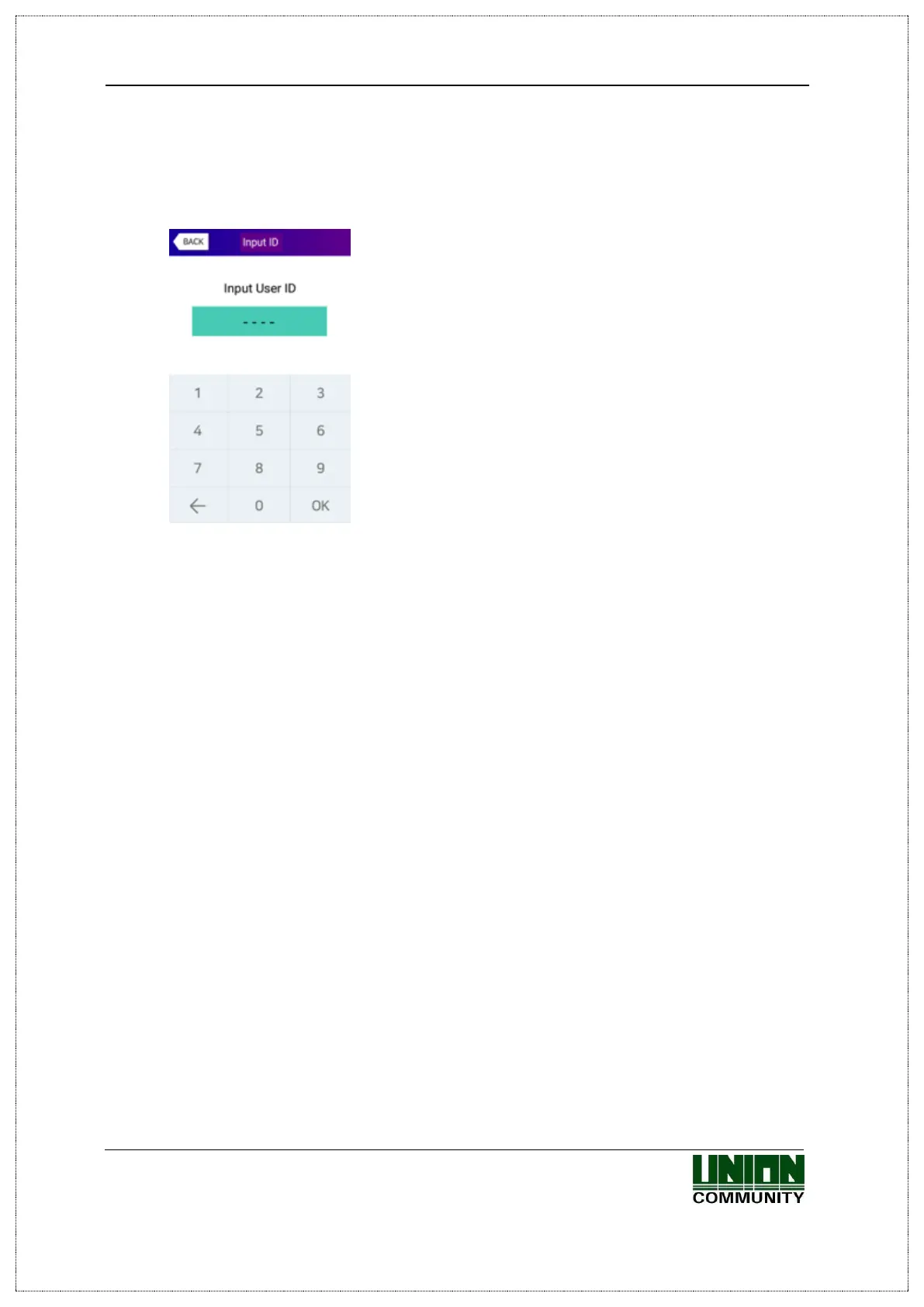UBio-X Face Premium User Guide 87
UNIONCOMMUNITY Co., Ltd.
Address: 12F, Munjeong Daemyeong Valeon bldg, 127 Beobwon-ro Songpa-gu,
Seoul, Korea (zip code: 05836)
Tel : 02-6488-3000 , Fax : 02-6488-3099, E-Mail :sales@unioncomm.co.kr
http://www.unioncomm.co.kr
4.2. How to input user ID
If you click the button [ID] on the basic window, following the window “Input User ID”
as below
Enter the user ID to be certified and click [OK]
button, then the input screen of face, card, or
password depending on the authentication method of
the user.
4.3. Authentication
4.3.1. Face authentication
▶1:N authentication (Identification)
Try authentication by staring at the camera so that the face appears on the LCD screen.
▶1:1 authentication (Verification)
As shown in the following figure, enter your ID first by clicking [Input ID] button, and
when the face input message appears, locate your face until the LCD guideline is
turned blue, and gaze the camera and stop moving.
If the terminal cannot detect the face properly, the 1:1 Authentication will be canceled
with the message box is changed to gray after 20 seconds.