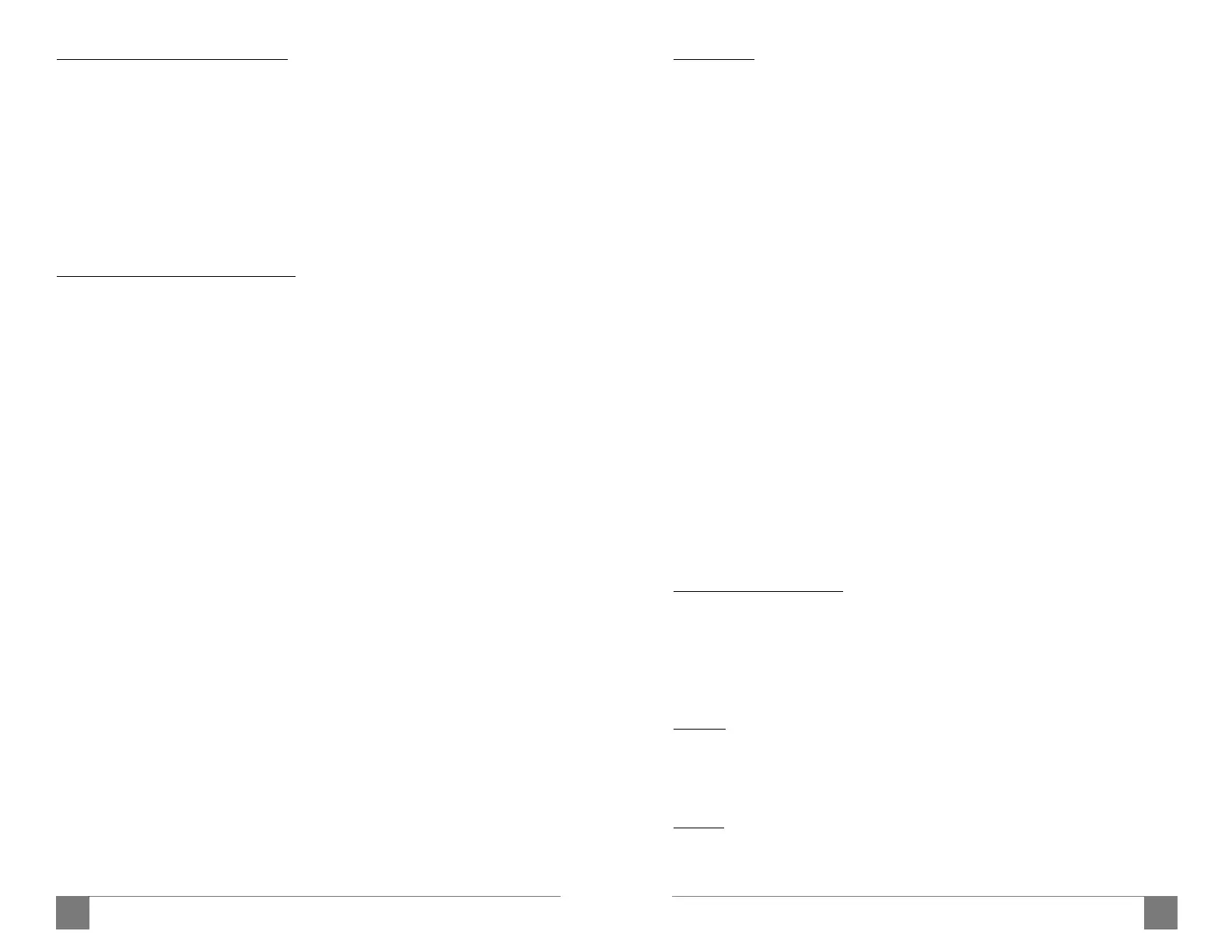During use, it is normal for the case of the EtherREGEN to become
somewhat hot. 48~52C (118~126F), depending on room air temperature
is to be expected. Do not be concerned about the heat. Even when hot,
all parts are operating at less than half their thermal ratings. The case is
the heat-sink. Please locate the EtherREGEN on a shelf where air can flow
under and around it. If the heat of the case bothers you, standing it on
edge will permit more airflow and will lower the case temperature by a
few degrees. Do not stack other devices under or on top of
All EtherREGEN units are shipped with a fully certified, world-voltage
compatible (100~240VAC), 7.5 volt / 4.8 amp AC>DC adapter. The
included detachable 45cm IEC C14 AC mains cord has a USA wall plug.
Connect any properly grounded local cord if you reside in a country
where a different style of wall plug is used.
If you choose to power the EtherREGEN with an AC>DC supply other
than the one we include, then it must be a regulated power unit in the
range of 7~12 volts +DC. The amperage requirement of the EtherREGEN
varies based on the input voltage. The guidelines for input voltages within
its range are: 7V/1.4A, 9V/1.0A, or 12V/0.8A. The size of the DC input
barrel-jack is a standard 5.5mm x 2.1mm (center-positive).
You may wonder why the AC>DC adapter supplied with the
EtherREGEN is rated at a high 4.8A. It is because UpTone uses the same
adapter for our popular UltraCap LPS-1.2 linear power supply, and
because this unit is customized for us with its output 0-volt/-VE
(‘ground’) common to AC mains ground. [For more on this topic refer
to the section of this guide regarding the EtherREGEN’s Ground
Use of a fancy linear power supply (such as our matching UltraCap LPS-
1.2) is NOT required to get outstanding performance from the
EtherREGEN. While high-quality power supplies make a nice difference
most everywhere else in a music system, we personally are not hearing
very much change with power supplies and the EtherREGEN (certainly
owing to its great isolation and internal power networks). Yet others do
report some benefit, so you are of course welcome to experiment
within the +DC 7~12V range. [Note: The original UltraCap LPS-1, with
top setting of 7V, does not have enough current for the EtherREGEN.
The UltraCap LPS-1.2, with its 9V and 12V settings can easily power an
Network connections can be made before or after attaching the DC
power cable to the EtherREGEN. However, the position of the
CLOCK INT/EXT switch must be correctly set BEFORE
applying power to the EtherREGEN.
Your EtherREGEN should have been delivered with the CLOCK
INT/EXT switch in the ‘INT’ position—to use its excellent on-board
oscillator as reference. Leave the switch in that position unless you plan
to use a special 10MHz external reference clock (see details on the last
page of this User Guide).
If you apply power but your network devices do not connect, check
to be sure the CLOCK INT/EXT switch is in the ‘INT’
position. If you move the CLOCK slide switch, then you will need to
remove and reapply power in order for the clock circuits of the
EtherREGEN to be properly programmed.
The EtherREGEN separately programs vital functions on both sides of
its isolation moat each time you apply proper DC voltage to its power
jack. Complete start up is faster than most other full Ethernet
switches. It will be fully programmed and running in less than 10
seconds, and within 20 seconds all active port attachments will have
negotiated and established a network link. This assumes you have
connected an Ethernet cable having a path back to whatever router or
modem is assigning IP addresses to devices on your local area
The green LED at left of the EtherREGEN’s DC input jack indicates that
the switch is receiving power. There are two small LED indicators above
each of the unit’s RJ45 Ethernet ports. The meaning of the colors and
activity with cable connections are different for the four Gigabit-capable
‘A’-side ports than for the lone 100Mbps ‘B’-side port, as follows:
Flashing yellow = Gigabit link with network activity
Flashing green = 100Mbps link with network activity
Solid LED (yellow or green) = Link established but no network activity
Solid or Flashing green = Network activity
Solid yellow = Network link established (should stay on all the time
when a ‘B’-side connection is made)