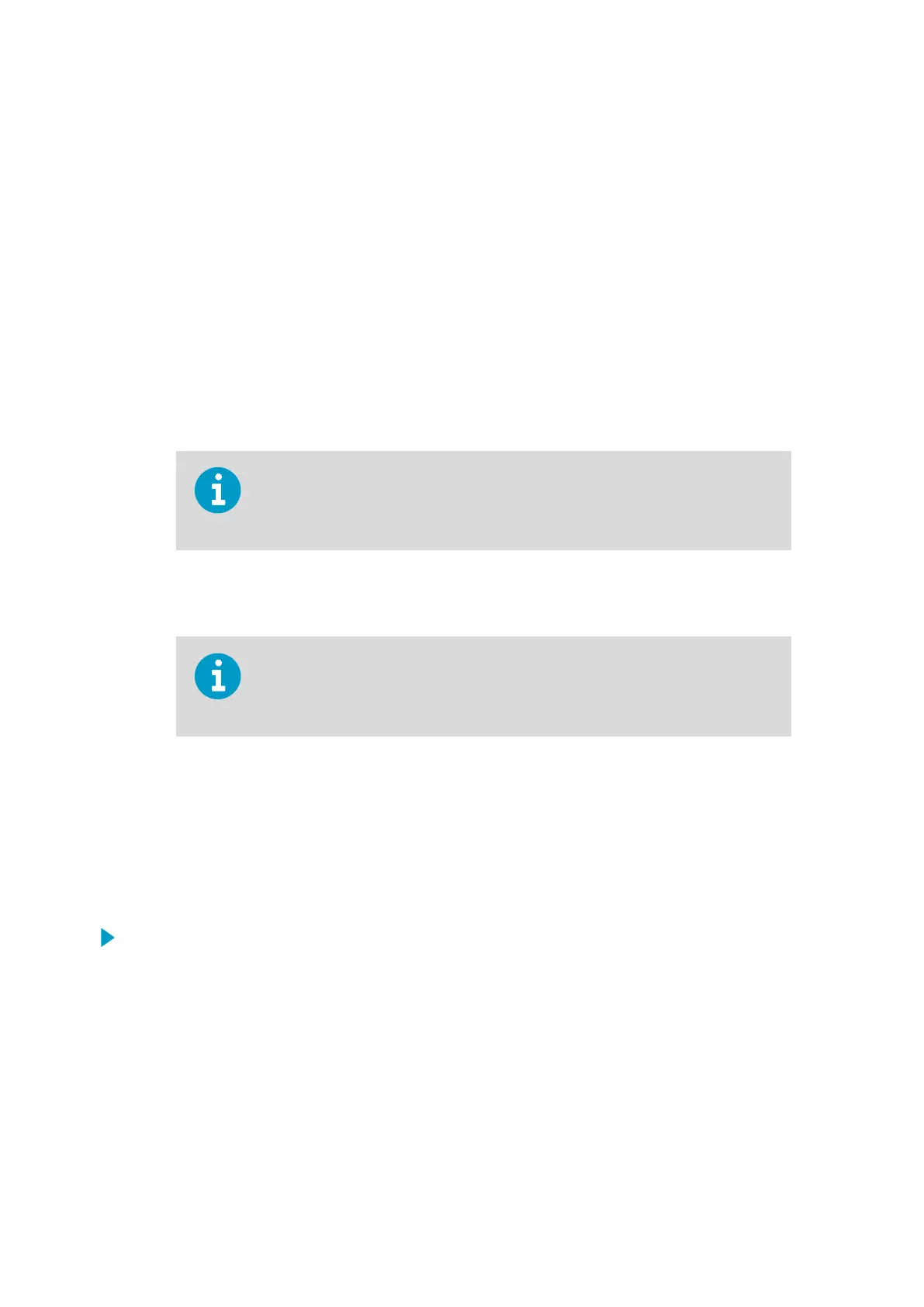3. Select the measurement parameter that is used to control the relay with the Parameter
dropdown.
4. Set the unit of the measurement parameter with the Unit dropdown.
5. Enter the relay activation limit either to the Low Trigger Level or the High Trigger
Level field:
a. If you are using Active above trigger level (relay activation when the measurement
exceeds a set limit), enter the limit to the High Trigger Level
field.
b. If you are using Active below trigger level (relay activation when the measurement
falls below a set limit), enter the limit to the Low Trigger Level field.
6. To define the hysteresis value:
a. If you are using Active above trigger level, enter the limit for tolerated variation
below the setpoint to the Low Trigger Level
field.
With this option, the relay activates when the measurement exceeds the limit
entered in High Trigger Level, and switches
o when the measurement falls
below the limit entered in the Low Trigger Level field.
b. If you are using Active below trigger level, enter the limit for tolerated variation
above the setpoint to the High Trigger Level field.
With this option, the relay activates when the measurement falls below the limit
entered in Low Trigger Level, and switches
o when the measurement exceeds
the limit entered in the High Trigger Level field.
7. Select the Error State for the relay.
6.4
Selecting Relay Error State
You can define whether the relay is switched o or on in an error state, or whether the relay
remains in the state it is on the moment an error state occurs.
1. Open the Settings > Relays menu in the wireless configuration interface.
2. In the Relays menu, select the relay error state from the Error State dropdown menu:
a. To set the relay to release when an error occurs, select Inactive.
b. To set the relay to activate when an error occurs, select Active.
c. To keep the relay in the same state as it was when the error occurred, select No
change.
Indigo 201 User Guide M211877EN-E
52
