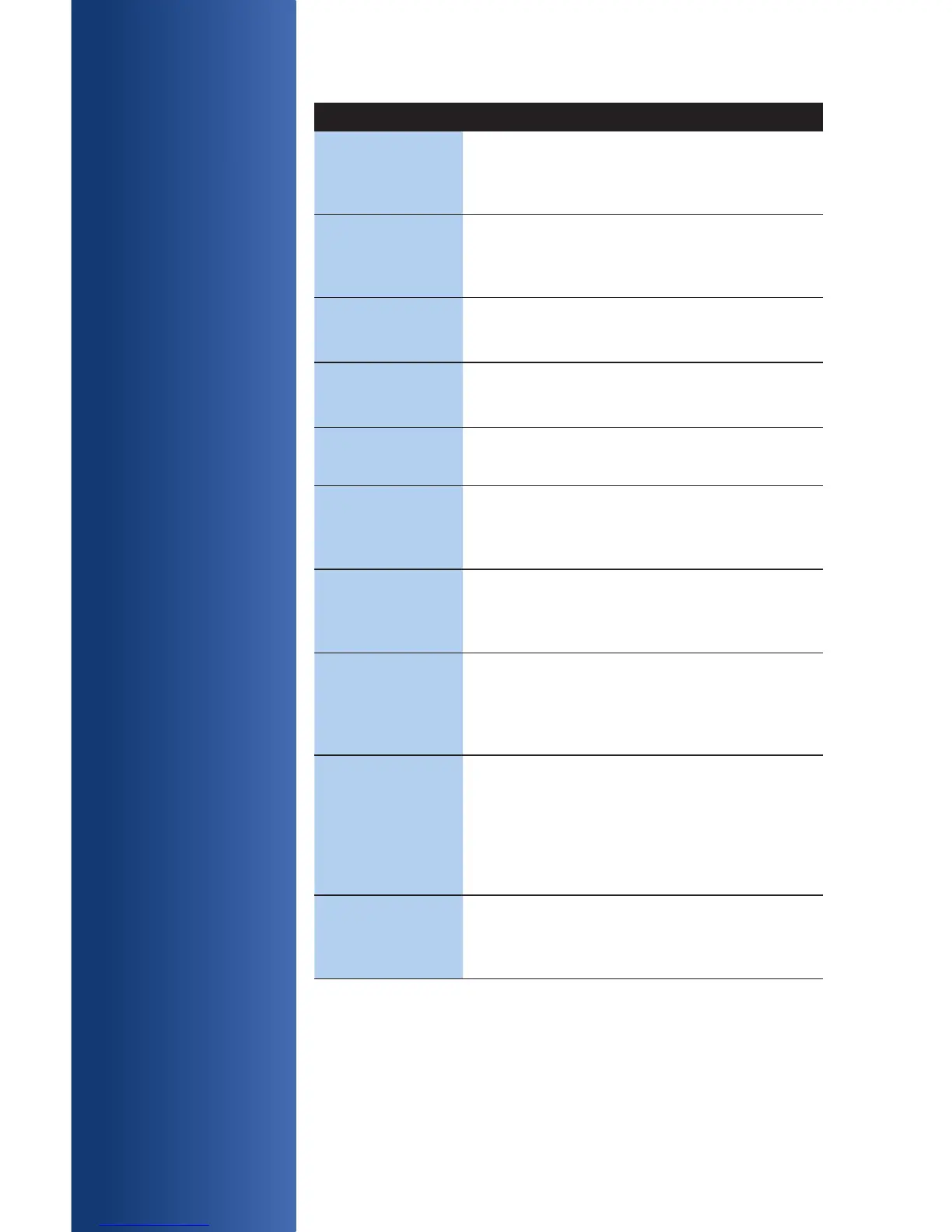PROMPT DESCRIPTION / ACTION
Imprint Card
Press Enter Key
May display while performing a manually entered
transaction. Imprint the card using a manual
Imprint machine to prove the card was present
during the transaction.
CVV2-Code: Enter the CVC (Card Verication Code), typically
the last 3 or 4 digits found on the back of the card
on the signature line. CVC codes are designed
to reduce payment card fraud.
Code Present?
0 = No 1 = Xread
Displays if V-Code prompt is by-passed. Select
Xread if the code is present, but unreadable.
Enter Tax
Amount:
Displays if you are attempting a transaction using
a corporate or purchasing card. Key in the Tax
amount or press Enter to bypass.
Tax Exempt?
0 = No 1 = Yes
Press 0 if not tax exempt.
Press 1 if tax exempt.
Appr Code: Displays during a Force transaction.
key in the approval code you received from the
Voice Authorization Center, and press
[Enter].
Amt Due: x.xx
Enter to Conrm
Press [Enter] to continue with another
transaction for the amount due.
(See Partial Approvals)
Send Duplicate?
Yes [F1] No [F2]
Displays if you are attempting a transaction with
an account number that has already been used
in the current batch. Select Yes to conrm that
this transaction should be processed. Select No
to cancel the transaction.
Override Chip
Requirement?
If a smart chip card is presented, but the terminal
fails to read the chip, the terminal will fall back to
swipe. The terminal will prompt, Override Chip
Requirement, Yes or No?
Yes, accepts information read from magnetic
stripe and proceeds with the transaction.
No, returns to the idle prompt, main menu.
Chip Malfunction If smart card chip read fails, terminal will display
“Chip Malfunction”.
PROMPT
Q&A
While navigating
through
transactions,
you may nd that
some prompts
aren’t as clear
as others. This
section claries
those prompts.
