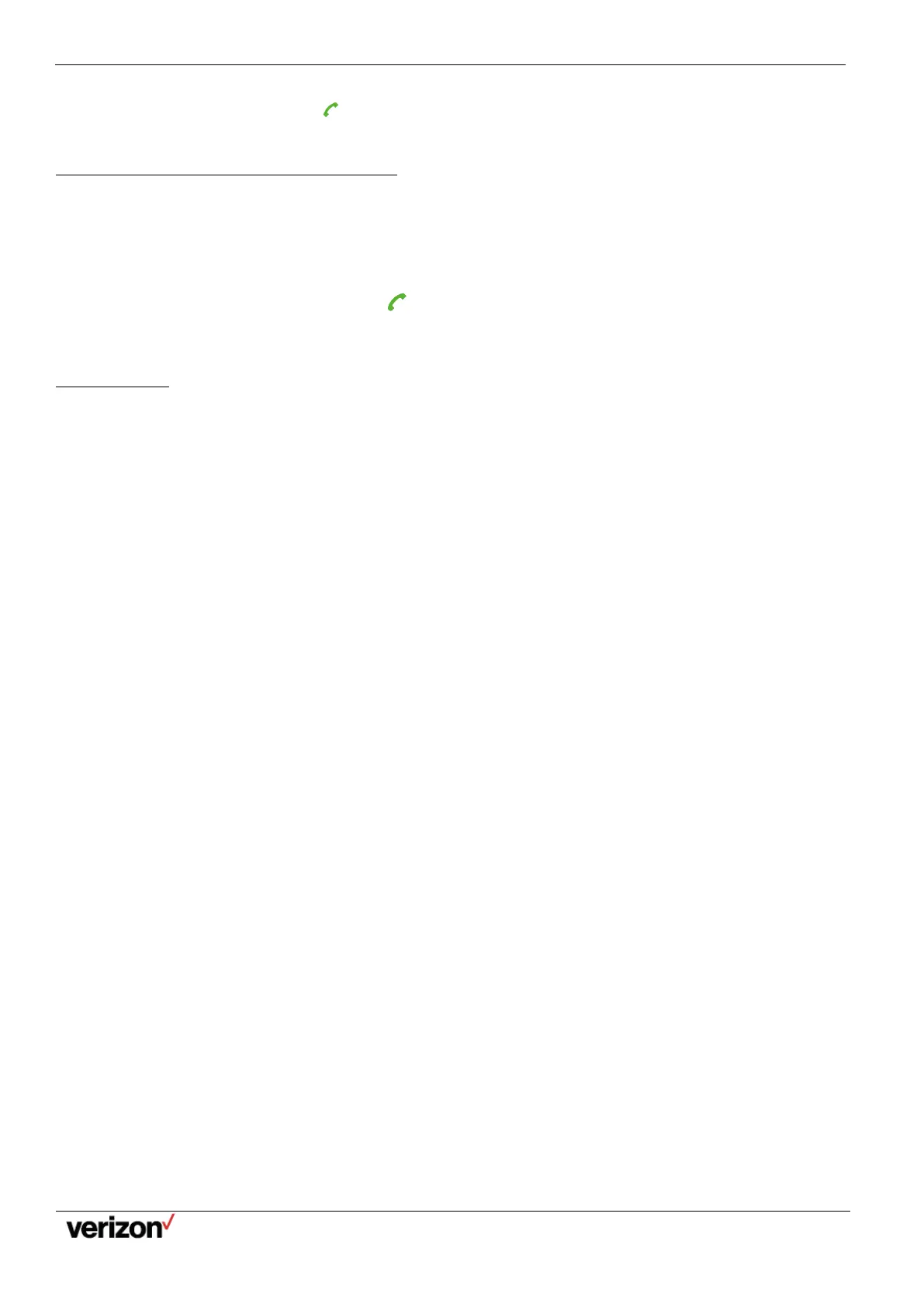W59VR Ruggedized Wireless Handset for W60 - Users Guide
Network details & coverage maps at vzw.com. © 2021 Verizon. Page 11
2.
Select the desired call list.
3.
Highlight a contact and press .
Placing a Call from the Directory
You can place a call to a contact directly from your directory.
Procedure
1.
Go to OK > Directory.
2.
Select the desired directory.
3.
Highlight the desired contact and press .
If the selected contact has multiple numbers, highlight the desired number, and select OK.
Speed Dial
You can quickly dial a number by using a speed dial key without entering the directory.
Assigning a Speed Dial Number
You can assign a contact number as a speed dial number to the digit key. A maximum of 8 speed dial numbers are allowed.
Before you begin
The assigned number should exist in the directory.
Procedure
1.
Go to OK > Settings > Telephony > Speed Dial.
The phone screen displays all available speed dial keys (2-9).
2.
Highlight the desired digit key, and then press Assign.
3.
Select the desired contact from the directory.
4.
Press OK to assign the number to the selected Speed Dial key.
If the selected contact has multiple numbers, select the desired number, select OK.
Changing a Speed Dial Number
You can change the current speed dial number to a new desired one.
Before you begin
The assigned number should exist in the directory.
Procedure
1.
Go to OK > Settings > Telephony > Speed Dial.
2.
Highlight an assigned Speed Dial key.
3.
Select Options > Change.
4.
Select a contact number from the directory.
5.
Press OK to change the assigned speed dial number.
Deleting a Speed Dial Number
When you no longer use the speed dial number, you can delete it.
Procedure
1.
Go to OK > Settings > Telephony > Speed Dial.
2.
Highlight the desired Speed Dial key.
3.
Select Options > Clear Key.
Calling a Contact Using a Speed Dial Key
After you have assigned the speed dial number, you can place a call to a contact directly by pressing it.
