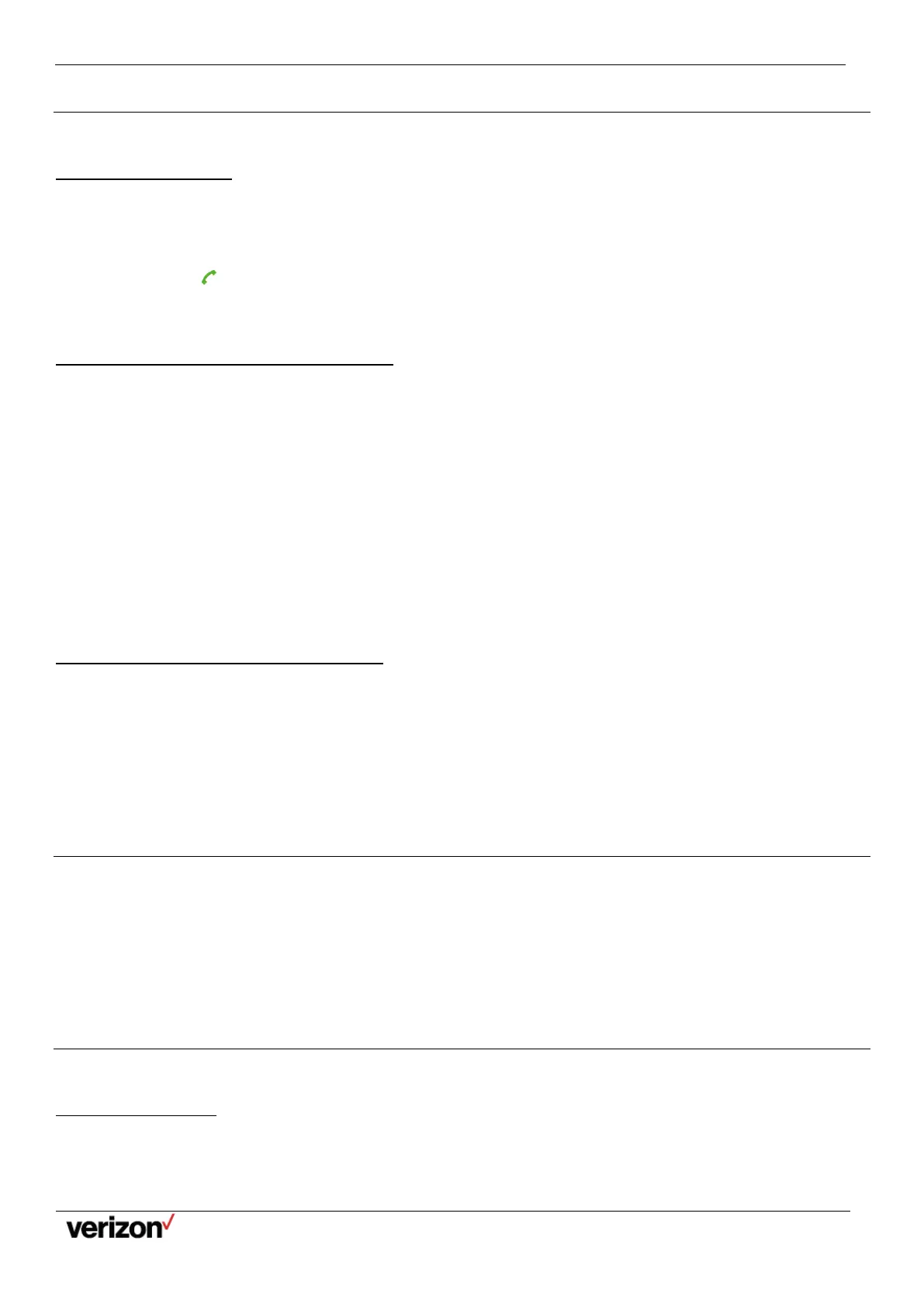W59VR Ruggedized Wireless Handset for W60 - Users Guide
Network details & coverage maps at vzw.com. © 2021 Verizon. Page 13
Answering Calls
When you receive a call, you can choose to answer it manually or automatically.
Answering a Call
When you receive an incoming call, the phone rings and the screen displays the information of the incoming call.
Procedure
Do one of the following:
•
Press ., or press Accept.
•
Press the Speakerphone key.
Answering a Call When on a Call
You can answer a call when there is already an active call on your phone.
When you are on an active call and an incoming call arrives on the phone, a call waiting tone beeps, and the incoming call
information is displayed.
Procedure
1.
Press the down navigation key to select the incoming call.
2.
Select Accept.
The active call is placed on hold, and the incoming call becomes active.
Note: You can disable the call waiting feature to reject incoming calls automatically during a call.
Related tasks
Disabling Call Waiting
Answering a Call Automatically
When the handset is placed in the charger, you can simply answer the incoming calls by picking up the handset from the
charger without pressing the Off-hook key.
Procedure
1.
Go to OK > Settings > Telephony > Auto Answer.
2.
Press Change to select the Auto Answer check box (the default status is checked).
Disabling Call Waiting
If the call waiting feature is disabled, when there is already a call, the new incoming call will be rejected automatically.
Procedure
1.
Go to OK > Call Features > Call Waiting.
2.
Disable call waiting.
3.
Confirm the action.
Silencing or Rejecting Incoming Calls
When you receive an incoming call, you can choose to silence or reject the call instead of answering.
Silencing a Call
You can silence a call to stop your phone from ringing. Even if you silence the call, the incoming call notification continues to
be displayed on your phone.
Procedure
