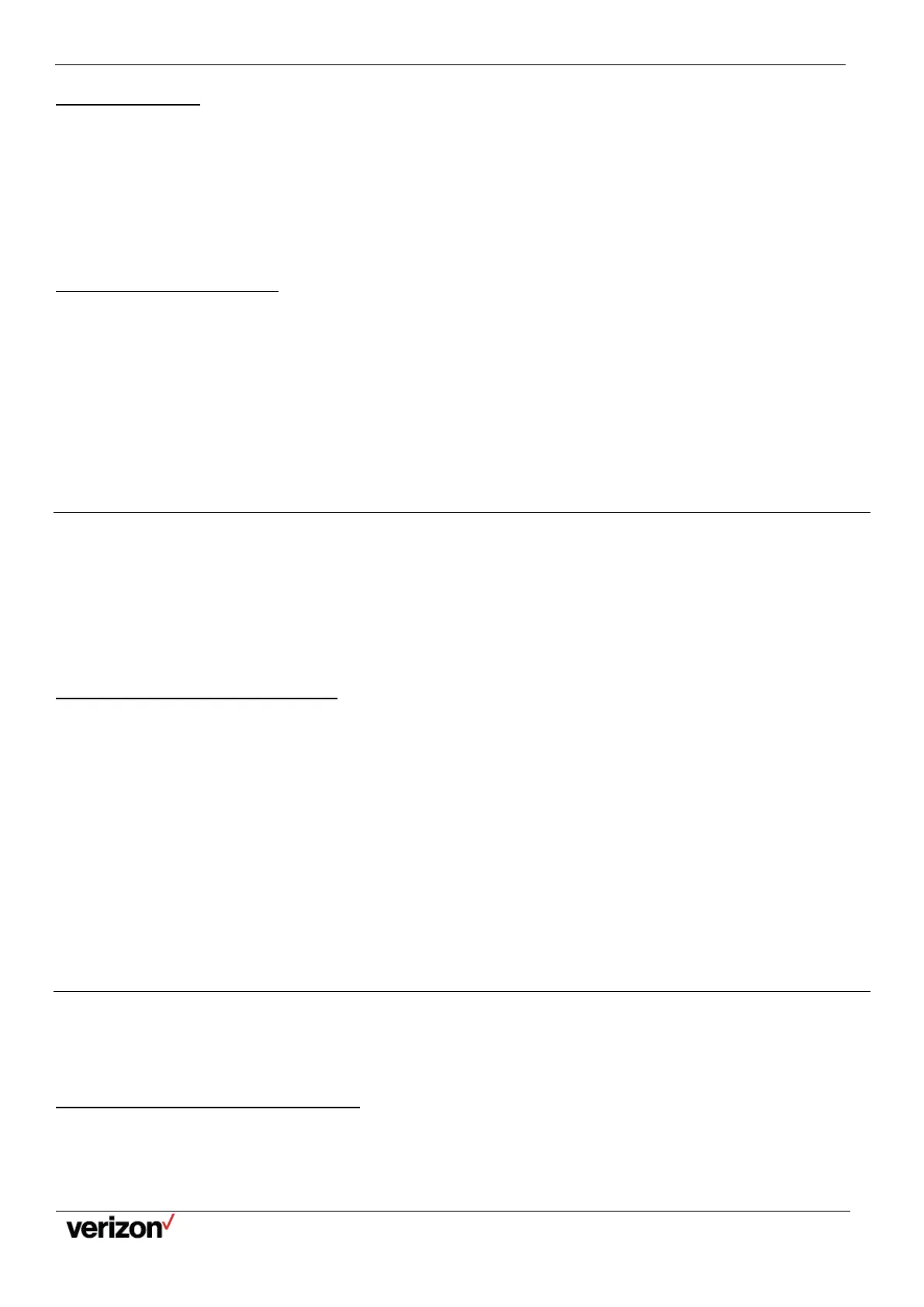W59VR Ruggedized Wireless Handset for W60 - Users Guide
Network details & coverage maps at vzw.com. © 2021 Verizon. Page 15
Holding a Call
You can place an active call on hold on your phone.
Procedure
During a call, select Options > Hold.
Note: When you have multiple calls on the phone and the current call is held, you can press the up or down navigation
key to swap to the active call.
Resuming a Held Call
You can view and resume a held call on the phone.
Procedure
Select Resume.
If multiple calls are placed on hold, select the desired call first.
Note: When you have multiple calls on the phone and the current call is active, you can press the up or down
navigation key to swap to the held call.
Call Forward
The handset will forward incoming calls to another party according to the forwarding type. There are three forwarding types:
•
Always Forward: Incoming calls are immediately forwarded. There is no prompt on the phone screen when the
line receives an incoming call.
•
Busy Forward: Incoming calls are forwarded when the line is busy.
•
No Answer Forward: Incoming calls are forwarded if not answered after a period of time.
•
Forwarding Incoming Calls
Forwarding Incoming Calls
When you are not available to handle calls, you can forward incoming calls to a specific contact.
Procedure
1.
Go to OK > Call Features > Call Forward.
2.
Select the desired forwarding type and enable it.
3.
Enter the destination number in the Target field.
4.
If you select the No Answer, select the desired ring time to wait before forwarding from the After Ring Time field.
5.
Confirm the action.
The status bar displays the forward icon, and the incoming calls will be forwarded to the destination number according to
your setting.
Transferring Calls
During a call, you can transfer the call to another contact. You can use one of three ways:
•
Direct Transfer: Transfer a call directly to the third party without consulting.
•
Consultative Transfer: Transfer a call with prior consulting.
Performing a Direct Transfer
You can transfer a call to another contact immediately without consulting with her/him first.
Procedure
1.
Select Options > Transfer, or press the TRAN key during a call.
