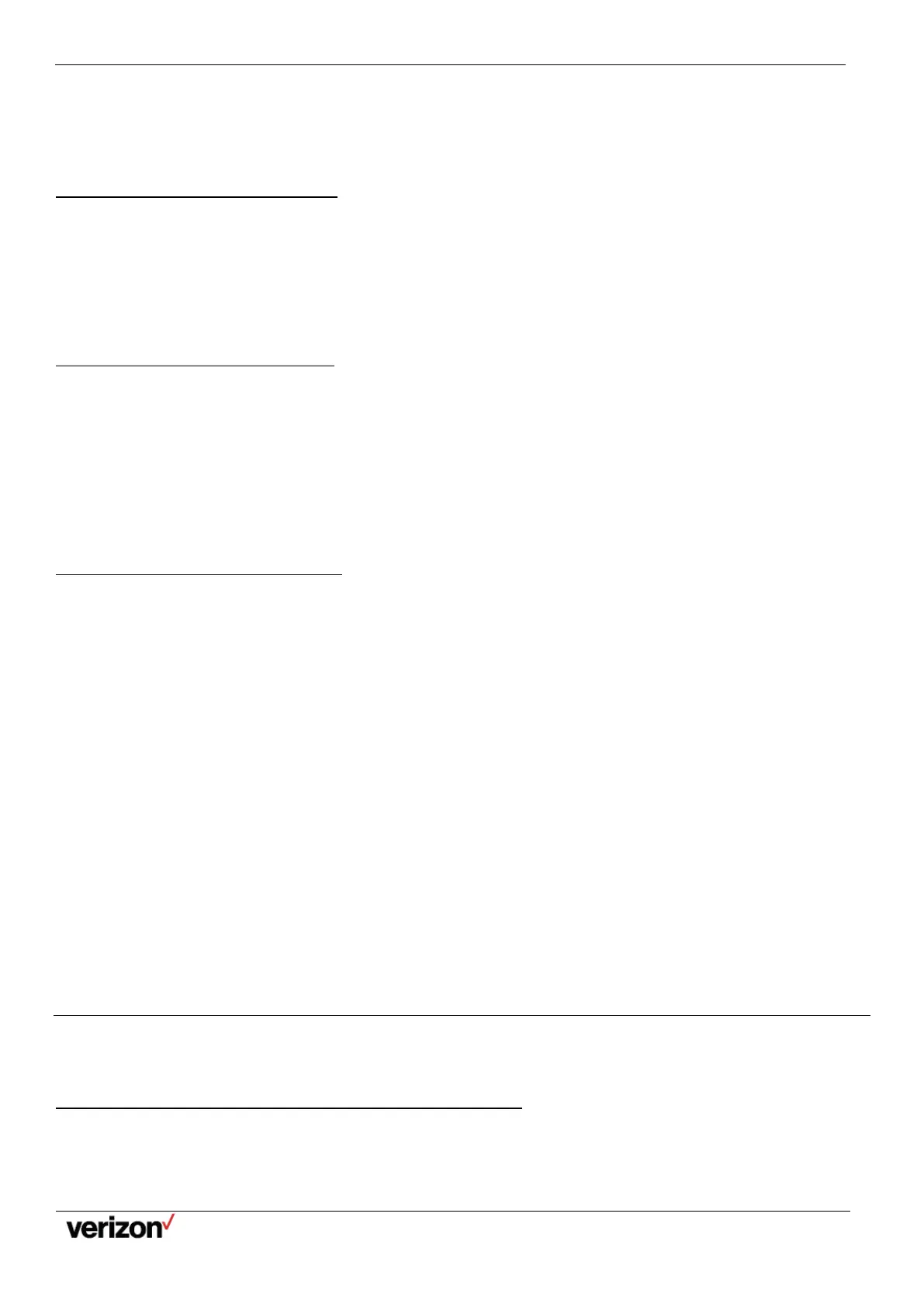W59VR Ruggedized Wireless Handset for W60 - Users Guide
Network details & coverage maps at vzw.com. © 2021 Verizon. Page 20
2.
Select New Entry or Options > New Entry.
3.
Enter the contact's information.
4.
Confirm the action.
Viewing Blacklist Contacts
You can view the blacklist contacts from the Blacklist on your phone.
Procedure
1.
Go to OK > Settings > Telephony > Blacklist.
2.
Use the navigation keys to look through the blacklist contacts.
Editing a Blacklist Contact
You can update your blacklist contacts' information.
Procedure
1.
Go to OK > Settings > Telephony > Blacklist.
2.
Highlight the desired blacklist contact and select Options > Edit.
3.
Edit the contact information.
4.
Confirm the action.
Deleting Blacklist Contacts
You can delete one or all blacklist contacts. If a contact is removed from the blacklist, you can answer the call from the
contact normally.
Deleting a Blacklist Contact
If you want to answer a call from a specific contact, you need to remove it from the Blacklist.
Procedure
1.
Go to OK > Settings > Telephony > Blacklist.
2.
Highlight the desired blacklist contact and select Options > Delete.
Deleting All Blacklist Contacts
You can delete all contacts from the Blacklist when you are ready to answer calls from them again.
Procedure
1.
Go to OK > Settings > Telephony > Blacklist.
2.
Highlight the desired blacklist contact and select Options > Delete All.
The phone prompts you whether to delete all contacts.
3.
Confirm the action.
Remote Phone Book
If the Remote Phone Book feature has been enabled by your system administrator, you can access your corporate directory
directly from your phone.
Searching for Remote Phone Book Contacts
In the Remote Phone Book, you can enter search criteria to find your desired contact quickly.
Procedure
1.
Go to OK > Directory.
