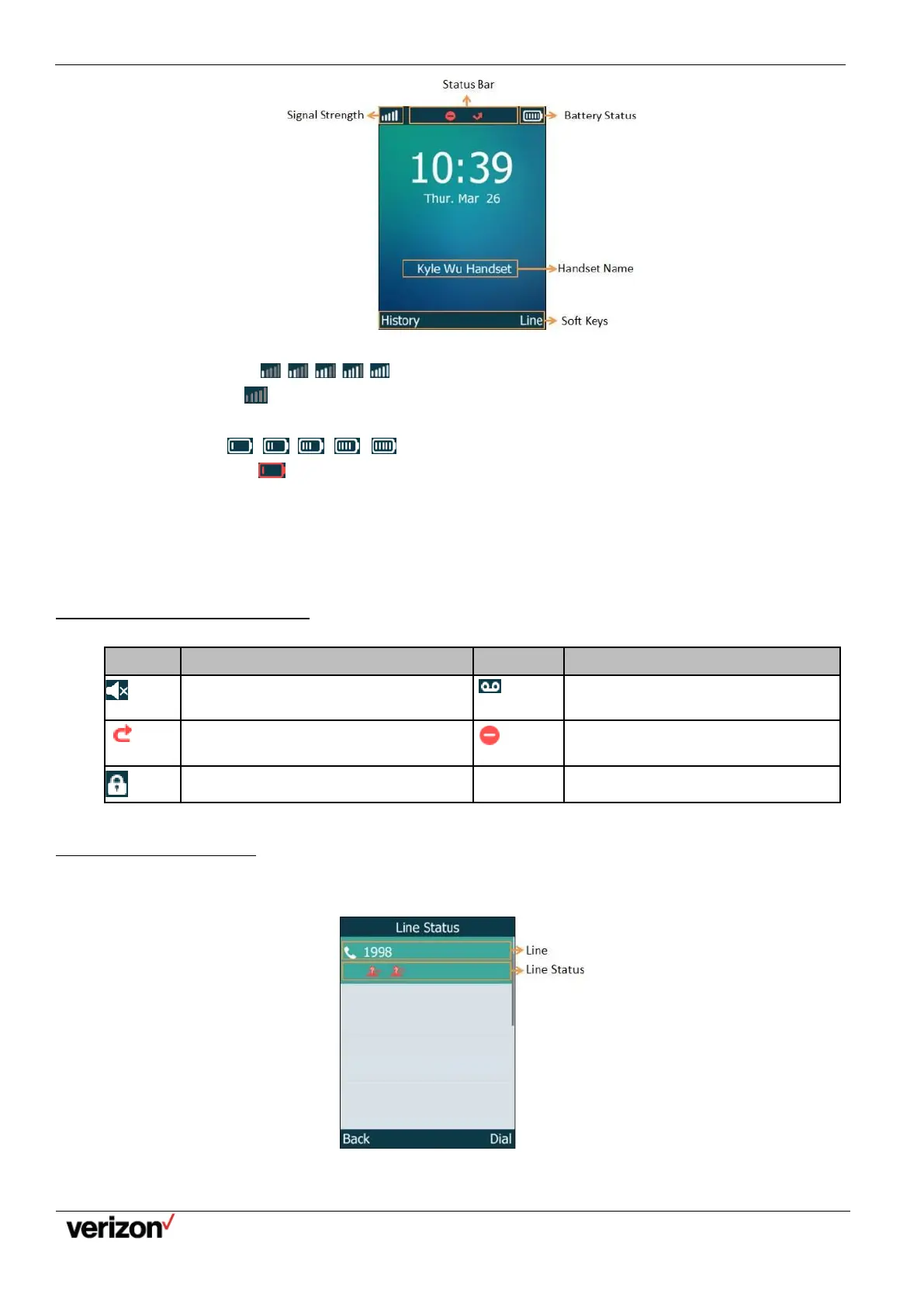W59VR Ruggedized Wireless Handset for W60 - Users Guide
Network details & coverage maps at vzw.com. © 2021 Verizon. Page 8
•
Signal Strength:
Weak to strong:
No reception:
•
Battery Status:
Low to full:
Need Charging:
•
Status Bar: Displays the feature status icons. The status icons are displayed when features are activated.
•
Handset Name: Displays the registered handset name.
•
Soft Keys: The soft key labels on the screen directly above the soft keys show the functions available at that
particular moment.
Icons on the Idle Screen
By viewing the icons on the idle screen, you can easily get the current phone status, such as message status.
The ringer volume is 0 and the phone is in
the silent mode.
The phone has new voice mails.
The phone has enabled the Call Forward
feature.
The phone has enabled the Do Not
Disturb (DND) feature.
Line Status Screen
The line status screen is made up of the line and line status.
When the handset is idle, you can press Line to enter the line status screen. The line status screen is displayed below:
•
Line: Display the corresponding line (display user name by default).
•
Line Status: Display the icon of line status. The icon indicates the corresponding feature assigned to the line.
