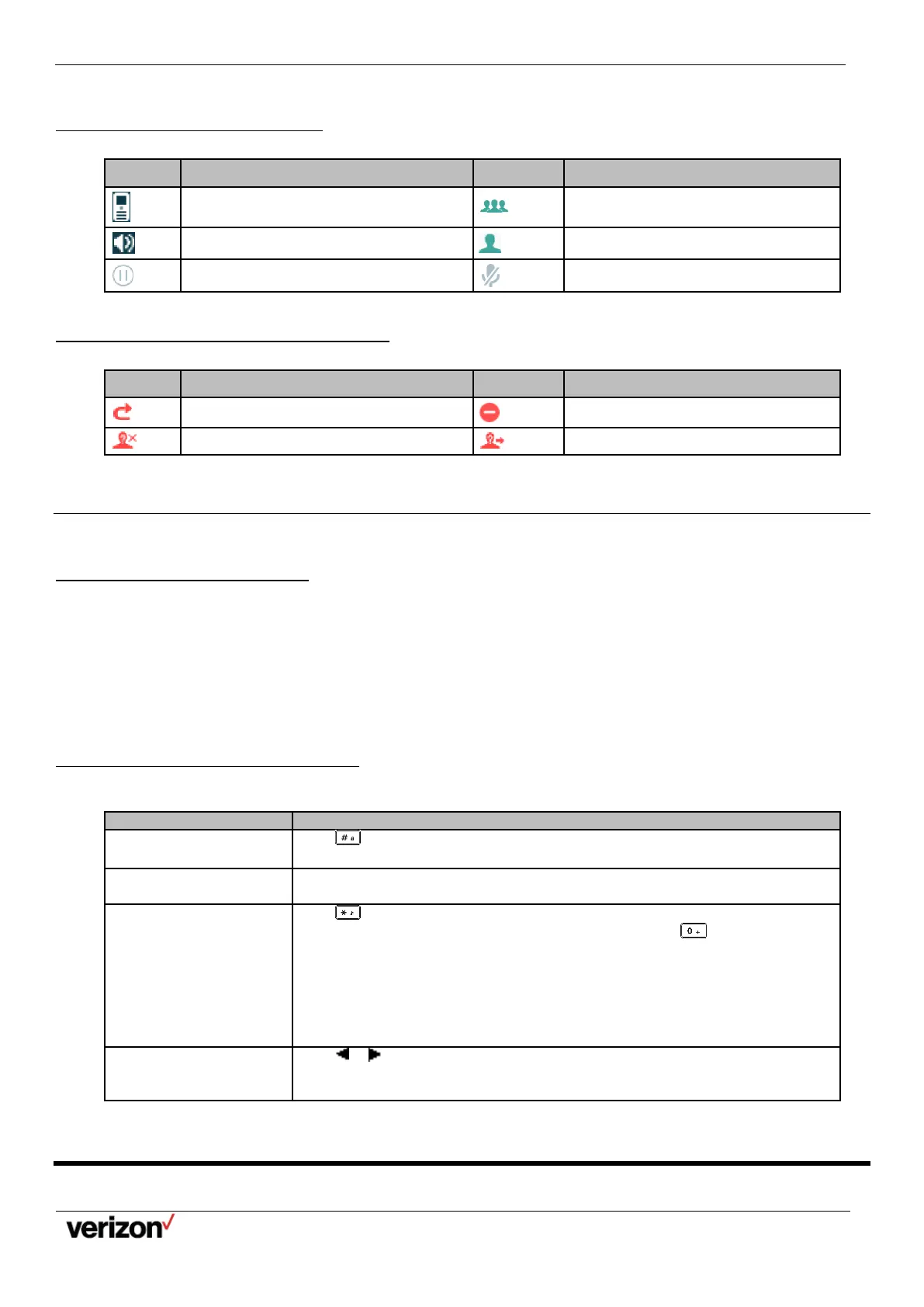W59VR Ruggedized Wireless Handset for W60 - Users Guide
Network details & coverage maps at vzw.com. © 2021 Verizon. Page 9
Icons on the Calls Screen
By viewing the icons in the calls screen, you can easily get the current call status, such as audio output mode status.
Icons on the Line Status Screen
Each icon in the line status screen indicates the corresponding feature assigned to the line.
Anonymous call rejection is enabled
Anonymous call is enabled
Entering Characters
You can enter and edit data in the corresponding field using the keypad.
Setting the Input Modes
The handset provides you with 12 input modes, and different input mode provides different characters. The default input
modes are Abc, 123, ABC and abc. You can enable the input modes used most frequently.
Procedure
1.
Go to OK > Settings > Display > Input Method.
2.
Select the desired input mode and then select Change.
Entering Data on the W59VR
The following table describes how to enter different characters using the keypad keys:
Switch among input
modes.
Press
to switch among input modes.
The current input mode is displayed at the right bottom of the phone screen.
Press a key one or more times (depending on what input mode you’re in) to enter
the possible characters that are displayed on the keypad key.
Enter special characters.
Press
to enter the space character or the following special characters: _’ ”
= / \ ^ ; : , . - + * # § % & @ ? ! ¿ ¡ ( ) { } [ ] < > ¥
£
$ | ~ ¤
Press
:
•
If it is in the uppercase (ABC), uppercase and lowercase (Abc) or
lowercase (abc) input modes, it will provide space character and the
following special characters: . , ? ! 0
•
If it is in the numeric (123) input mode, it will only provide the digit 0.
•
Long press the key to enter the character +.
Press
or
to position the cursor to the right of the text you want to delete, and
then press Delete to delete one character at a time or long press to delete all
characters.
Registering the Handset
