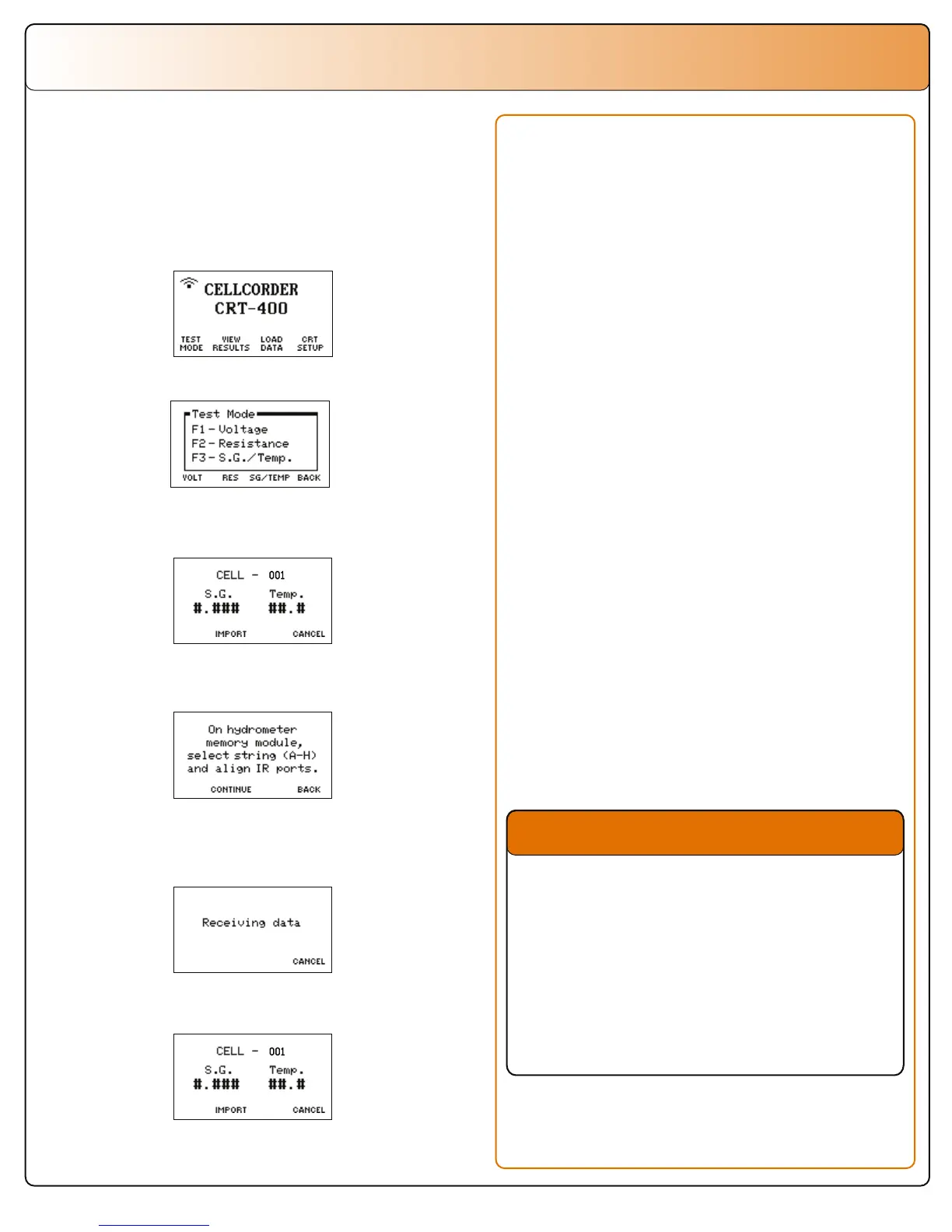Saving New Data Readings to the
USB Flash Drive
1. Make sure the Cellcorder has been charged
properly.
2. The USB flash drive may be placed into the
left side USB port on the Cellcorder before or
after the Cellcorder is powered on.
3. Follow the prompts on the Cellcorder’s LCD
accordingly.
4. When prompted to save readings to USB
flash drive, select Yes/F1.
5. Follow the prompts and enter the file name
and select Save/F2.
6. If the file already exists, a Warning
displays, asking for overwrite confirmation.
Press F1 to overwrite the file or F2 to enter
a new file name.
7. The USB flash drive has now stored the
new data.
Note: Do not remove the USB flash drive
while accessing data, writing to a file, reading
information, etc.
9. Select Import/F2 to save the file to the
USB flash drive.
8. When transfer is done, the S.G./Temp. value
from Cell 1 appears.
7. On the CRT-400 press F2 for Continue.
6. Align the Data Module and CRT-400 IR port.
5. On the Data Module, select a channel (A-H)
of data to transfer.
4. From the SG/Temp screen, select Import by
pressing F2.
3. From the Test Mode menu, select F3-S.G./Temp.
2. From the Main Menu, select Test Mode/F1.
1. On the CRT-400, select a cell data file to
transfer Specific Gravity and Temperature
readings into. This can be readings that already
exist in memory or you can open a previously
saved set of readings from the USB flash drive.
Transferring Specific Gravity
and Temperature Readings
Saving the Readings
Loading Data Readings from the
USB Flash Drive
1.
Insert a USB flash drive with readings into
the Cellcorder. From the Main Menu, select
F3-Load Data.
Never leave the USB flash drive plugged
into the Cellcorder when performing tests or
while the Cellcorder is connected to a
battery for testing.
Readings cleared from Cellcorder
temporary storage cannot be retrieved
unless they have been saved to the USB
flash drive or PC.
Warning
