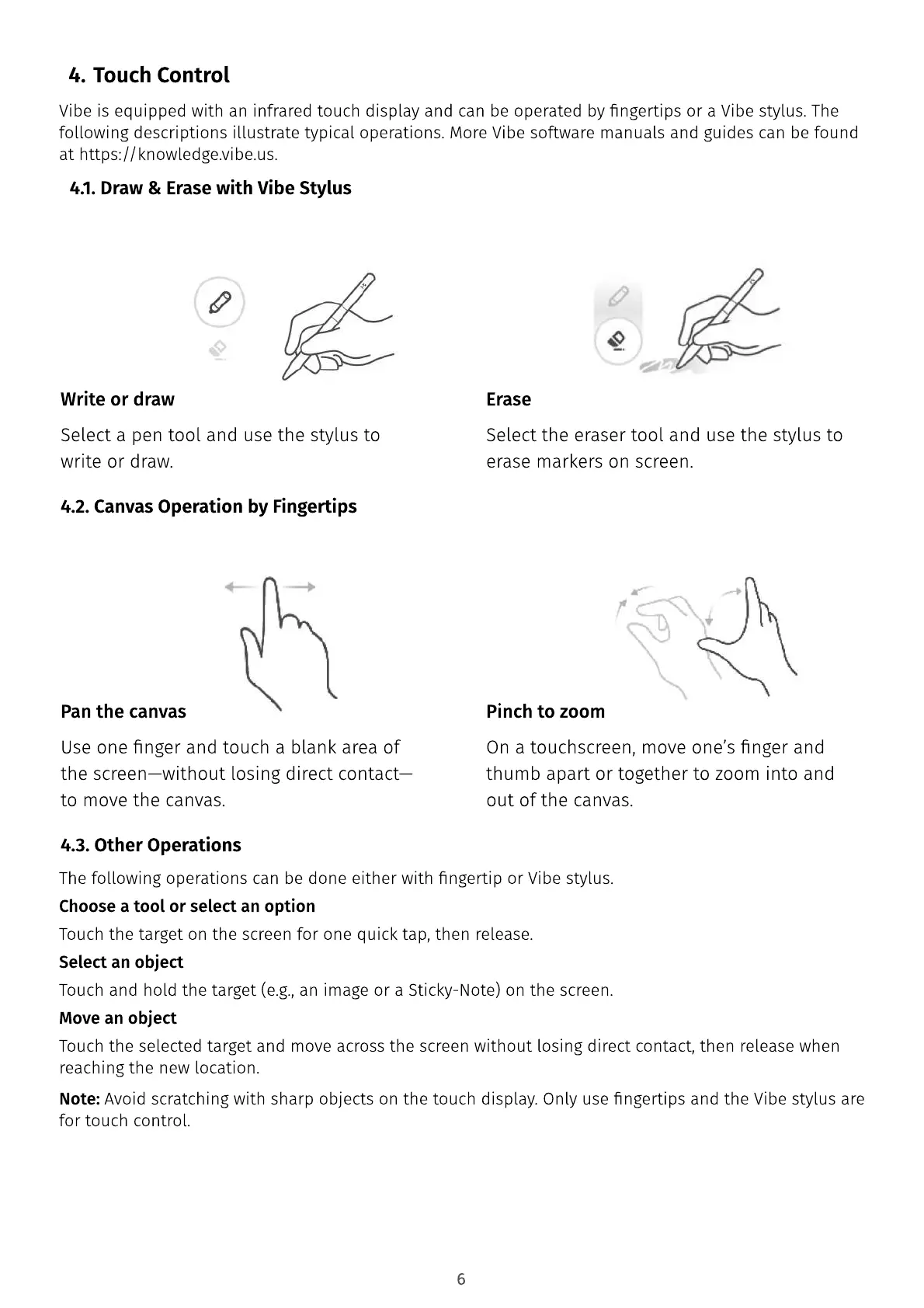6
Vibe is equipped with an infrared touch display and can be operated by ngertips or a Vibe stylus. The
following descriptions illustrate typical operations. More Vibe software manuals and guides can be found
at https://knowledge.vibe.us.
The following operations can be done either with ngertip or Vibe stylus
Choose a tool or select an optio
Touch the target on the screen for one quick tap, then release
Select an objec
Touch and hold the target (e.g., an image or a Sticky-Note) on the screen
Move an objec
Touch the selected target and move across the screen without losing direct contact, then release when
reaching the new location.
Note: Avoid scratching with sharp objects on the touch display. Only use ngertips and the Vibe stylus are
for touch control.
Touch Control
4.1. Draw & Erase with Vibe Stylus
4.2. Canvas Operation by Fingertips
4.3. Other Operations
Write or draw
Pan the canvas
Erase
Pinch to zoom
Select a pen tool and use the stylus to
write or draw.
Use one nger and touch a blank area of
the screen—without losing direct contact—
to move the canvas.
Select the eraser tool and use the stylus to
erase markers on screen.
On a touchscreen, move one
’
s nger and
thumb apart or together to
z
oom into and
out of the canvas.
