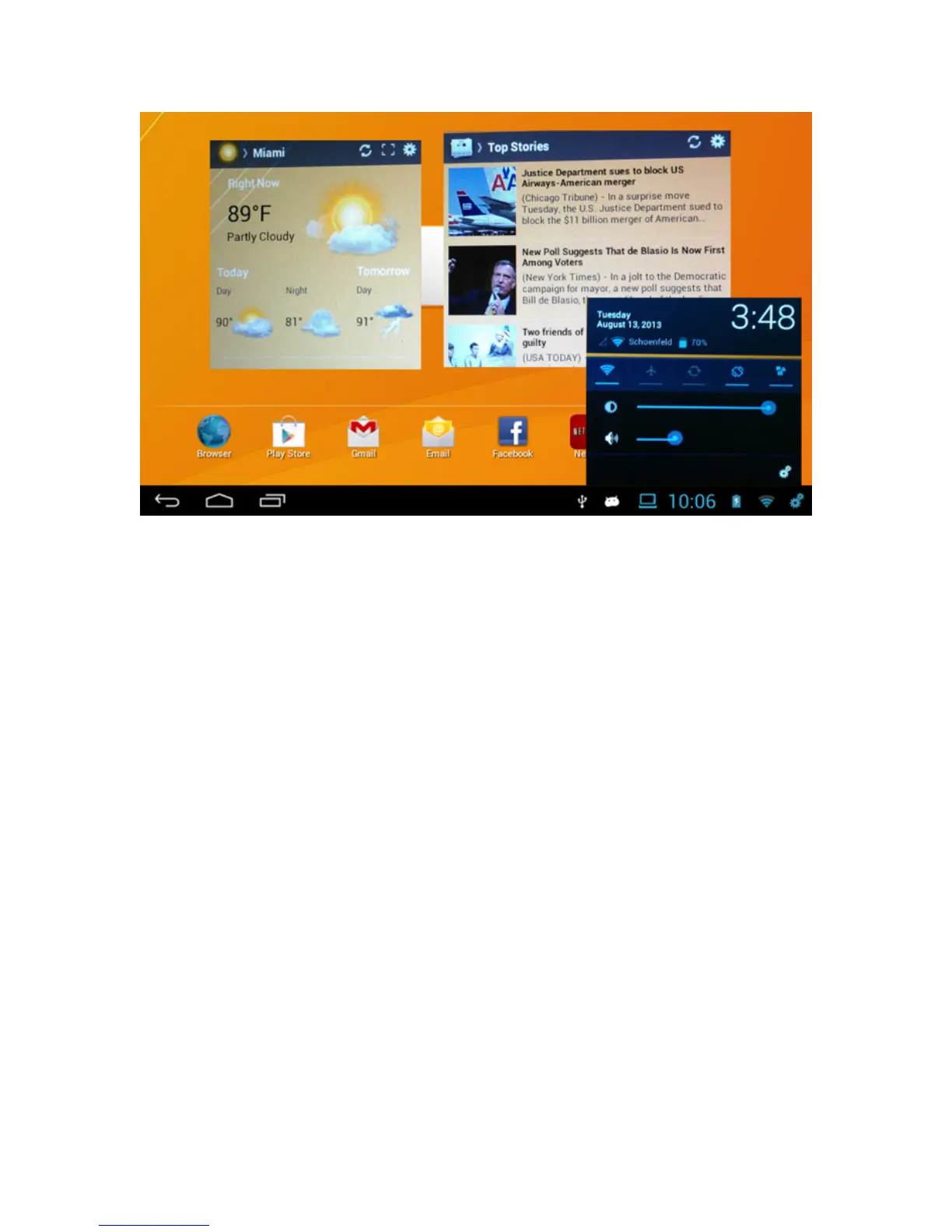4. Quick Settings
The Quick Settings popup allows you to adjust or change your device settings
quickly right from your home screen by tapping on the Quick Settings Icon
(10) .
You can adjust the following items:
o Smart Wi-Fi Connect – Tap to turn your Wi-Fi On or Off right from your
Home Screen
o Airplane Mode – Tap to turn On or Off
o Rotate Screen – Tap to rotate Screen
o Lock Screen rotation – Tap to stop screen from rotating when turned
o Notification – Tap to turn notifications On or Off
o Brightness – Drag left or right to increase or decrease screen brightness
o Volume – Drag left or right to increase or decrease sound volume
5. Using Applications
5.1. Browsing the World Wide Web on your device
Your device comes with two web browsers. A basic web browser app called,
“Browser” and Google’s own web browser called “Chrome.“
Note: Make sure the device is connected to a Wi-Fi network
1. Open either Browser or Chrome by tapping on the app’s icon. Note:
You can find the apps either on the Favorites Bar or in the App Drawer.
Open the App Drawer by tapping the Application Drawer Arrow (3)
2. To visit a website touch the web Address box to access the keyboard
and type the address of the website. You can also search for websites
using search words or phrases. After you have typed in your website
address or search word(s), tap the “Go” button on the keyboard.