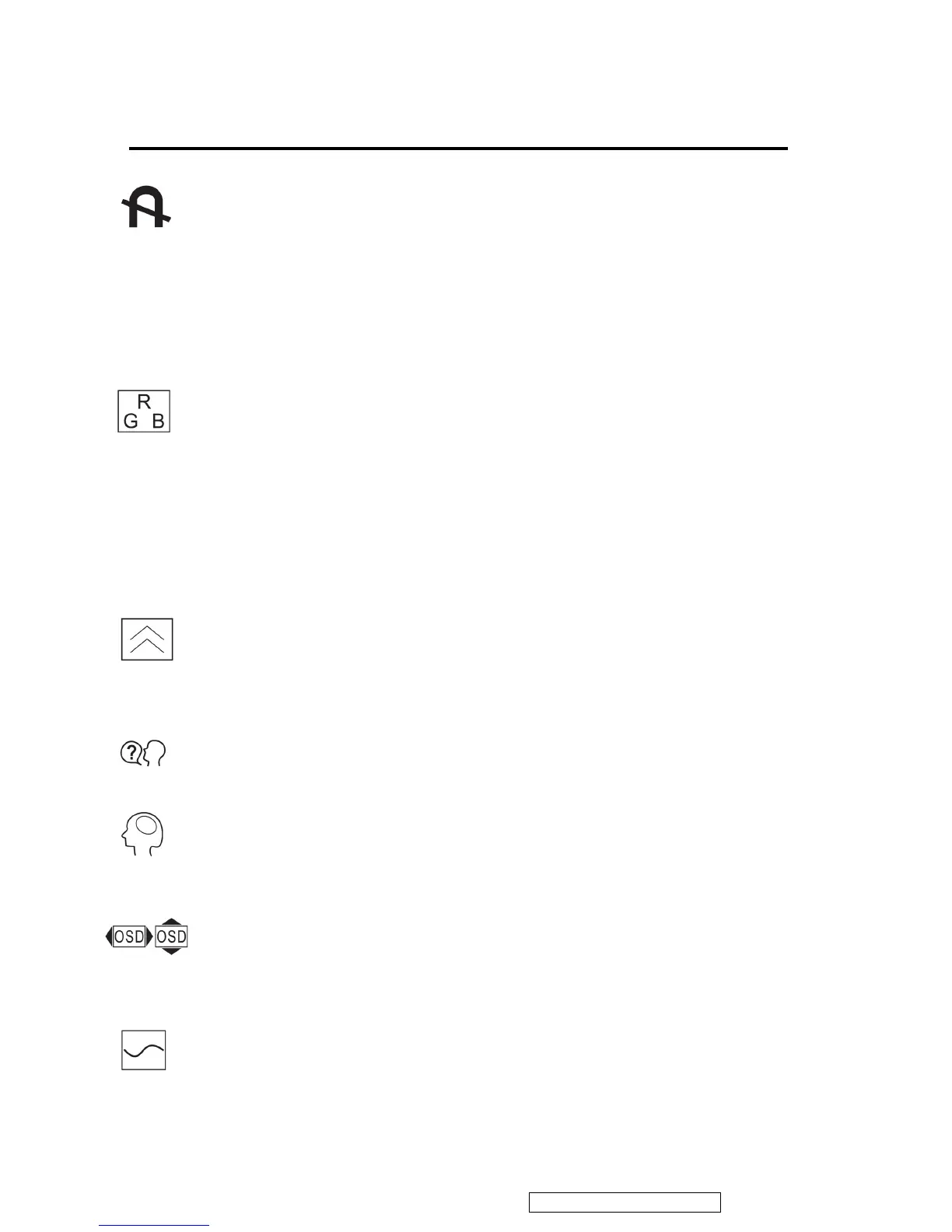Control Explanation
Degauss removes the build-up of magnetic fields that can cause irregular colors to
appear around the edges of screen images. There are two ways to degauss the display:
automatically by turning the monitor on, or manually by selecting the Degauss
control from the menu. With Degauss selected from the menu, press button [2] to
degauss the monitor manually.
Important: Do not degauss repeatedly. Doing so can be harmful
to the
display. Wait at least 20 minutes (before selecting this control again.
ViewMatch
®
Color provides several color options: several preset color temperatures and Use
Color which allows you to adjust red (R), green (G), and blue (B). The factory setting for this
product is 9300K (9300° Kelvin).
9300K — Adds blue to the screen image for cooler white (used in most office settings with
fluorescent lighting).
6500K — Adds red to the screen image for warmer white and richer red.
5000K — Adds blue and green to the screen image for a darker color.
User Color — Individual adjustments for red, green, and blue.
Moire reduces interference patterns that appear as ripples, waves, or unwanted backgroun
color textures. Interference patterns of this type are most noticeable when viewing images
having closely spaced lines or finely detailed patterns.
Language allows you to choose from among several languages for the menus and
control screens: English, French, German, Italian, and Spanish.
Memory Recall returns adjustments to the original factory settings if the display is operating
in a factory preset timing mode listed in this user guide.
xception: This control does not affect changes made with the User Color control.
OSD Position allows you to move the on-screen display menus and control screens.
ViewMeter displays the frequencies (horizontal and vertical) coming from the graphics
card of the computer.
ViewSonic Corporation Confidential - Do Not Copy G90fB-4
9