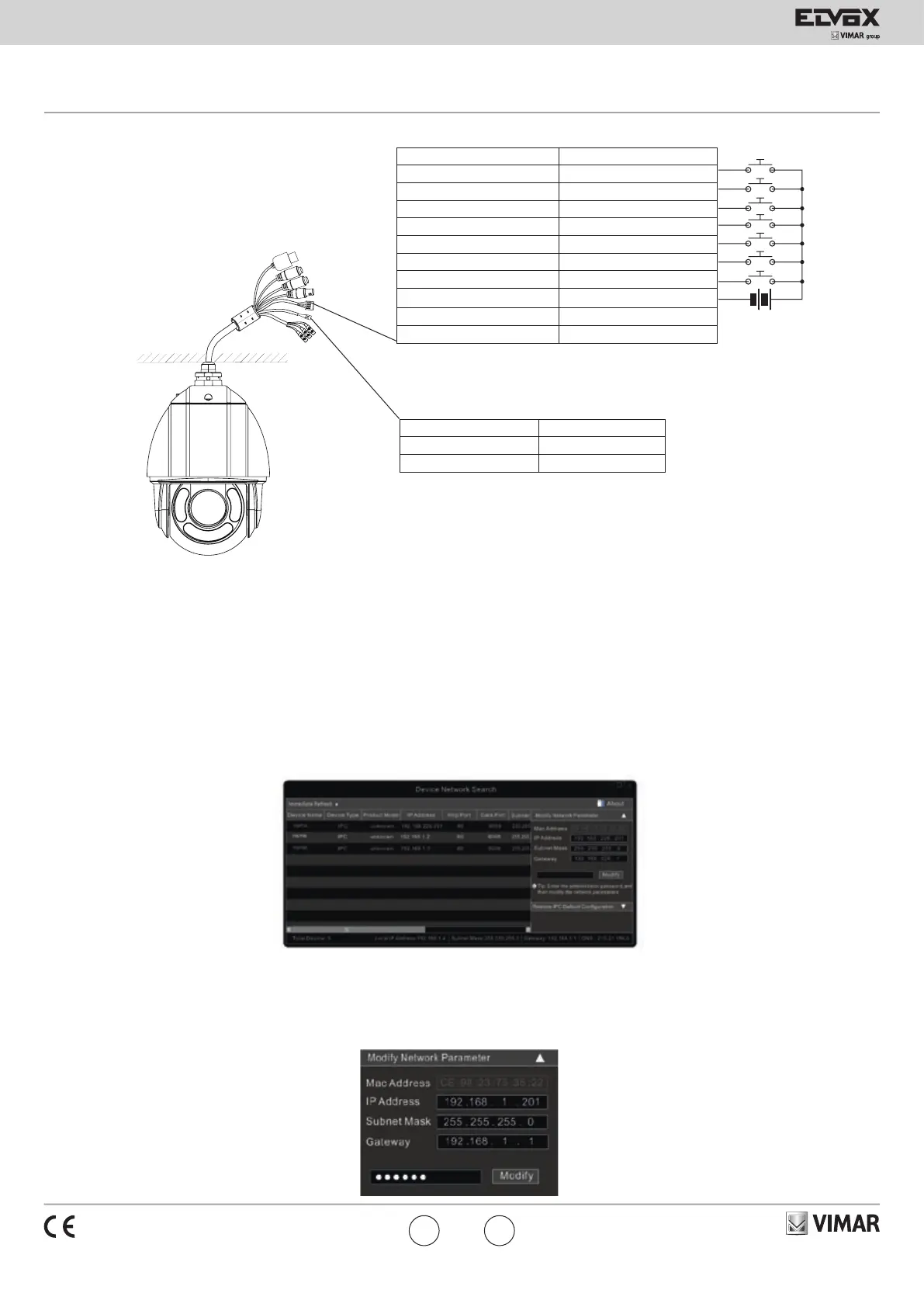Viale Vicenza, 14
36063 Marostica VI - Italy
www.vimar.com
46235.020C
49401142A0 00 1611
Descrizione/Description Colore / Color
Allarme-IN1/Alarm-IN1 Viola / Purple
Allarme-IN2/Alarm-IN2 Grigio / Grey
Allarme-IN3/Alarm-IN3 Bianco / White
Allarme-IN4/Alarm-IN4 Rosa / Pink
Allarme-IN5/Alarm-IN5 Rosso / Red
Allarme-IN6/Alarm-IN6 Nero / Black
Allarme-IN7/Alarm-IN7 Marrone / Brown
Allarme-n-COM/Alarm-n-COM Arancio-Nero / Orange-Black
Allarme-OUT +/Alarm-OUT + Giallo-Nero / Yellow-Black
Allarme-OUT -/Alarm-OUT - Verde-Nero / Green-Black
Descrizione / Description Colore / Color
RS485TA Giallo / Yellow
RS485TA Arancio / Orange
Contatti N.O./ Contacts N.O.
-
+
5-12 Vdc
LAN
HP
MIC
VIDE
POWER
3 Accesso remoto da Internet Explorer
È possibile collegare la telecamera IP tramite LAN o WAN. In questo documento
viene utilizzato come esempio il browser Internet Explorer 6.0. Di seguito sono
indicati i dettagli:
3.1 LAN
In una LAN è possibile accedere alla telecamera IP in due modi: 1. Accesso da IP-
Tool; 2. Accesso diretto da Internet Explorer.
3.2 Accesso da IP-Tool
Collegamento alla rete:
1- Assicurarsi che PC e telecamera IP siano collegati alla LAN e che IP-Tool sia
stato installato sul PC dal CD.
2- Fare doppio clic sull'icona IP-Tool sul desktop per eseguire il software, come
illustrato di seguito:
3- Modicare l'indirizzo IP. L'indirizzo IP predenito di questa telecamera è
192.168.226.201. Fare clic sulle informazioni della telecamera elencate nella
tabella sopra riportata per visualizzare le informazioni di rete sulla destra. Mo-
dicare l'indirizzo IP e il gateway della telecamera e assicurarsi che l'indirizzo
di rete si trovi nello stesso segmento della rete locale del computer. Modicare
l'indirizzo IP del dispositivo in base alla situazione specica.
3 IE Remote Access
You may connect IP-Cam via LAN or WAN. Here only take IE browser (6.0) for
example. The details are as follows:
3.1 LAN
In LAN, there are two ways to access IP-Cam: 1. access through IP-Tool; 2. directly
access through IE browser.
3.2 Access through IP-Tool
Network connection:
1 - Make sure the PC and IP-Cam are connected to the LAN and the IP-Tool is
installed in the PC from the CD.
2 - Double click the IP-Tool icon on the desktop to run this software as shown
below:
3 - Modify the IP address. The default IP address of this camera is 192.168.226.201.
Click the information of the camera listed in the above table to show the network
information on the right hand. Modify the IP address and gateway of the camera
and make sure its network address is in the same local network segment as
the computer’s. Please modify the IP address of your device according to the
practical situation.
Fig. 1
IT EN
