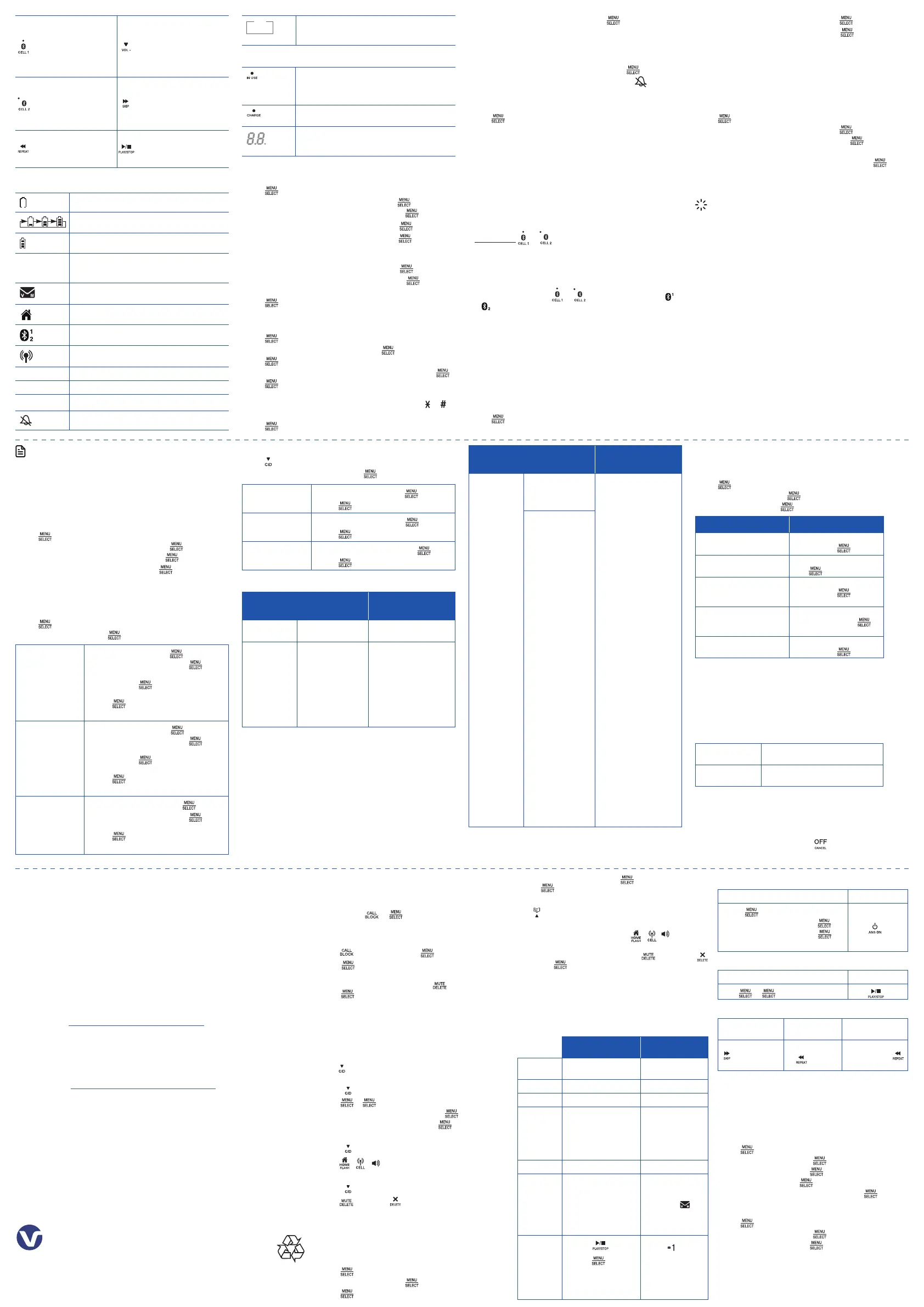Go to www.vtechphones.com (US) to register
your product for enhanced warranty support
and latest VTech product news.
Go to phones.vtechcanada.com (Canada) for
the latest VTech product news.
Specifications are subject to change without notice.
© 2021 VTech Communications, Inc. |
© 2021 VTech Technologies Canada Ltd.
All rights reserved. 08/21.
VS122-16_QSG_V1.0
NOTES
• If you have subscribed to caller ID service, then you can use the Smart
call blocker feature to screen incoming calls.
• The screening feature of Smart call blocker is applicable to incoming
home calls only. All incoming cell calls will get through and ring. If you
want to block a cell call, add the number to the block list.
Turn Smart call blocker on or off
Smart call blocker is set to on and allows all incoming calls by default. To turn
on or off Smart call blocker:
1. Press to enter the main menu in idle.
2. Press p/q to scroll to Smart call blk, and then press .
3. Press p/q to scroll to SCB On/Off, and then press .
4. Press p/q to scroll to On or Off, and then press .
• If you turn off Smart call blocker, all incoming calls will ring, including
those in your block list.
Set up allow list/ block list/ start name list
Add numbers manually
1. Press to enter the main menu in idle.
2. Press p/q → Smart call blk → .
Adding a new
number to the
block list
3. Press p/q → Block list → .
4. Press p/q → Add new entry → .
5. Enter a telephone number (up to 30 digits),
and then press .
6. Enter a name (up to 15 characters), and then
press .
• Repeat Step 4 to add another contact.
Adding a new
number to the
allow list
3. Press p/q → Allow list → .
4. Press p/q → Add new entry → .
5. Enter a telephone number (up to 30 digits),
and then press .
6. Enter a name (up to 15 characters), and then
press .
• Repeat Step 4 to add another contact.
Adding a new name
to the star name list
3. Press p/q → Star name list → .
4. Press p/q → Add new entry → .
5. Enter a name (up to 15 characters), and then
press .
• Repeat Step 4 to add another contact.
Add numbers from caller ID log
1. Press to enter the caller ID log in idle.
2. Press p/q to locate the desired entry → .
Adding CID log entry
to block list
3. Press p/q → To Block list → .
4. Press twice.
Adding CID log entry
to allow list
3. Press p/q → To Allow list → .
4. Press twice.
Adding a new name
to the star name list
3. Press p/q → To Star name list → .
4. Press twice.
Call controls
Call categories
Call control and
options
Unwelcome
calls
Numbers saved in
block list.
The telephone blocks these
calls from ringing through.
Welcome calls
• Numbers saved in
allow list.
• Numbers saved in
phonebook.
• Numbers not found
in block list.
• Caller ID names
saved in start name
list.
The telephone allows these
calls to get through and
ring.
All incoming cell calls will
get through and ring by
default. If you want to block
a cell call, then you need
to add its number to the
block list.
Call categories
Call control and
options
Unknown calls
(for home calls
only)
Calls without numbers
• Numbers that are
“out of area” or set
to “Private”.
You can select one of
the following five profile
options for handling all
unknown home calls.
Screen unknown
The telephone plays the
screening announcement,
and then ask the caller to say
his/her name before the call
rings on your telephone.
You can then answer the
call, and hear the caller’s
name announced. You
can decide whether to
accept or reject the call, or
to forward the call to the
answering system.
Screen robot
The telephone plays the
screening announcement,
and then ask the caller to
press the pound key (#)
before the call rings on your
telephone. You can then
answer the call.
Allow unknown
(default settings)
The telephone allows these
calls to get through and
ring. The caller’s number,
even if it is available, will not
be saved to the allow list.
Unknown to answering
system
The telephone forwards
these calls to the answering
system without ringing.
Block unknown
The telephone rejects
these calls with block
announcement without
ringing. The caller’s number,
even if it’s available, will not
be saved to the block list.
Uncategorized calls
• With absent caller
ID number.
• Numbers not found
in phonebook.
• Numbers not found
in allow list.
• Numbers not found
in block list.
• With caller ID
names not found in
star name list.
Set profile
There are 5 profile setting options, which allows you to quickly set up Smart
call blocker.
1. Press to enter the main menu in idle.
2. Press p/q → Smart call blk → .
3. Press p/q → Set profile → .
Set profile Steps
Screen unknown
Screen all unknown home calls
4. Press p/q→ Screen
unknown → .
Screen rebot
Screen robocalls
4. Press p/q→ Screen robot
→ .
Allow unknown
Block calls on the block list
only (default setting)
4. Press p/q→ Allow
unknown → .
UnknowntoAns.S
Forward all unknown home
calls to the answering system
4. Press p/q→
UnknowntoAns.S→ .
Block unknown
Block all unknown home calls
4. Press p/q→ Block
unknown → .
Add a screened number to the block list or allow list
If you select Screen unknown or Screen robot in Set profile, the telephone
plays a screening announcement to the caller, and asks the caller to respond
before the call rings through to you. After the caller responds, the telephone
rings and you can then pick up the call. The telephone then asks whether
you want to answer or reject the call, or to forward the call to the answering
system. The telephone announces “To answer the call, press 1. To answer and
always allow this number, press 2. To block this number, press 3. To send this
call to the answering system, press 4. To repeat these options, press *”.
Add current number
to the allow list
Press 2 to answer the home call, and add
the current number to the allow list.
Add current number
to the block list
Press 3 to block the home call, and add
the current number to the block list.
• This is applicable to home calls only. All incoming cell calls will get through
and ring.
• Unknown home calls without caller ID information will not have the option
2, “answer and always allow this number”, and option 3, “to block this
number”. No number will be added to the allow list or block list for these
calls.
• If you do not want to take the call, press to end the call.
Block the caller while on a call
When you are on a home or cell call and speaking to the caller, and
you do not want to continue the call, you can end the call with block
announcement and add the number to the block list. During a home
or cell call, press → .
Unblock a telephone number
If you have added a telephone number to the block list, you can
unblock it.
1. Press → p/q → Block list → .
2. Press to choose Review, and then press p/q to browse
through the block entries.
3. When the desired entry displays, press on the handset. Then,
press to confirm.
Caller ID
If you subscribe to caller ID service, information about each caller
appears after the first or second ring. The caller ID log stores up to 50
entries. Each entry has up to 24 digits for the phone number and 15
characters for the name.
Review caller ID log entries
Press →p/q to browse the entries.
Save a caller ID log entry to the phonebook
1. Press →p/q to scroll to your desired caller ID entry.
2. Press → to choose To Phonebook.
3. Edit the number if needed, and then press .
4. Edit the name if needed, and then press .
Dial a caller ID log entry
1. Press →p/q to scroll to your desired caller ID entry.
2. Press / / to dial.
Delete a caller ID log entry
1. Press →p/q to scroll to your desired caller ID entry.
2. Press (handset) or (base).
Phonebook
The phonebook can store up to 1,000 entries, which are shared by
all handsets and the telephone base. Each entry may consist of a
telephone number up to 30 digits, and a name up to 15 characters.
Add a phonebook entry
1. Press to enter the main menu in idle.
2. Press p/q → Phonebook → .
3. Press to select Add new entry.
4. Enter the number, and then press . Enter the name, and then
press .
Review phonebook entries
Press → p/q to review phonebook entries.
Dial a phonebook entry
When your desired entry displays, press / / to dial.
Delete a phonebook entry
When your desired entry displays, press (handset) or
(base). Press to confirm.
Answering system
About answering system and voicemail
For message recording, your telephone has a built-in answering
system, and it also supports voicemail service offered by your
telephone service provider (subscription is required, and fee may
apply).
Built-in answering
system
Voicemail service
Supported
by
Telephone system
Telephone service
provider
Subscription No Yes
Fee No May apply
Answer
incoming
calls
• After 4 rings by
default.
• It can be changed in
the handset or the
telephone base menu.
• Usually after 2
rings.
• It can be changed
by contacting your
telephone service
provider.
Storage Telephone base Server or System
Display new
messages
• Handset - XX new
messages
• Telephone base - XX.
If message alert tone
is turned on, the
base beeps every 10
seconds.
• Handset -
Retrieve
messages
• Press on the
base;
• Press and then
select Play messages
on the handset; or
• Access remotely with
an access code.
• Press on the
handset, and
enter an access
number from your
telephone service
provider.
Turn on/off built-in answering system
Handset Base
1. Press to enter the main menu in idle.
2. Press p/q → Answering sys → .
3. Press p/q → Answer on/off → .
4. Press On/Off.
Press (base).
Message playback
Handset Base
Press → to select Play messages.
Press (base).
Options during message playback
Skip a message
Repeat the
playing message
Play the previous
message
Press 6 (Handset) or
(base).
Press 4 (Handset)
or (base).
Press 4 twice
(Handset) or
twice (base).
Set number of rings
You can set your answering system to answer calls at least two rings
earlier than your voicemail service. For example, if your voicemail
service answers after six rings, set your answering system to answer
after four rings. In case you are on a call, or if the answering system is
busy recording a message and you receive another call, the second
caller can leave a voicemail message.
1. Press to enter the main menu in idle.
2. Press p/q → Answering sys → .
3. Press p/q → Ans sys setup → .
4. Press p/q → # of rings → .
5. Press p/q to scroll to desired number of rings → .
Delete all messages
1. Press to enter the main menu in idle.
2. Press p/q → Answering sys → .
3. Press p/q → Delete all old → .
• Light on when the
bluetooth device is
paired and active.
• Flashes when bluetooth
is activated and ready
to pair.
• Press to decrease the
listening volume during a
call or message playback.
• Press to decrease the
telephone base ringer
volume when the base is
not in use
• Light on when the
bluetooth device is
paired and active.
• Flashes when bluetooth
is activated and ready
to pair.
• Press to skip to the next
message.
• Press to repeat the
playing message.
• Press twice to play the
previous message.
• Press to play messages.
• Press to stop playing
messages.
Handset display icons
• The handset battery is low and needs charging.
• The handset battery is charging.
• The handset battery is fully charged.
ECO • The ECO mode activates automatically to reduce
power consumption when the handset is within
range of the telephone base.
• New voicemail received from your telephone
service provider.
• Displays when Home line is in use.
• Bluetooth device is paired and active.
• Bluetooth device / Cell line is in use.
NEW
• There are new caller ID log entries
ANS ON • Answering system is on.
10:30
PM
• Time with AM and PM.
• Handset ringer is off.
10/16
MSG #
• Handset displays the current message number
being played and the total number of new/old
messages recorded.
Base display
• Flashes quickly when there is an incoming call.
• Flashes when another telephone sharing the line is
in use.
• On when the line is in use.
• On when the handset is charging in the telephone
base or charger.
• Shows the number of messages, and other
information of the answering system or telephone
base.
Configure your phone
Set the date and time
1. Press to enter the main menu in idle.
2. Press p/q to scroll to Set date/time, and then press .
3. Press p/q to scroll to select the month, and then press .
4. Press p/q to scroll to select the date, and then press .
5. Press p/q to scroll to select the year, and then press .
• You can also use dialing keys to enter 2-digit number for month, date,
and year.
6. Press p/q to scroll to select the hour, and then press .
7. Press p/q to scroll to select the minute, and then press .
8. Press p/q to scroll to select AM or PM.
9. Press to save the settings.
Set handset LCD language
1. Press to enter the main menu in idle.
2. Press p/q to scroll to Settings, and then press .
3. Press again to select LCD language.
4. Press p/q to scroll to English, Français or Español, and then press .
5. Press to save your selected language.
• If you accidentally change the LCD language to French or Spanish, you
can reset it to English easily by pressing MENU then entering 364 .
Set handset ringer
1. Press to enter the main menu in idle.
2. Press p/q to scroll to Ringers, and then press .
3. Press p/q to scroll through Home volume, Home ringtone, Cell volume,
and Cell ringtone.
Ringer volume
After you selected Home volume or Cell volume:-
• Press p/q to adjust the volume level, and then press .
• If you want the Ringer off, press q all the way till you see .
Ringertone
After you selected Home ringtone or Cell ringtone:-
• Press p/q to select your preferred ringtone among 10 melodies.
• Press to save.
Bluetooth
Setup
To use a Bluetooth enabled cell phone with your VS122-16, you must first pair
and connect it with the telephone base. The VS122-16 telephone base and all
system handsets can be used to make or answer calls on the cell phone line.
Bluetooth wireless technology operates within a short range (a maximum of
approximately 30 feet). When you pair a Bluetooth cell phone to the telephone
base, make sure your Bluetooth cell phone is close to the telephone base to
maintain sufficient signal strength. For optimal performance, keep your cell
phone within 15 feet of the telephone base while using the cell line.
Add a cell phone
1. Press and hold or on the base to activate Bluetooth pairing.
• The light starts flashing when the base is ready to pair.
2. Turn on the Bluetooth of your cell phone to scan for VTech DECT 6.0.
• Your cell phone will prompt and ask you whether to pair with it. Press
OK to confirm.
• Once paired, the light of or on the base illuminate, and or
displays on the handset.
The steps for the pairing process may vary for different cell phones. If this
happenes, follow the prompts on your cell phone and your VS122-16 to
complete the pairing process.
Auto connection
Cell phone(s) may disconnect from the base when:-
• Your cell phone’s Bluetooth feature is off.
• Your cell phone is power off.
• Your cell phone is out of range from the telephone base.
Make sure your cell phone and its Bluetooth feature is on, then move it closer
to the base. The base will reconnect automatically.
Review cell device list
1. Press to enter the main menu in idle.
2. Press p/q to scroll to Bluetooth, and then press .
3. Press p/q to scroll to Device list, and then press .
Download phonebook
You can download up to 1000 entries from your cell phone’s phonebooks
to VS122-16. Each entry are stored in the handset phonebook with up to 30
digits for each phone number and 15 characters for each name. Make sure
your cell phone is paired anc connected to the base, and the handset battery
is charged for at least 10 minutes. Place your cell phone next to the base
while downloading.
Download a cell phone phonebook
1. Press to enter the main menu in idle.
2. Press p/q to scroll to Bluetooth, and then press .
3. Press p/q to scroll to Download PB, and then press .
• Select a device displays briefly.
4. Press p/q to scroll to your preferred device, and then press .
• During the download, the handset flashes Downloading....
• When the process is complete or when the memory is full, the handset
displays Entries added: XXX.
TIPS
• Certain cell phones do not support SIM card download. If this is the
case, try transferring the contacts from your SIM card to your cell phone
memory first, then download from your cell phone memory. For more
information on how to transfer contacts from your SIM card to your cell
phone memory, see the user’s manual of your cell phone.
• When downloading the directory from your Bluetooth enabled cell
phone, some data may not transfer. For example, if you have home,
mobile and work numbers for a particular contact, the three categories
may not transfer to your VS122-16.
• For certain cell phones, you may need to press a key on your cell phone
to confirm the directory download.
Smart call blocker* (SCB)
Smart call blocker filters robocalls and unwanted calls for you, while allowing
welcome calls to get through. For other unknown home calls, you can block,
screen, or forward these calls to the answering system.
With Call screening active, Smart call blocker screens and filters all incoming
home calls from numbers or names that are not saved in your Phonebook,
Block list, or Star name list. You can easily add incoming phone numbers to
your Block list. This allows you to build up your lists of allowed and blocked
numbers, and Smart call blocker will know how to handle these calls when
they call again.
AM
