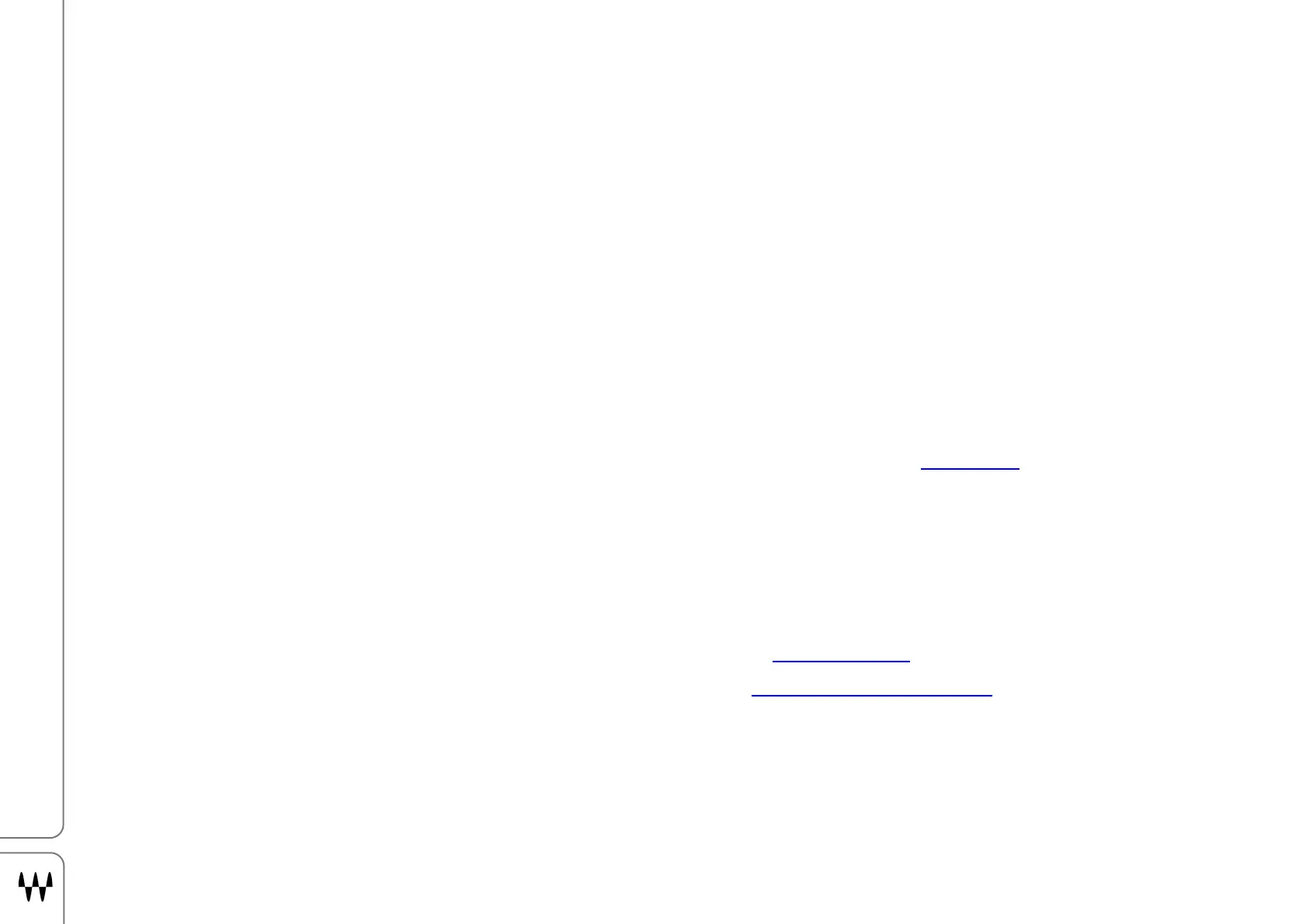Proton Duo / Quick Start
Waves Software
All Waves V13 applications, plugins, and drivers are preinstalled on your Proton Duo. Your software license determines
which products are available to you. If you keep your Waves licenses on a USB flash drive (“disk on key”), simply insert
the drive into a USB port and then open your Waves application. The host will locate the licenses.
WAVES CENTRAL
To manage your licenses, install new software, update your existing software, or try a plugin demo, use the Waves
Central application, which is preinstalled on your Proton Duo computer. We suggest that you regularly visit Waves
Central to check that your installed software is up to date.
To activate or move licenses, follow these steps:
1. Open the Waves Central app and enter your Waves account credentials. Waves Central may update when
launched. This is normal. If you see a notice at the top of the screen, “Updates Available,” you can update all
your products now or wait for a more convenient time. A large update can take several minutes.
2. On the left sidebar, choose to manage licenses or install software products. Licenses and products are
installed in a very similar manner. Please refer to the Waves Central user guide for instructions
.
3. Activate your Waves licenses on your Proton Duo host computer or a removable flash drive. Using a portable
flash drive makes it easier to move from one computer to another, or from one venue to another. Say, for
example, that you built a session on your studio computer and now you want to use the session in a concert
setting. Install the necessary plugins and presets in the computer at the new venue (this can be done without
your license). Plug in your USB flash drive, and you’re ready to go.
4. You can also use Waves Central to move licenses between host computers (without using a flash drive) using
the Waves Central License Cloud. Visit this article for more about moving licenses with Waves Central:
If ever you need to reinstall the Waves Central app, you can find it here: www.waves.com/downloads.
If your production computer is not connected to the internet, prepare an offline installer on an internet-connected
computer, and then install to your host computer from that file. Refer to the Waves Central user guide for details.
