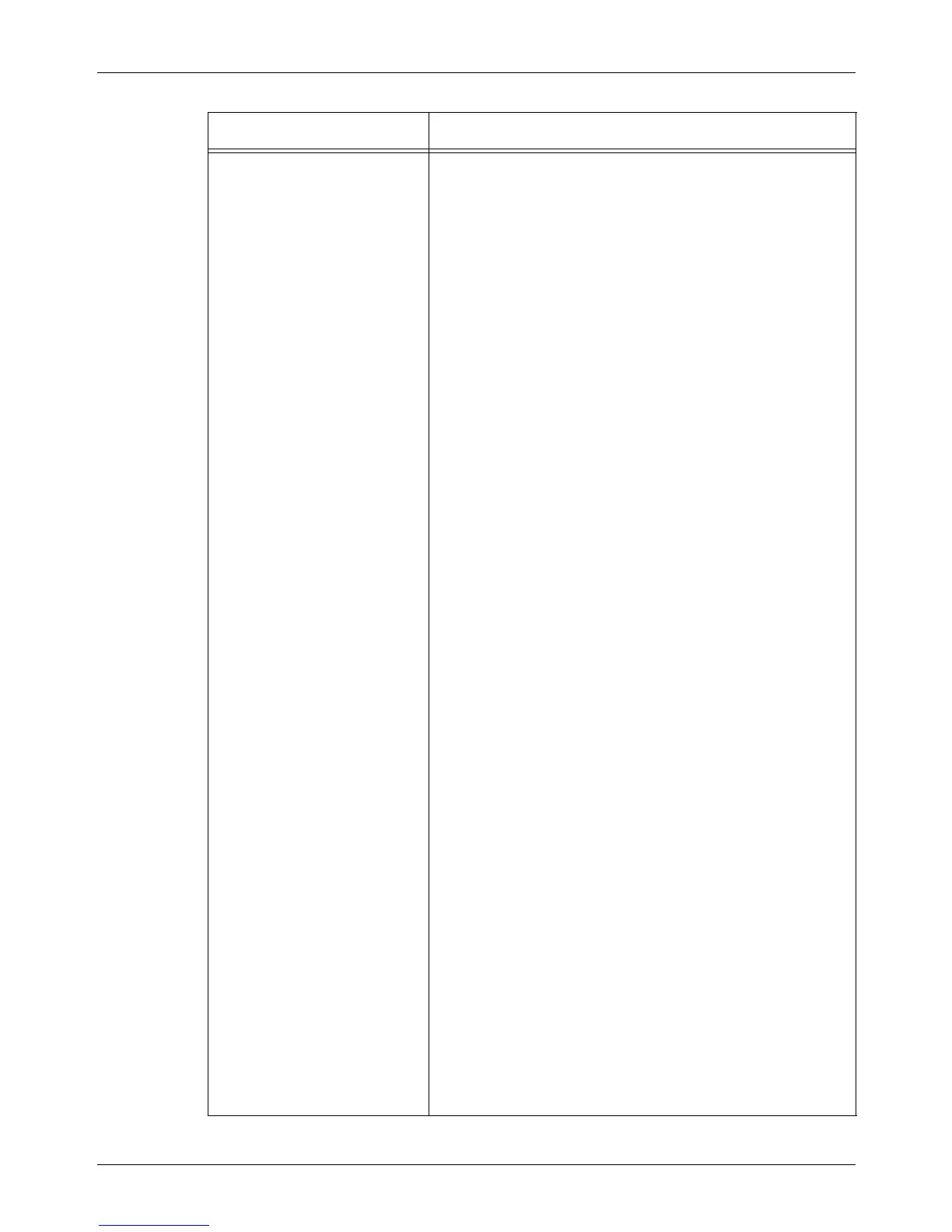9 CentreWare Internet Services
176 Xerox CopyCentre/WorkCentre/WorkCentre Pro 123/128/133 User Guide
Emulation Settings PostScript
Allows you to configure the settings when PostScript is
enabled as follows.
Logical Printer Number – Enter the logical printer number
and click the [Edit] button.
Paper Tray – Allows you to select the paper tray.
Output Size – Allows you to select the paper size.
Output Destination – Allows you to select the destination for
your output.
Print Quantity Setup – Allows you to select the print quantity
setup that has priority over other settings.
Quantity – Allows you to specify the print quantity.
2 Sided Print – Allows you to select whether to print both
sides of paper.
Collated – Allows you to specify whether to collate the
output.
Offset Stacking – Allows you to select the offset method.
Stapling – Allows you to select the stapling method.
Screen Type – Allows you to specify the screen type
settings.
Image Enhancement – Allows you to specify whether to
enable or disable image enhancement.
Resolution – Allows you to specify the resolution.
Bypass Tray - Wait User – Allows you to specify whether to
enable/disable this feature when the Tray 5 (Bypass) is
selected.
TIFF
Allows you to configure the settings when TIFF is enabled.
Logical Printer Number – Enter the logical printer number
and click the [Edit] button.
Memory Settings – Allows you to select a memory setting
when the machine is switched off/on.
Document Size – Allows you to select image size or
standard size.
Paper Tray – Allows you to select the paper tray.
Output Size – Allows you to select the paper size.
Output Destination – Allows you to select the destination for
your output.
Print Quantity Setup – Allows you to select the Print Quantity
Setup that has priority over other settings.
Quantity – Enter the number of sets to print when stored jobs
is selected for Print Quantity Setup.
2 Sided Print – Allows you to select whether to print on both
sides of paper.
Origin – Allows you to specify the origin of the coordinates.
Image Orientation – Allows you to select the orientation of
the document.
Multiple Up – Allows you to specify settings for Multiple-Up.
Zoom – Allows you to specify the zoom ratio.
Variable Y% – Allows you to specify the Y% between 25 and
100%.
Feature Setting items
