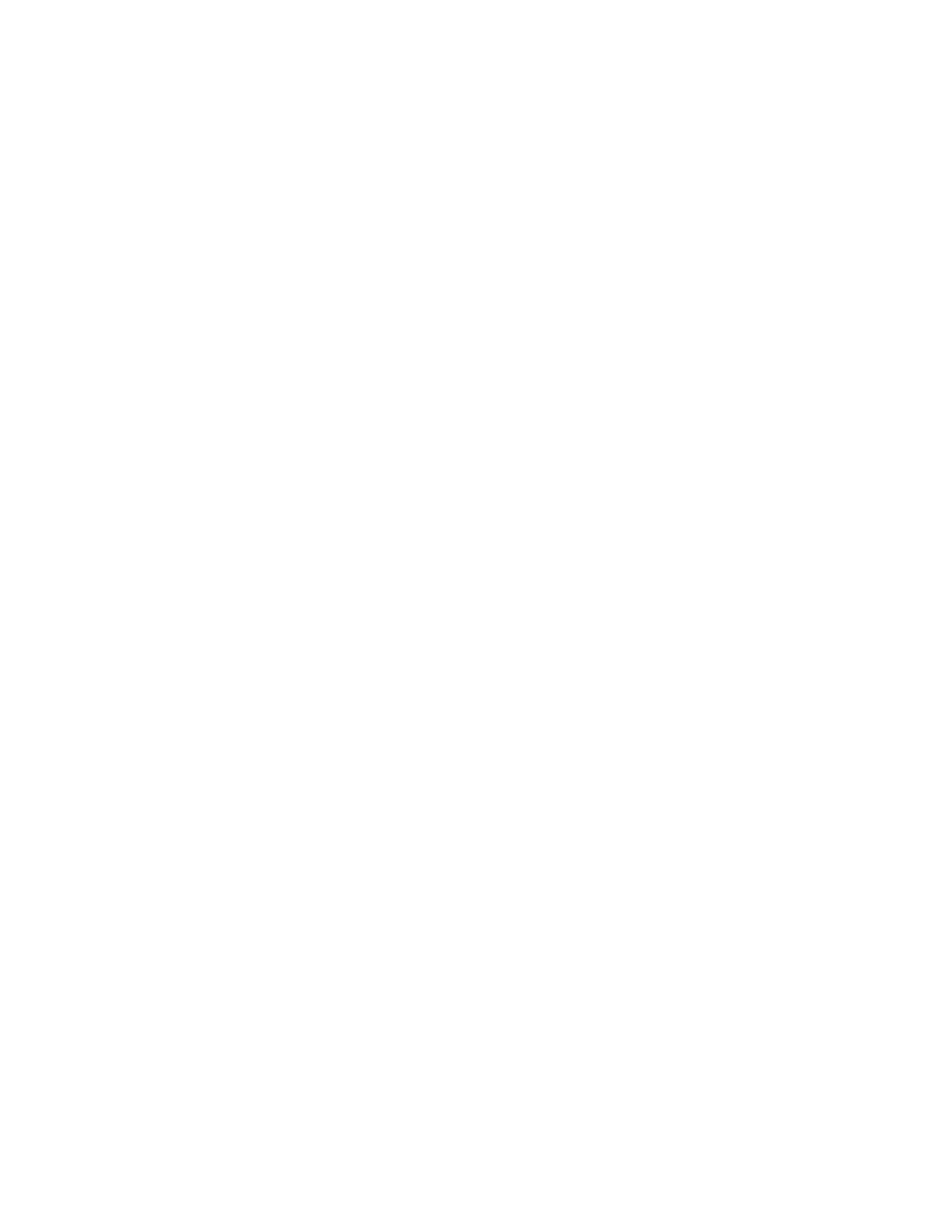Page 27
PCL printing and Novell systems
If you print a job with Novell, the PCL Separator Page does not work.
Suspend Printing message
If you suspend printing, Command WorkStation and the Fiery Color Server do not display
the copier as offline immediately. The printer offline message is not displayed until the copier
has finished printing that portion of the job.
Preview image of server
When viewing a print job in full screen mode, the preview image of the server is clipped.
AutoSelect and Out-of-paper message
If you set the Paper Source option to AutoSelect, the Fiery Color Server selects the tray
according to its priority list. If a tray runs out of paper in the middle of a job, the Fiery Color
Server requests that you load paper in the first tray on its priority list, but you can load paper
in any tray that supports the paper size needed.
Booklet Maker Booklet Maker and Page layout
When you enable the Booklet Maker option, the page layout option (N-up Layout) must be
set to 1-up. If page layout is set to 2-up or greater, the Booklet Maker option will
automatically switch to Off (without a conflict pane indicating the constraint between these
settings).
Booklet Maker on Mac OS X
In the Mac OS X printer driver, if the list of Booklet Maker selections is grayed-out, make
them selectable by doing the following:
1 Set the Duplex option to Top-Top and set Face Down Printing to Face Up.
2 Go to the Summary tab, and then return to the Printer Features tab.
3 Select the Fasten Mode and Booklet Maker options.
Booklet cover single-sided if job is single-sided
If Duplex is Off, a cover cannot be printed on the back side, even if you set Front Cover
or Back Cover to Print on Back or Print on Both. If the job is single-sided, the cover will not
print duplex.
Booklet Output Tray and Folding
If you select the Booklet Tray as Output Tray (Finishing tab), the Single Page Folding option
must also be set to Single Fold.
