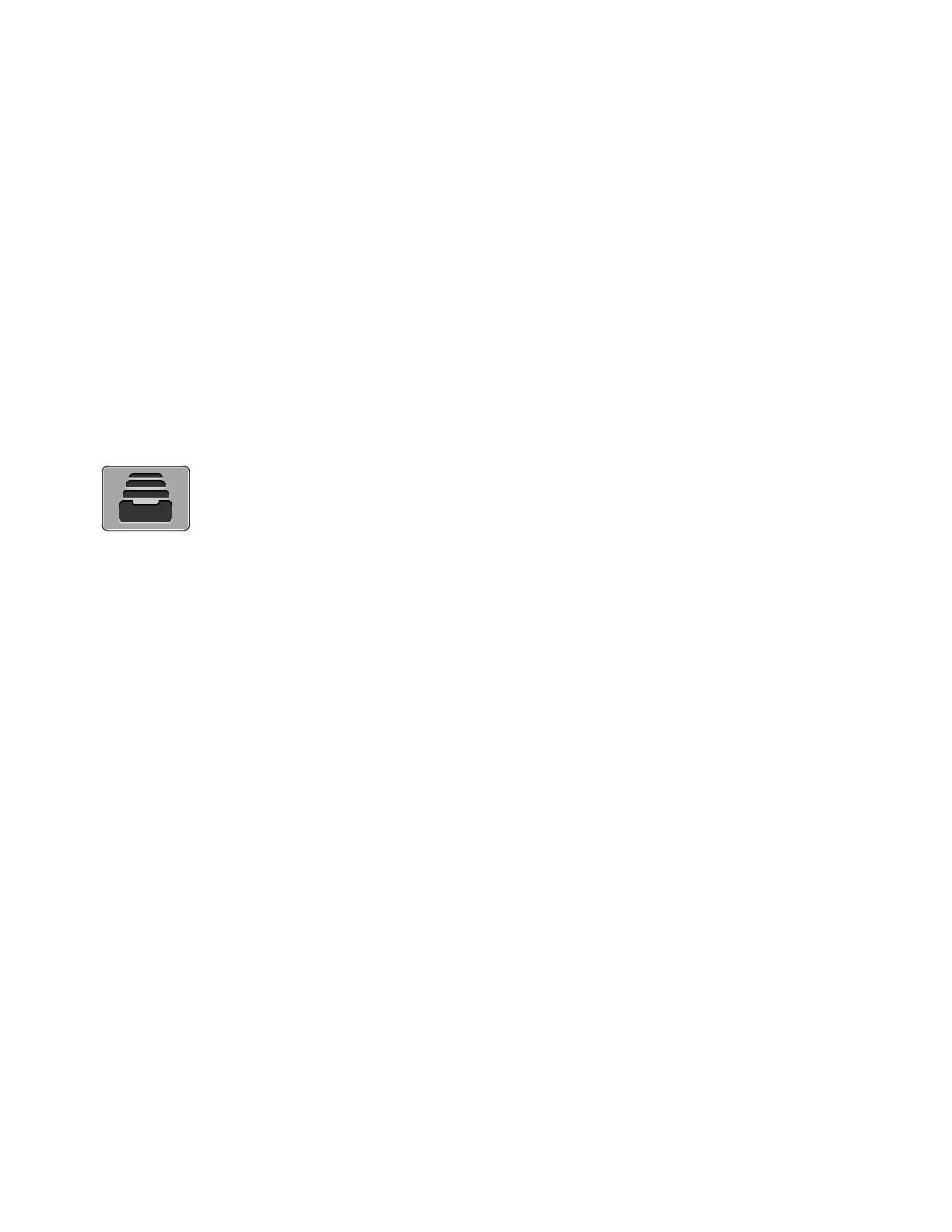Xerox
®
Apps
Xerox
®
VersaLink
®
B405 Multifunction Printer 73
User Guide
Jobs
This section includes:
• Jobs Overview .................................................................................................................................................................... 73
• Managing Jobs .................................................................................................................................................................. 73
• Managing Special Job Types ....................................................................................................................................... 74
• Managing Jobs using the Embedded Web Server ............................................................................................... 79
Jobs Overview
Use Jobs to view current jobs, print saved, personal, and secure jobs, and view details
of completed jobs. You can pause, delete, print, or view job progress or job details for
a selected job.
Managing Jobs
From the control panel Jobs menu, you can view lists of active jobs, secure jobs, or completed jobs. You
can pause, delete, print, or view job progress or job details for a selected job. From the Jobs window in
the Embedded Web Server, you can view a list of active and completed print jobs. For more details, refer
to Managing Jobs using the Embedded Web Server on page 79.
A print job can be held by the printer when it is unable to complete a print job. For example, it needs
attention, paper, or supplies. When the condition is resolved, the printer automatically resumes printing.
When you send a secure print job, the job is held until you release it by typing a passcode at the control
panel. For more details, refer to Managing Special Job Types on page 74.
To pause the print job with the option to delete it:
1. At the printer control panel, press the Home button.
2. Touch Jobs, then touch the name of the desired print job.
3. Do one of the following:
− To pause the print job, touch Pause. To resume the print job, touch Resume.
− To delete the print job, touch Delete. At the prompt, touch Delete.
Note: If you do not make a selection within 60 seconds, the job automatically resumes.
4. To return to the Home screen, press the Home button.
