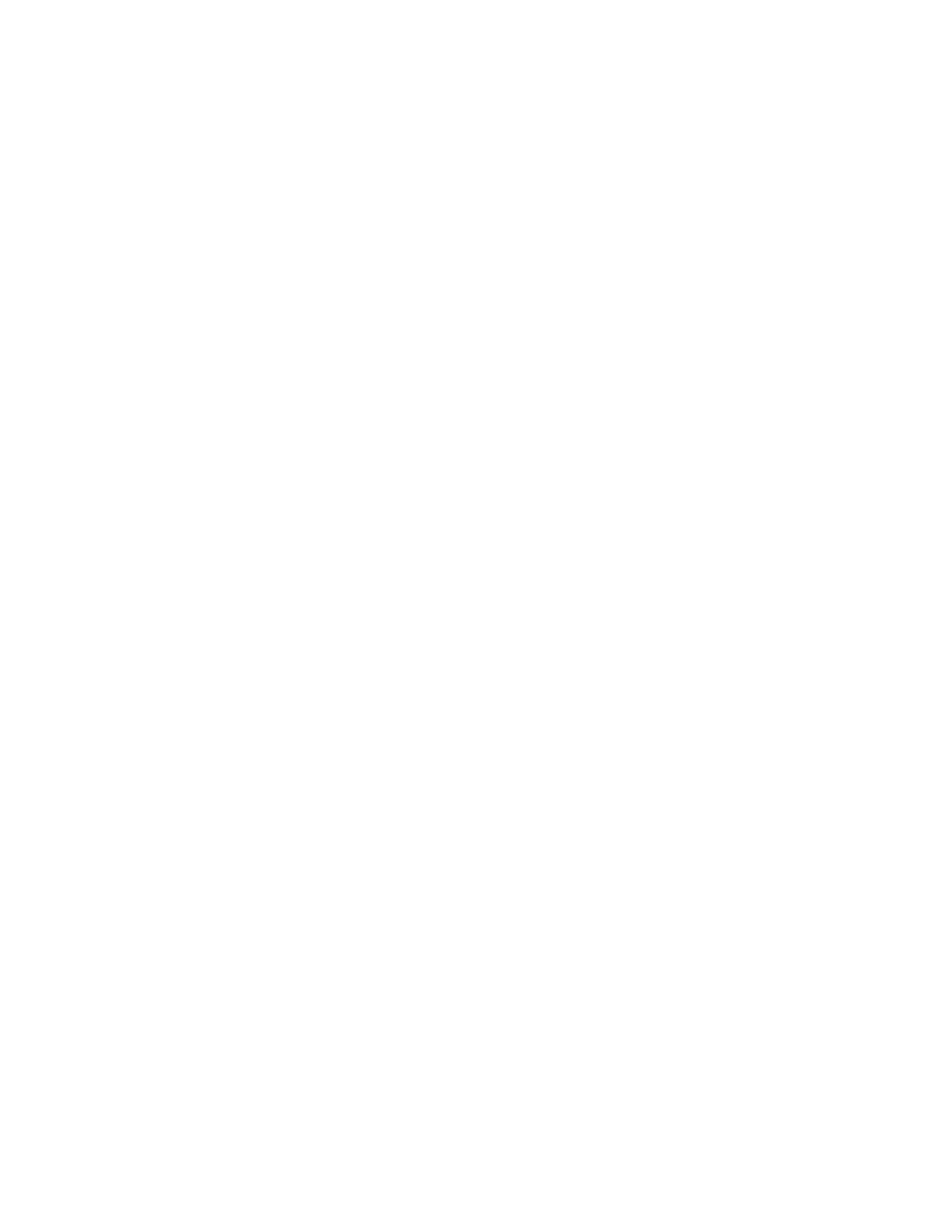Security
Xerox
®
WorkCentre
®
6655 Color Multifunction Printer 113
System Administrator Guide
Setting System Auto Resume Values after Stop
1. In CentreWare Internet Services, click Properties>Security.
2. Click Timeout & Resume.
3. Click the Auto Resume After Stop tab.
4. To automatically restart printing, select Enable Auto Resume After Stop.
5. To select inactive time, type a value, or use the arrows to select a value. The inactive time is the time
the printer waits before it resumes printing.
6. Click Apply.
Setting the System Auto Resume Values at the Control Panel
1. At the printer control panel, press the Machine Status button, then touch the Tools tab.
2. Touch Device Settings>Timers>Auto Resume.
3. To automatically restart printing, select Enable Auto Resume After Stop.
4. To select inactive time, type a value, or use the arrows to select a value.
5. Touch Save.
