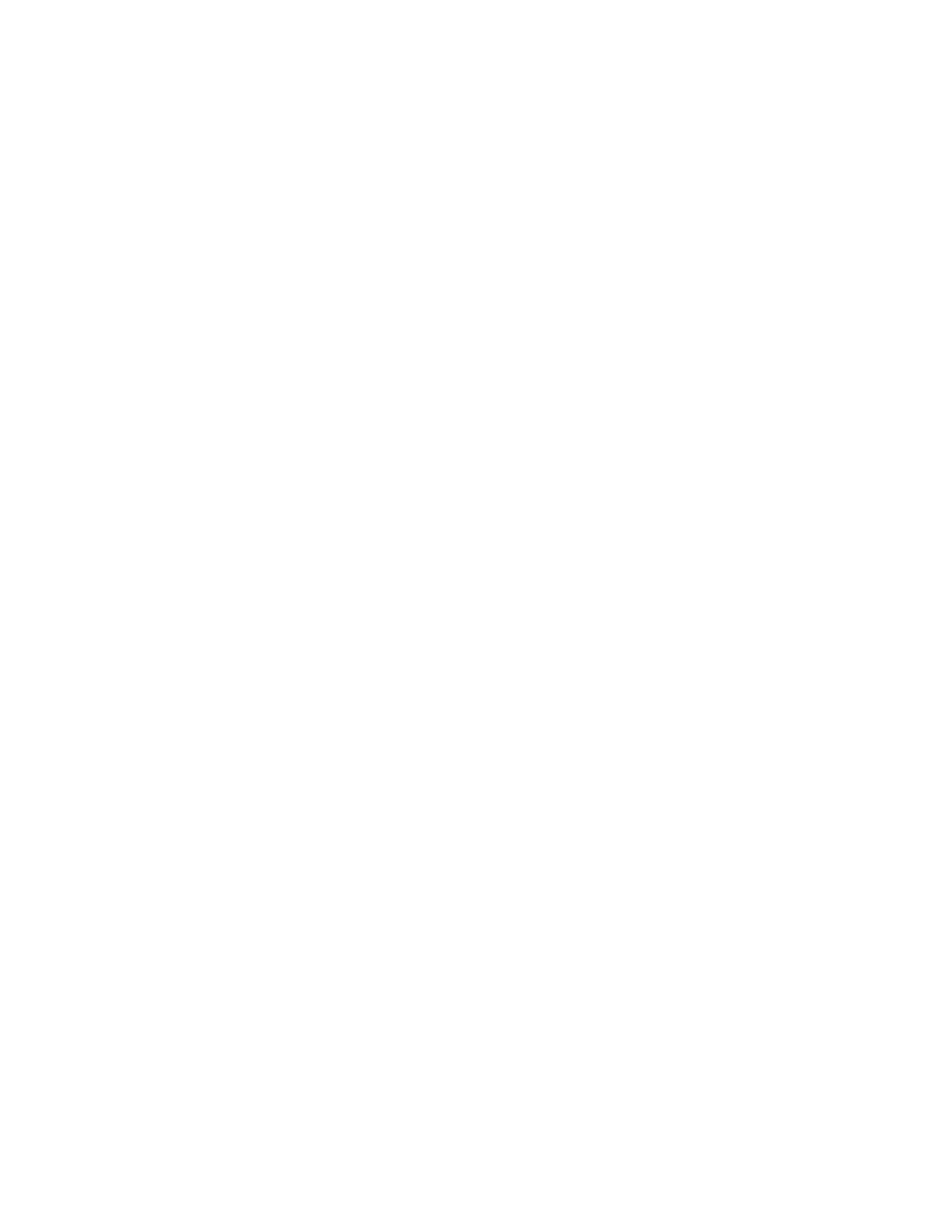Printing
Xerox
®
WorkCentre
®
6655 Color Multifunction Printer 127
System Administrator Guide
Selecting Paper Tray Settings
For each paper tray, you can view or configure the mode, priority, and auto-select settings.
1. In CentreWare Internet Services, click Properties>General Setup>Paper Management.
2. Click Tray Content & Settings.
3. To edit a specific paper tray, click Edit on that row.
4. Under Edit Tray, select an option:
− Fully Adjustable prompts you to confirm the type of paper loaded in the tray.
− Dedicated assumes that the paper you loaded in the tray is the type specified under Paper
Types.
• If you selected Dedicated, to edit the paper size, type, and color for this tray, click the
Pencil icon.
• Select the desired options.
• Click Save.
5. Under Priority, set the priority for each tray.
For example, the printer uses paper from the Priority 1 tray first. If that tray is empty, the printer
then prints using paper from the Priority 2 tray.
6. To have the print driver select the tray, set the tray used as the paper source to Auto Selection
Enabled.
7. Click Save.
Setting Paper Size Preference
Use Paper Size preference to control how paper sizes appear on the screen in inches or millimeters. The
selected preference appears first on the Paper Size screen. This setting also affects the custom size units
for the paper tray.
1. In CentreWare Internet Services, click Properties>General Setup>Paper Management.
2. Click the Paper Size Preference tab.
3. Select an option:
− Inches sets the paper size preference to inches.
− Metric sets the paper size preference to millimeters.
4. Click Apply.
Setting Paper Size Preferences at the Control Panel
1. At the printer control panel, press the Machine Status button, then touch the Tools tab.
2. Touch Device Settings>Paper Management>Paper Size Preference.
3. Select an option:
− Inches sets the paper size preference to inches.
− Metric sets the paper size preference to millimeters.
4. Click Save.
