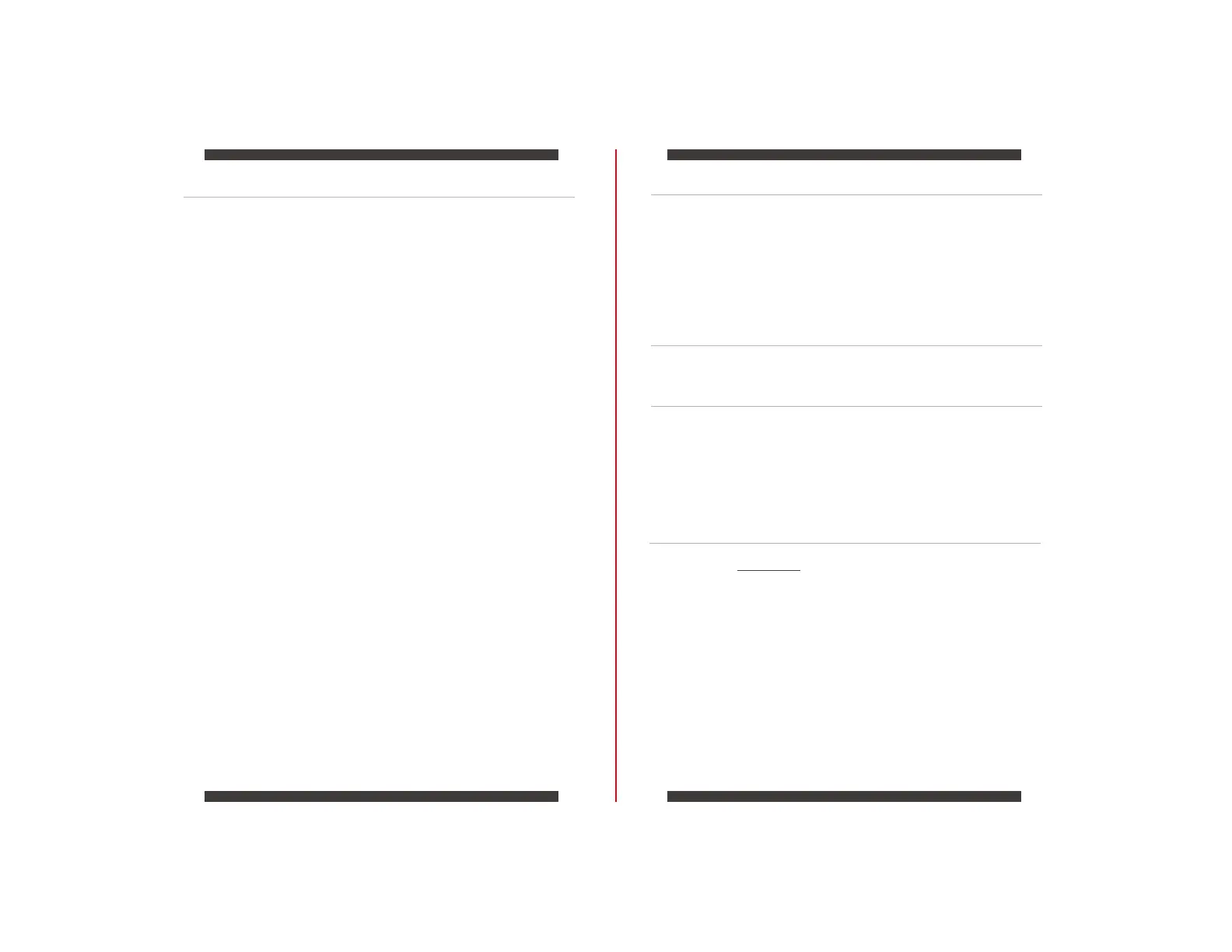INSTALLING YOUR NEW PYLON POWER SUPPLY
09
8
Make sure that your system is turned off and unplugged before you start installing it.
Disconnect the AC power cord from your old power supply if any.
TROUBLESHOOTING
This limited warranty covers only repairs or replacements of products manufactured by
ADATA Technology Co. Ltd. and its authorizedpartners.
Please note that ADATA is responsible for providing free repairs except for the following
reasons:
1. Thewarrantylabelisaltered,damagedor missing.
2. Productserialnumberdoesnotconformtoouroriginal system.
3. Productwaspurchasedfromanunauthorized agent.
4. Da ma ge causedbynatural calamity
5. Anyabuseoutsidetheintendedproductoperation.
If your system does not turn on after installing the power supply, please follow the
troubleshooting guide listed below:
1. PleasemakesuretheAC mainpowercordisconnectedtoyourP C correctlyandthatyourpoweroutletis
properlyemittingpower.
2. PleasemakesuretheAC On/Offswitchonthebackpanelofthepowersupplyunitinthe“I”(On)
position.
3. PleasemakesurethattheM B &C P U PowerSocket&connectorsareconnectedcorrectlyonthe
motherboard.
4. IfyoustillhaveproblemturningonyourP C , pleasecontactADATATechSupport,ServiceCenter
oryourlocal dealer.
DURATION OFWARRANTY
ADATA Technology Co., Ltd. provides a 3 years warranty period for this product unless
regional laws and regulations state otherwise.
LIMITATION OF WARRANTY
For frequently asked questions, additional information and service instruction please visit
our product page at www.xpg.com
ONLINE CUSTOMER SERVICE
1. Remove the power supply from its packaging.
2. Install the PSU into the case with the four screws provided.
3. Connect the 24pin ATX cable to the motherboard 24pin power socket.
4. Connect the EPS 12V 4+4pin cable to the CPU power socket.
5. Connect SATA power cables to any devices that may use 4-pin peripheral connectors,
i.e. hard drives, solid state drives, optical drives.
6. Connect the corresponding PCI-E connector as instructed by your graphic card’s user
manual, if your graphic card requires additional PCI-E power.
Please note that the power supply utilizes a 6+2pin PCI-E connector that can be effectively
used either as a single 8pin or a 6pin PCI-E connector.
To use it as a 6pin PCI-E connector, please detach the 2pin connector portion from the
connector header.
7. Connect the peripheral/floppy disk 4pin connector for fans, pumps, legacy components
and other devices/adaptors.
8. Connect the AC Power cord to both your power supply and to the wall.
Check all connections to ensure that every item is properly plugged in and turn the power
switch of the power supply to the ON position.
