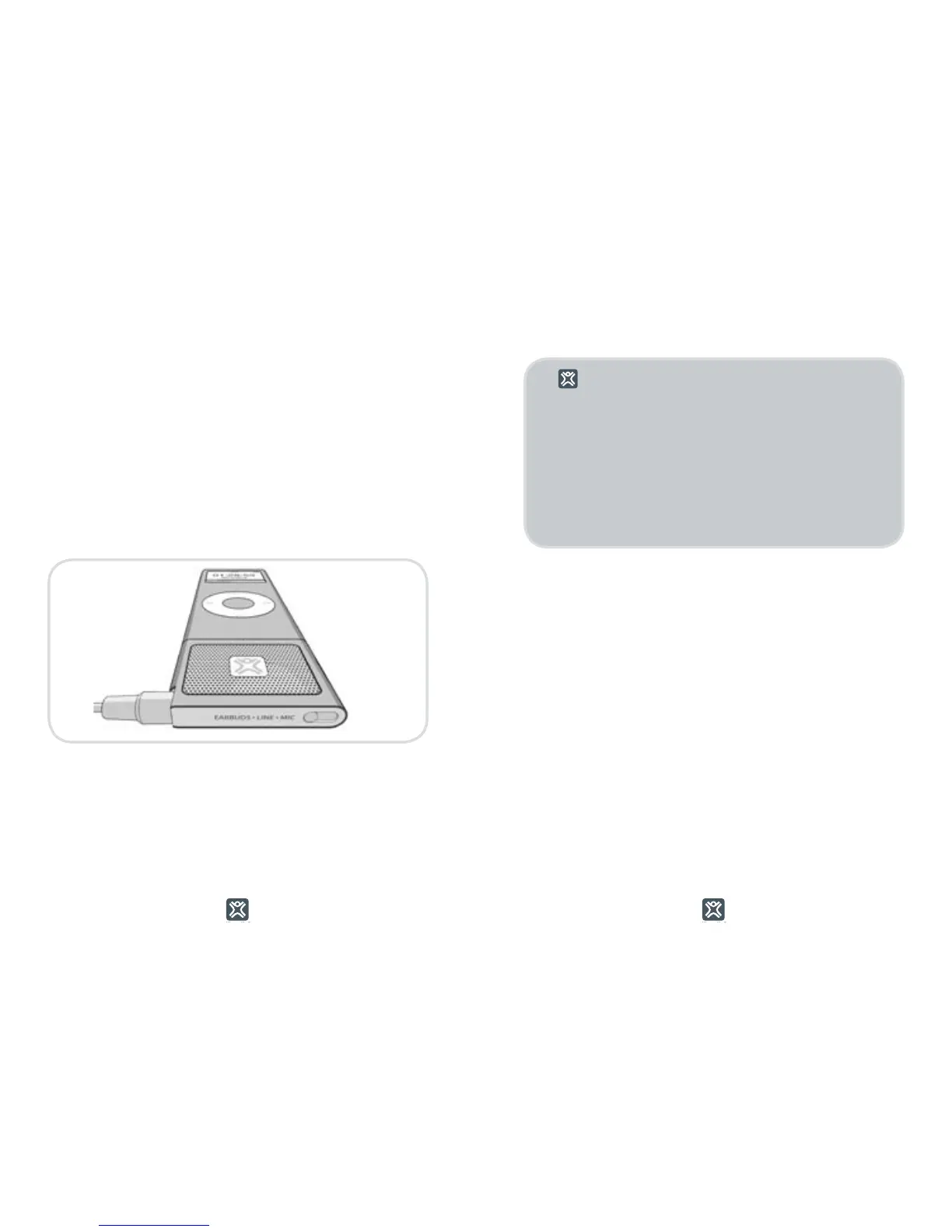Deleting Recordings
To delete a memo, scroll to it in the list of
Voice Memos and select ‘Delete Memo’
Transferring Memos To iTunes
To transfer recordings from your iPod nano 2G
to your computer, simply sync it with iTunes.
iTunes will automatically create a playlist
called “Voice Memos” and your recordings
will be copied into that playlist. Once the
recordings have been copied into iTunes you
can manipulate them just as you would your
Playback can be heard through either the
3.5mm port with your earbuds or through
MicroMemo’s built-in speakers. To hear the
recordings through the headphone jack while
the MicroMemo is still attached, remove the
microphone from the 3.5mm port and plug in
your earbuds. Next, make sure the switch on
the bottom of the MicroMemo is on EARBUDS
and press play.
Playback can be heard through either the
iPod headphone jack or through MicroMemo’s
built-in speakers. To turn on or off the built-in
speaker, hold the [X-MAN LOGO] button on
MicroMemo firmly for 2 seconds..
WHAT DOES THIS BUTTON DO?
TWO THINGS:
1. Quick Record: From any menu in your iPod
nano 2G, pressing the button on the side once
puts your iPod nano 2G directly into Voice Memo
mode, ready to record.
2. Speaker Toggle: Holding the X-Man button
firmly for 2 seconds in any mode turns on/off
MicroMemo’s built-in speaker.