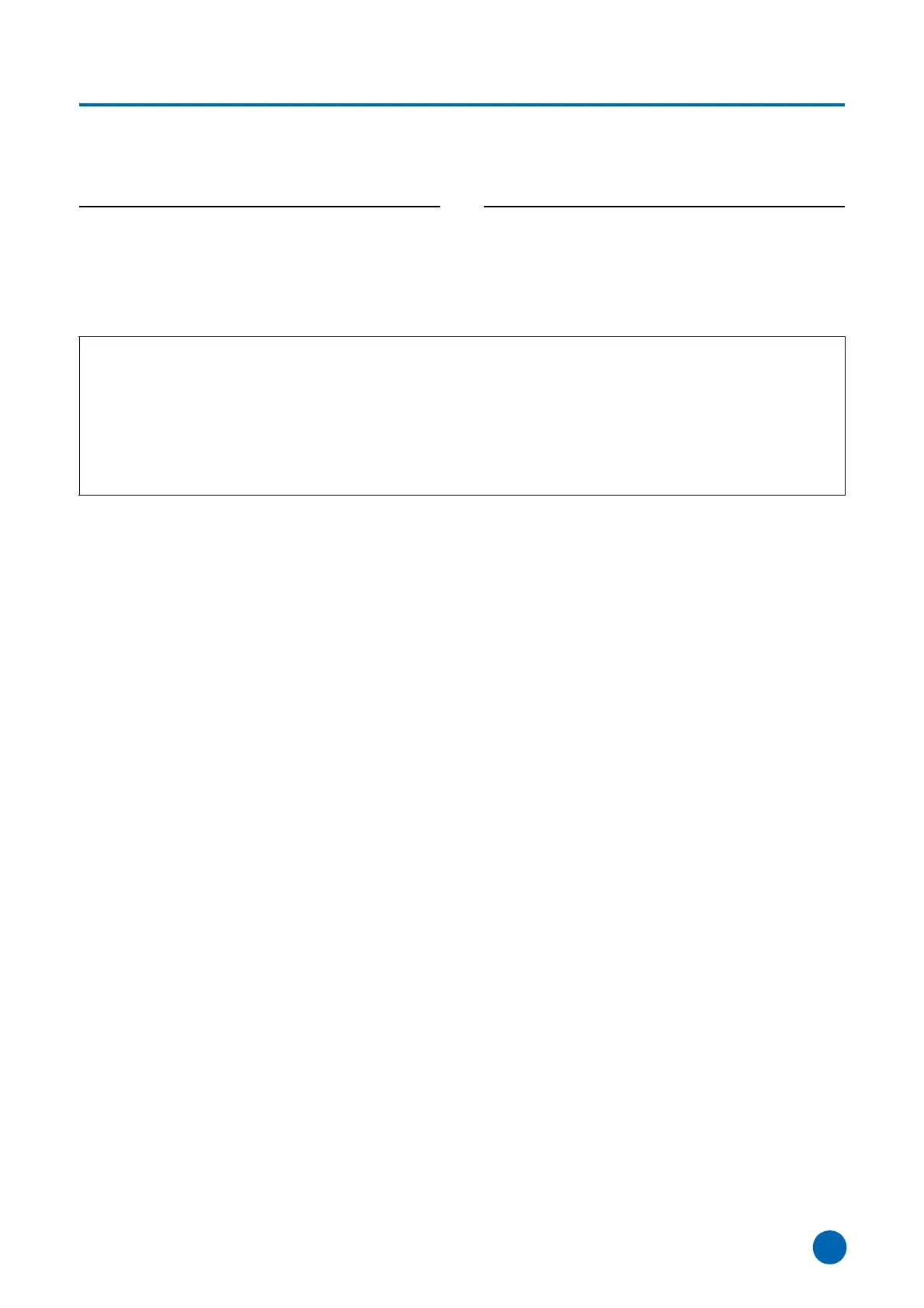Yamaha Steinberg USB Driver Installation Guide
5
Mac OS X
The driver settings can usually be adjusted via the audio driver setup window in the application. This section describes how to
change the driver settings, using Cubase as an example.
Changing the sample rate (in Cubase)
Open the “Project Setup” window (called up via [Project]
[Project Setup]), then change the “Sample Rate” in the
displayed window.
Changing the buffer size (in Cubase)
From the Device field on the Device Setup window (called up
via [Device] [Device Setup…]), select “(device name)”
then click “Control Panel.” Change the “Buffer Size” in the
displayed window.
TIP
Setting the audio driver buffer size
Noise produced when using audio applications such as DAW software may affect audio recording and/or playback. In most
cases, you can solve these problems by adjusting the audio driver buffer size (the size of memory used to temporarily hold
data to avoid intermittent playback). While the higher buffer size reduces load to the computer CPU but produces latency (time
lag) during recording/playback, the smaller buffer size may result in noise or the sound cutting off. Make sure to set the buffer
size to an appropriate value depending on the performance of your computer, the number of audio/MIDI tracks being
recorded/played back on the DAW software, the number of plug-in software, and so on.