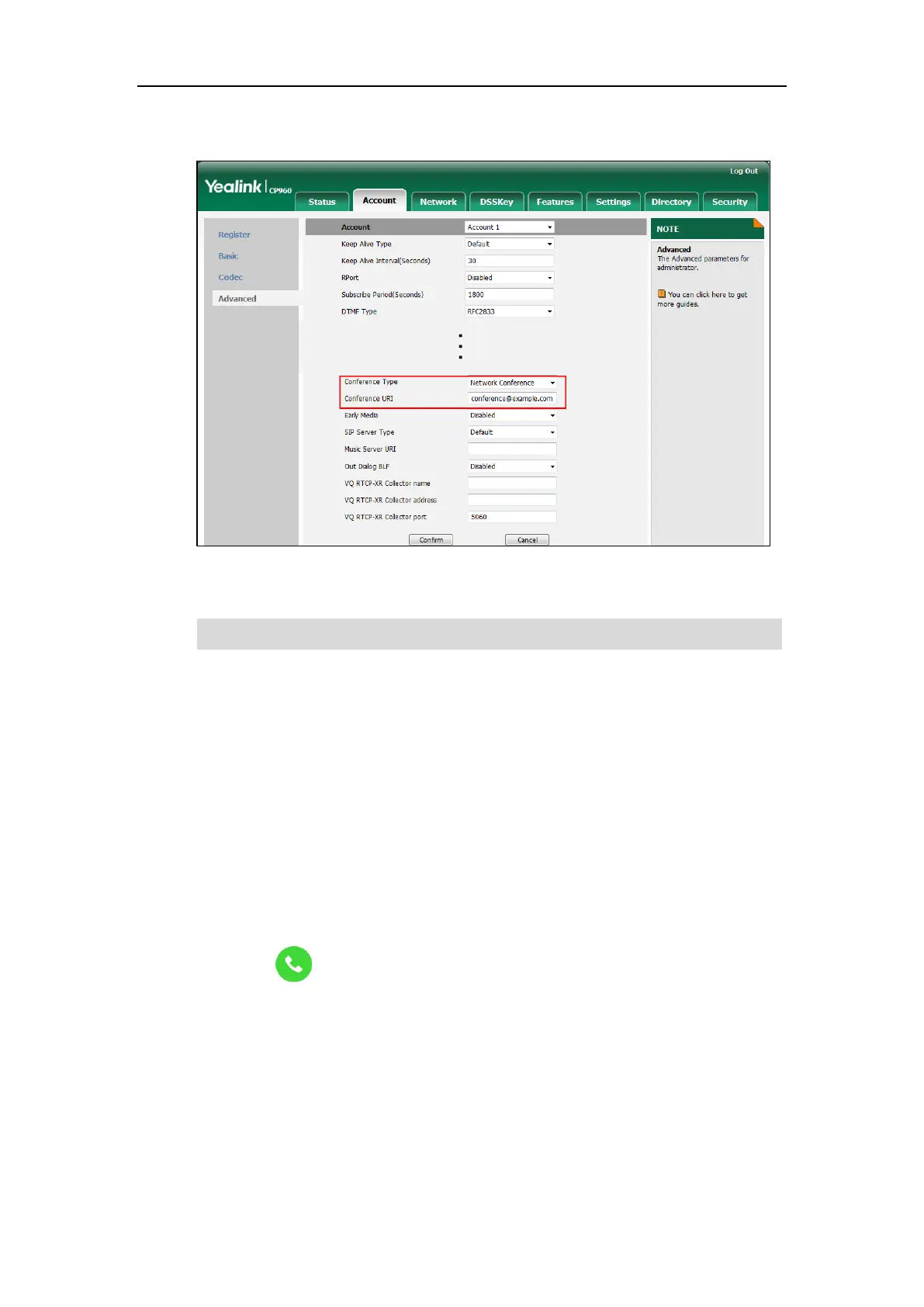User Guide for CP960 IP Phone
170
4. Enter the conference URI (e.g., conference@example.com) in the Conference URI field.
5. Click Confirm to accept the change.
Note
To set up a network conference call:
1. Place a call to the first party.
2. When the first party answers the call, tap Invite.
3. Do one of the following:
- Enter the number of the second party, and then tap Invite.
Repeat the step above until you add all intended parties.
- Tap Call multiple members? Click here >>.
Enter the number of the new party, and then tap Add members.
Repeat the step above until you add all intended parties.
Tap to call all intended parties at the same time.
The procedures to set up a network conference call on specific servers may be different from
introduced above. Contact your system administrator for more information.
Call Park
You can use call park to place a call on hold, and then retrieve the call from another phone in
the system (for example, a phone in another office or conference room). You can park an active
call by tapping the call park key on the phone. If the call is parked successfully, the response is
Network conference is configurable via web user interface only.
